Using mobile email, Voicemail, Using mobile email voicemail – Samsung SGH-A197ZKAATT User Manual
Page 37
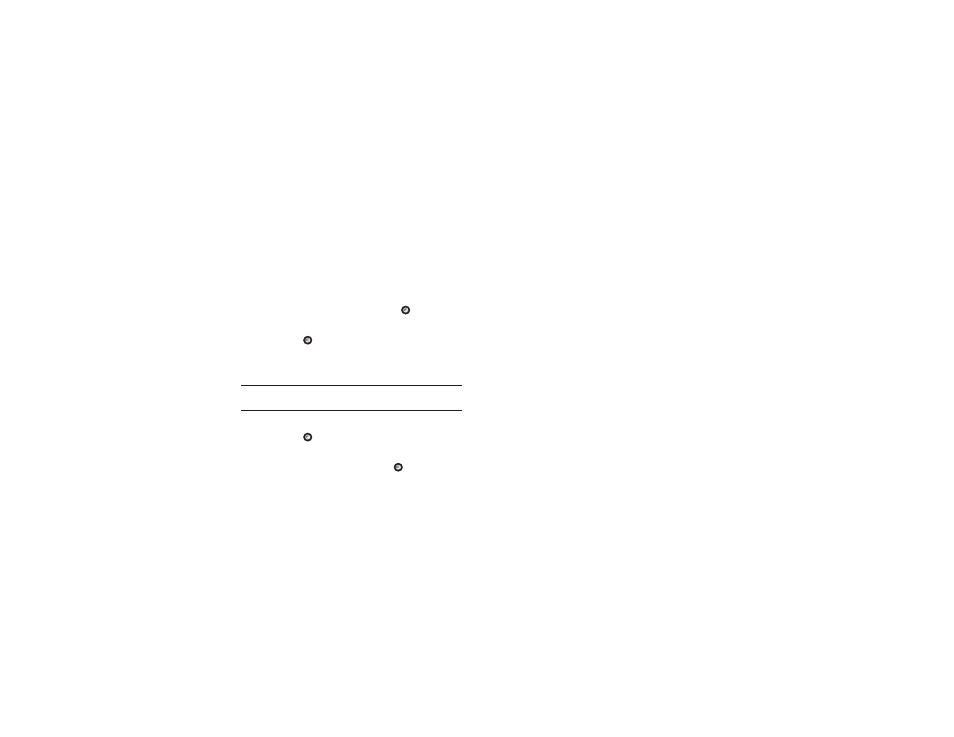
Messaging 33
1.
In Idle mode, press Menu
➔
IM.
– or –
From the Idle screen, press the Right Navigation key to
access the main IM screen.
2.
Highlight the Messaging service to which you have
previously subscribed by using the Left or Right Navigation
key and press the Select soft key or the
key.
3.
Highlight the New Account option and press the Select soft
key or the
key.
4.
Enter the required sign on information such as ID and
password, then press the Down Navigation key.
Note: The information required for sign on varies depending on the Instant
Messaging provider you use.
5.
Fill in all the appropriate fields and press the Sign In soft
key or the
key.
6.
Agree to the terms and conditions of use for this service
and press the I Accept soft key or the
key.
7.
Follow the on-screen instructions to read, reply to,
compose, send, and manage your Instant
Messaging account.
Using Mobile Email
Take your email with you! With Mobile Email you can check your
Yahoo! Mail, AOL Mail
®
, AIM Mail, Windows Live Hotmail, AT&T
Mail, Gmail, and other providers quickly and easily.
Signing into Your Mobile Email
To sign into your Mobile Email, follow these steps:
1.
Press Menu
➔
Mobile Email.
2.
Highlight an Email carrier of your choice and press Select.
3.
Select a domain and press Select.
4.
Enter your Email Address and Password, then press Sign In.
5.
Follow on-screen instructions to complete the process.
Voicemail
This option dials and connects you to the Voicemail center. Follow
the prompts to configure options or receive messages.
