Adding a new contact – Samsung SGH-A197ZKAATT User Manual
Page 41
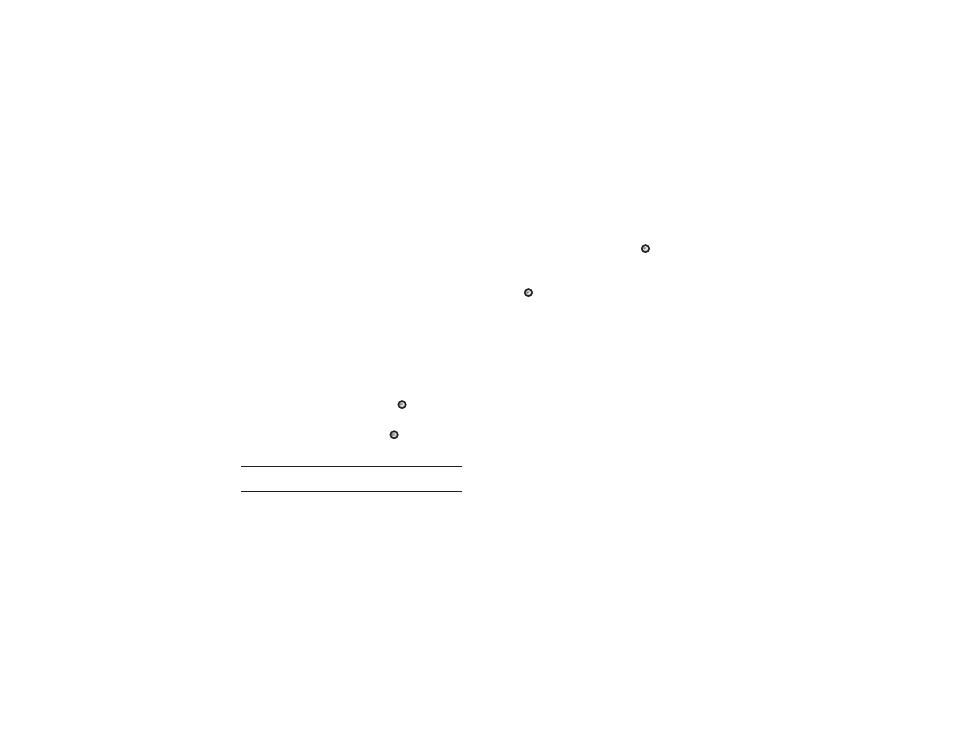
Understanding Your Address Book 37
•
Call
: allows you to call the selected contact entry.
•
Copy to SIM Card/Phone
: allows you to save a contact entry from
your phone to your SIM Card or from your SIM Card to your Phone,
depending on where the contact was originally saved.
•
Send via
: allows you to send a message to the selected entry via Text
Message, Multimedia Message or Bluetooth.
•
Assign Speed Dial
: allows you to set the speed dial key for this entry.
•
Delete
: allows you to delete the selected contact.
Adding a New Contact
Use the following steps to add a new Contact.
Ask on Saving
You can set up the phone to ask where you want to save the
contact number, to the Phone or SIM card.
1.
When the Idle screen displays, press Menu
➔
Address
Book, press the Select soft key or the
key.
2.
Scroll to Address Book Settings
➔
Save New Contacts to
and press the Select soft key or the
key.
3.
Select Ask on Saving.
Note: When Ask on Saving is selected, the phone prompts to ask whether you
want to store to the Phone’s memory or the SIM card.
Storing a Number in the Phone’s Memory
1.
When the Idle screen displays, press Menu
➔
Address
Book, press the Select soft key or the
key.
2.
Scroll to Add New Contact by pressing the Up or Down
navigation key and press the Select soft key or
the
key.
3.
Enter information into the following fields. Use the Down
navigation key to scroll down the list.
• First Name: enter the contact’s First Name.
• Last Name: enter the contact’s Last Name.
• Mobile: assigns the number entered to the Mobile entry.
• Home: assigns the number entered to the Home entry.
• Office: assigns the office number entered to the Office entry.
• Fax: assigns a fax phone number for the contact entry.
• Other: assigns another number for the contact entry.
• Email: allows you to assign the e-mail information to this contact.
• Caller ID: allows you to add a Caller ID to the phone number.
• Ringtone: allows you to select a ringtone for this contact.
• Group: allows you to assign this contact to a group.
• Notes: allows you to add notes for the contact.
