Retrieving new messages, Using message options, Retrieving new messages using message options – Samsung SGH-A197ZKAATT User Manual
Page 34
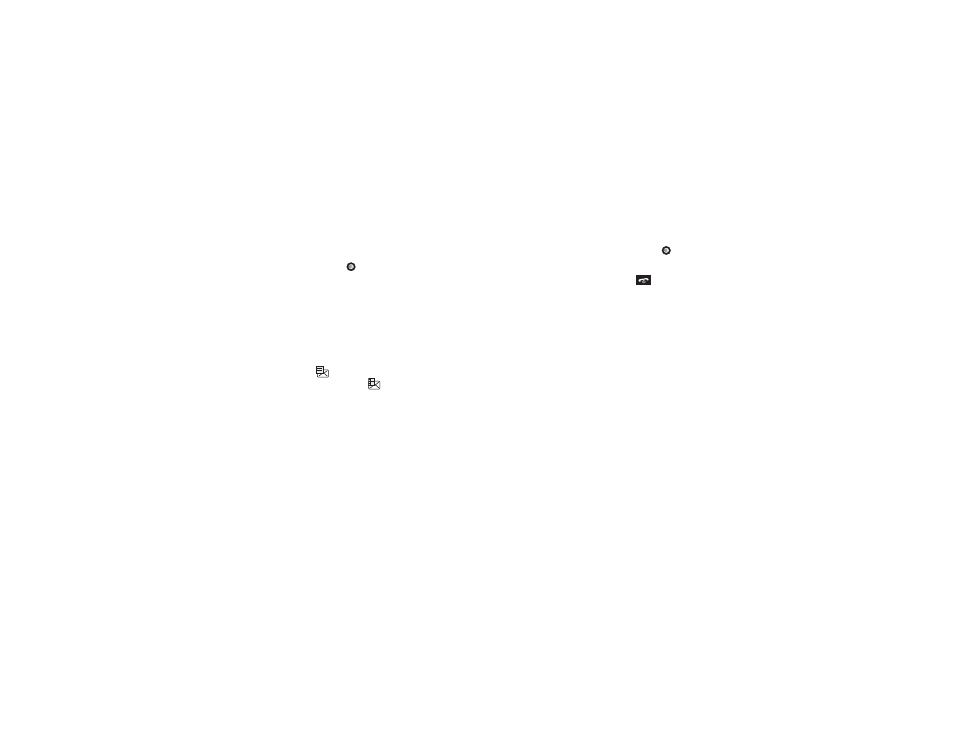
30
For more information on entering text into your new
message, see “Entering Text” on page 24.
11.
Press the Options soft key, highlight Save and press the
Select soft key or the
key.
12.
When you have finished composing your Multimedia
Message, press the Send To soft key and enter the
recipient information. You can press Options
➔
Contact
List to find the recipient if it is in your Contact List.
13.
Press the Send soft key to send the message.
Retrieving New Messages
The Message icon
displays when you receive a new text
message and the Multimedia icon
displays when you
receive a new multimedia message. When the memory is full, an
error message displays and you cannot receive any new
messages. Use the Delete option in each message box to delete
obsolete messages.
Viewing a Message
1.
In Idle mode, press Menu
➔
Messaging
➔
Inbox. The
inbox displays. The icons on the left indicate the message
status.
2.
Press the Up or Down navigation key to scroll through the
messages.
3.
Highlight a message to view and press the
key. The
message content displays.
4.
When you have finished, press the
key.
Using Message Options
With a text message highlighted in the Inbox, press the Options
soft key to access the following options:
•
View: allows you to view the message.
•
Reply: allows you to reply to the message.
•
Call Back: allows you to call back the originator of the message.
•
Delete: allows you to delete the selected message or multiple
messages.
•
Move to My Folder: allows you to move this message to My Folder.
•
Move to SIM Card/Phone: depending on where the message is
currently stored, this option moves the message to either the SIM card
or to the phone.
•
Sort by: allows you to set the sort options. Choose from Date, Read/
Unread, Sender, Type, Size, and Subject.
•
Lock/Unlock: allows you to lock the message to protect it from
deletion, or unlock it to allow deletion.
