Samsung recovery solution – Samsung NP940X5J-K01US User Manual
Page 84
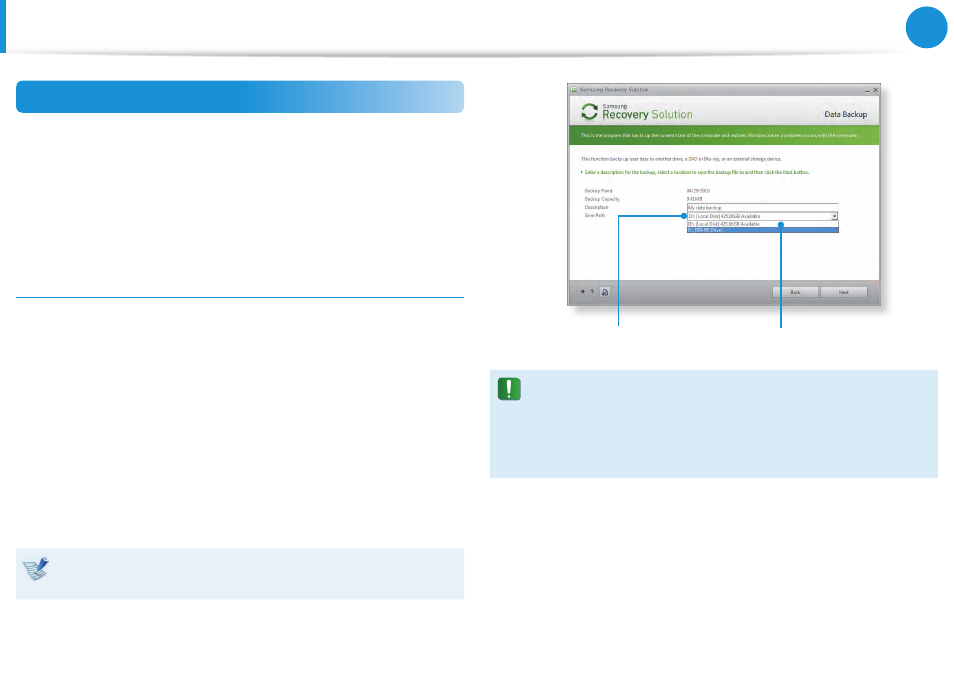
82
83
Chapter 4.
Backup / Restore
Data Backup/Restore
The Data Backup function enables you to backup specific files
and folders to another drive, DVD or removable storage device.
Data Restore enables you to restore data using the data saved by
a Data Backup when data is lost. This guide describes the Backup
and Restore procedures on the basis of backing up and restoring
by using DVD.
Data Backup
1
When the Samsung Recovery Solution start screen appears,
click Backup and then click Data Backup.
2
In the data selection screen, select either Basic Selection or
Select from all, select a folder or file to be backed up, and
then click the Next button.
3
Enter a description for the backup in the Description field
so that you can easily recognize it later and specify the Save
Path.
If your computer has a DVD-Writer, you can specify the DVD
drive as the Save Path.
Select Drive D.
Select the DVD drive.
If you have specified a hard disk drive or a removable disk as
the Save Path, the SamsungRecovery\SamsungData folder
is created on the corresponding drive (e.g. D:\) and the data
is saved to the folder. Take care to not delete the folder by
mistake or on purpose.
4
If you click the Next button, the Data Backup begins. If you
have selected the DVD drive as the Save Path, the “Insert a
blank DVD” message appears. Insert a blank DVD and click
the OK button.
5
The “Backup is completed” message appears.
Samsung Recovery Solution
(Optional)
