Setting – Samsung EV-NX300ZBAVUS User Manual
Page 156
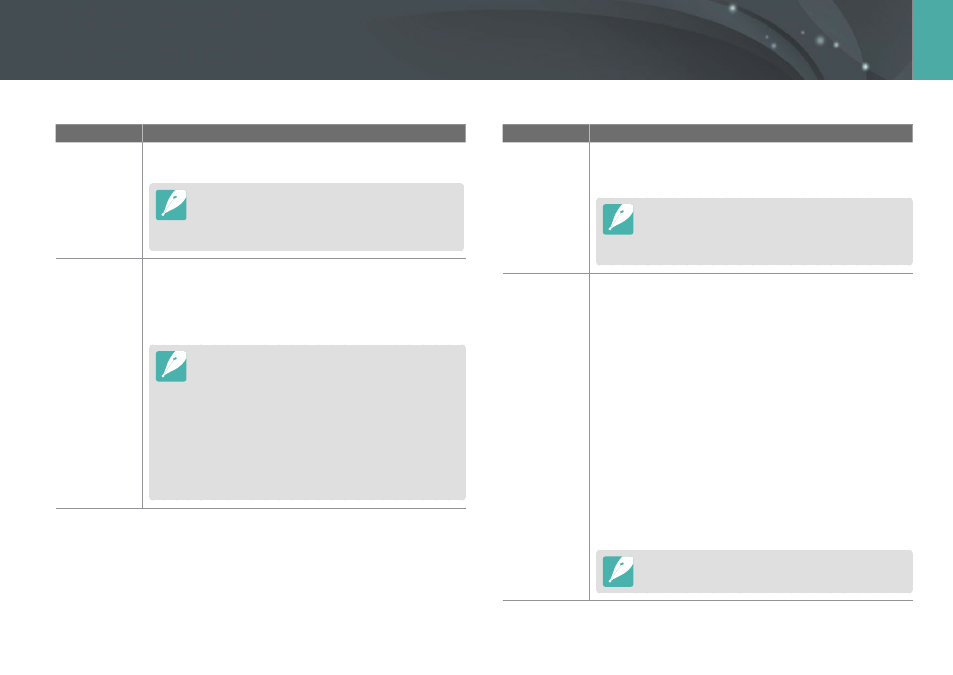
155
Camera settings menu >
Setting
* Default
Item
Description
Format
Format the memory card. Formatting deletes all existing
files including protected files. (Yes, No)
Errors can occur if you use a memory card formatted by
another brand of camera, a memory card reader, or a
computer. Please format memory cards in the camera
before using them to capture photos.
Device
Information
View the firmware version of the body and the lens, Mac
address, and network certification number, or update the
firmware.
•
Firmware Update: Update the firmware of the camera
body or lens. (Body Firmware, Lens Firmware)
•
You can download firmware upgrades from
•
You cannot run a firmware upgrade without a fully
charged battery. Recharge the battery fully before
running a firmware upgrade.
•
If you update the firmware, user settings and values will
be reset. (Date, time, language, and video out will not
change.)
•
Do not turn the camera off while the update is in
progress.
* Default
Item
Description
Dual-band
Mobile AP
Set a frequency for using the camera as an AP for the
AutoShare, MobileLink, or Remote Viewfinder feature.
(5 GHz, 2.4 GHz*)
If you use the camera in a country other than the one
where it was purchased, the 5 GHz Wi-Fi feature may not
function properly, due to differences in radio frequencies.
In this case, use the 2.4 GHz Wi-Fi feature instead.
GPS
•
Geotagging: Set to capture photos with location
information using the Global Positioning System (GPS).
Location information is added to the Exif data associated
with the photo. (Off, On*)
•
GPS Valid Time Settings: Set the time to use the last
location information when the camera fails to receive
GPS signals. If the camera fails to receive GPS signals after
the specified time, the location information will not be
recorded onto the photos. (15 sec*, 30 sec, 1 min, 3 min,
10 min, 30 min)
•
Location Display: Set to display the location information
on the screen in Shooting mode. The location information
will appear in Korean only when you are in Korea and
the display language is set to Korean. When another
language is set, the location information will appear in
English. (Off, On*)
•
GPS Reset: Set to search for GPS satellites closest to your
current position. (Yes, No)
To use the GPS function, you must purchase an optional
GPS device.
