Using allshare play to send files – Samsung EV-NX300ZBAVUS User Manual
Page 143
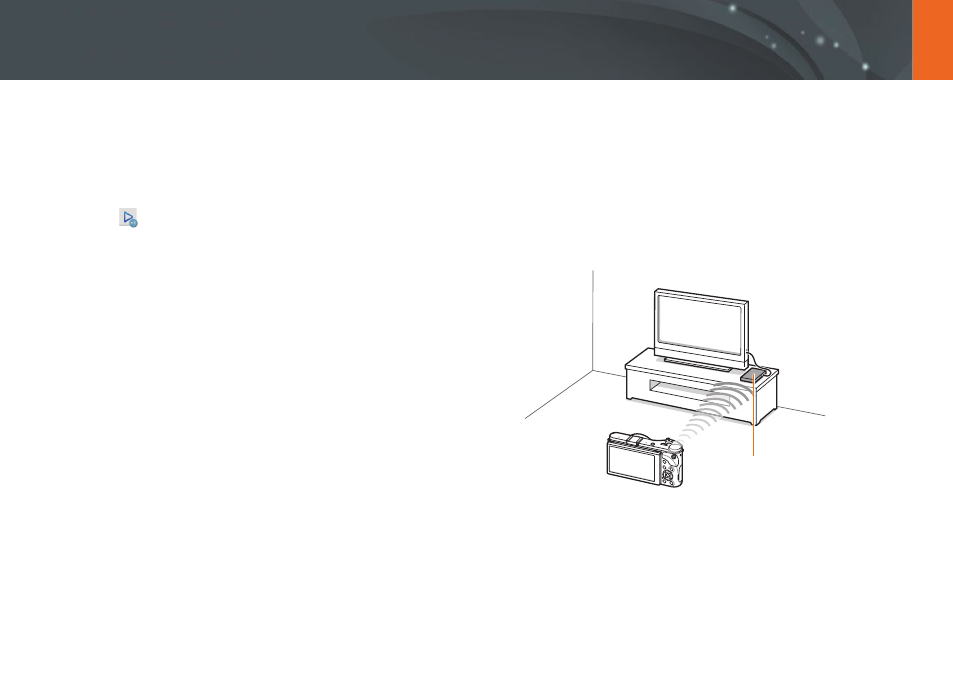
142
Wireless network >
Using AllShare Play to send files
Viewing photos or videos on devices that
support AllShare Play
1
Rotate the mode dial to
B.
2
Select
→
Nearby devices.
•
If the guide message appears, select Yes.
•
The camera will automatically attempt to connect to a WLAN via
the most recently connected AP device.
•
If the camera has not previously been connected to a WLAN, it will
search for available AP devices. (p. 123)
•
You can set to allow only selected devices or all devices to connect
by pressing [
m], and then selecting DLNA Access Control on
the screen.
•
A sharing file list is created. Wait until other devices can find your
camera.
3
Connect the AllShare Play device to a network, and then turn
on the AllShare Play feature.
•
Refer to your device's user manual for more information.
4
On the camera, allow the AllShare Play device to connect to
your camera.
5
On the AllShare Play device, select a camera to connect.
6
On the AllShare Play device, browse the shared photos or
videos.
•
For information about searching for the camera and browsing the
photos or videos on the AllShare Play device, refer to the device's
user manual.
•
Videos may not play smoothly depending on the type of AllShare
Play device or the network condition. For smooth playback, use a
5 Ghz dual-band AP device.
AP
S A camera is connected to a TV that supports AllShare Play via WLAN.
