Connecting to a wlan – Samsung EV-NX300ZBAVUS User Manual
Page 124
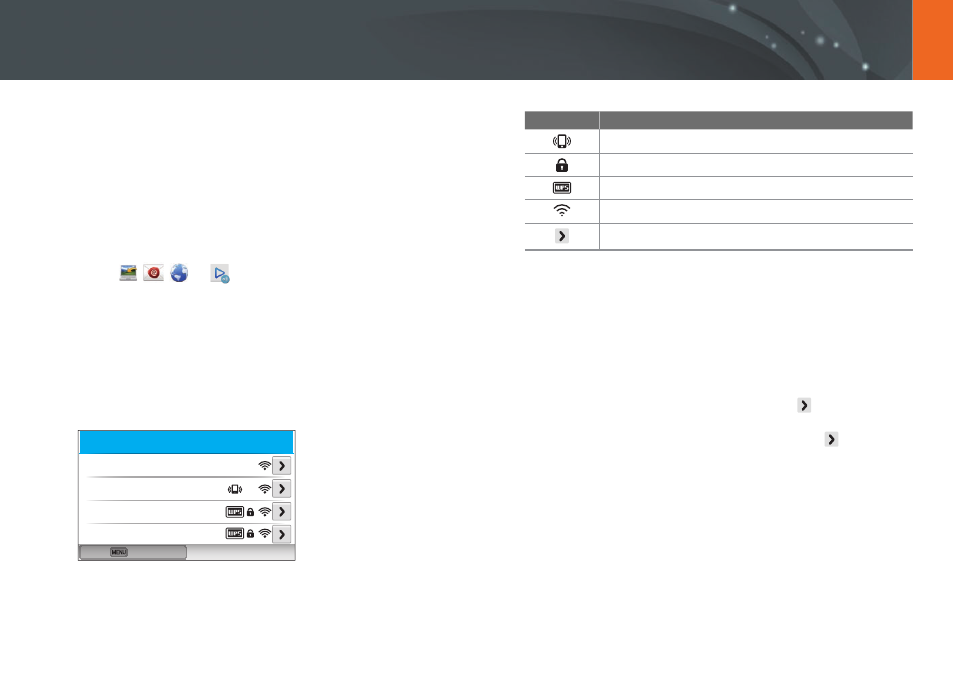
123
Wireless network
Connecting to a WLAN and configuring network settings
Learn to connect via an access point (AP) when you are in a range of a
WLAN. You can also configure network settings.
Connecting to a WLAN
1
Rotate the mode dial to
B.
2
Select
,
,
, or
.
3
Press [
m], and then select Wi-Fi Setting.
•
In some modes, follow the on-screen instructions until the Wi-Fi
Setting screen appears.
•
The camera automatically searches for available AP devices.
4
Select an AP.
Back
Refresh
Samsung1
Samsung2
Samsung3
Samsung4
•
Select Refresh to refresh connectable APs.
•
Select Add wireless network to add an AP manually. Your AP name
must be in English to add the AP manually.
Icon/Option
Description
Ad hoc AP
Secured AP
WPS AP
Signal strength
Press [
F] or touch to open network setting options.
•
When you select a secured AP, a pop-up window appears. Enter the
required passwords to connect to the WLAN. For information about
entering text, refer to "Entering text". (p. 127)
•
When a login page appears, refer to "Using the login browser".
(p. 125)
•
When you select an unsecured AP, the camera will connect to the
WLAN.
•
If you select a WPS profile supported AP, select
→
WPS PIN
connection, and then enter a PIN on the AP device. You can also
connect to a WPS profile supported AP by selecting
→
WPS
button connection on the camera, and then pushing the WPS
button on the AP device.
•
The same AP may be listed twice, with different frequencies,
because your camera supports the dual band function.
