Basic screens on mypal, Today screen, Menu bar – Asus MYPAL A636 User Manual
Page 18: 12 chapter 1
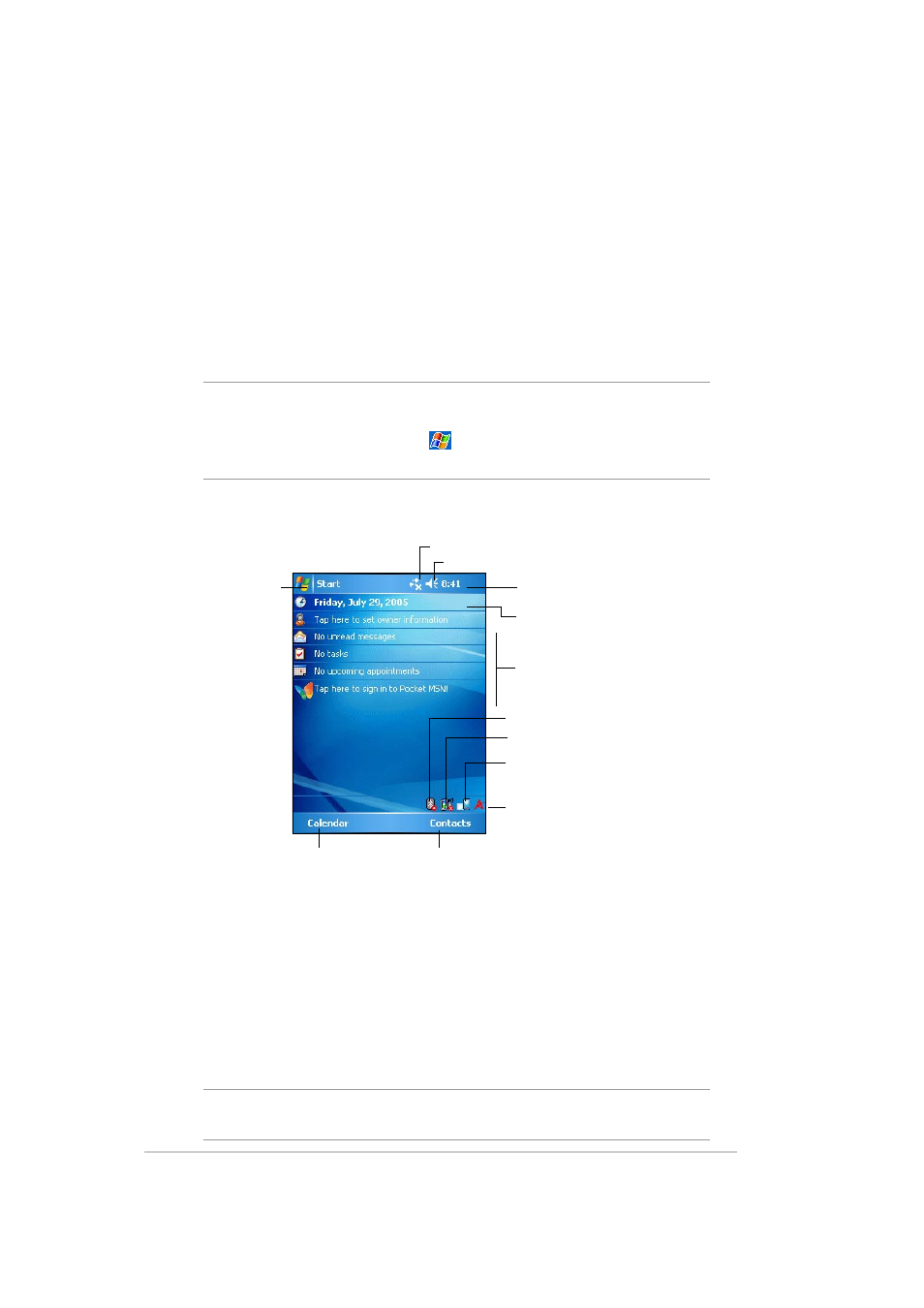
1-12
Chapter 1
Basic screens on MyPal
Today screen
Normally, the Today screen appears when you turn on your device for the
first time each day.
NOTE
When the device is already on and the screen displays
another program, you may return to the Today screen any
time by tapping the
icon. Then from the Start menu, tap
Today.
As shown in the sample below, the Today screen lets you see at a glance
the summary of the important information for the day.
From the Today screen, tap any of the listed items with the stylus to
display the details. See “Chapter 2: Learn the basics” on how to modify the
current tasks or activities, or to add new items or information.
Menu bar
At the bottom of the screen of a program is the Menu bar. You can use the
menus and buttons on the Menu bar to perform tasks in programs.
NOTE
The menus and buttons vary depending on the programs you
are using.
Tap to set up or change network or modem connections
Tap to open the start
menu and to choose
from the available
programs
Tap to adjust the volume or mute all sounds
Tap to see the date, time, your next
appointment, and the battery level
Tap to change the date and time
Your day at a glance
Tap to open a menu where you can see common
device status and settings (such as backlight
setting, battery level, memory usage, and more)
Tap to shift display to landscape or portrait
orientation
Tap to display the Bluetooth
®
menu
Tap to display the Wi-Fi
®
menu (MyPal A636 only)
Tap to open the Calendar
program
Tap to open the Contacts
program
