11 installing expansion cards -20, 1 installing 32 bit pci cards -20, 11 installing a pci card -20 – Acer Altos 1100 Series User Manual
Page 34: 11 installing expansion cards, 1 installing 32 bit pci cards
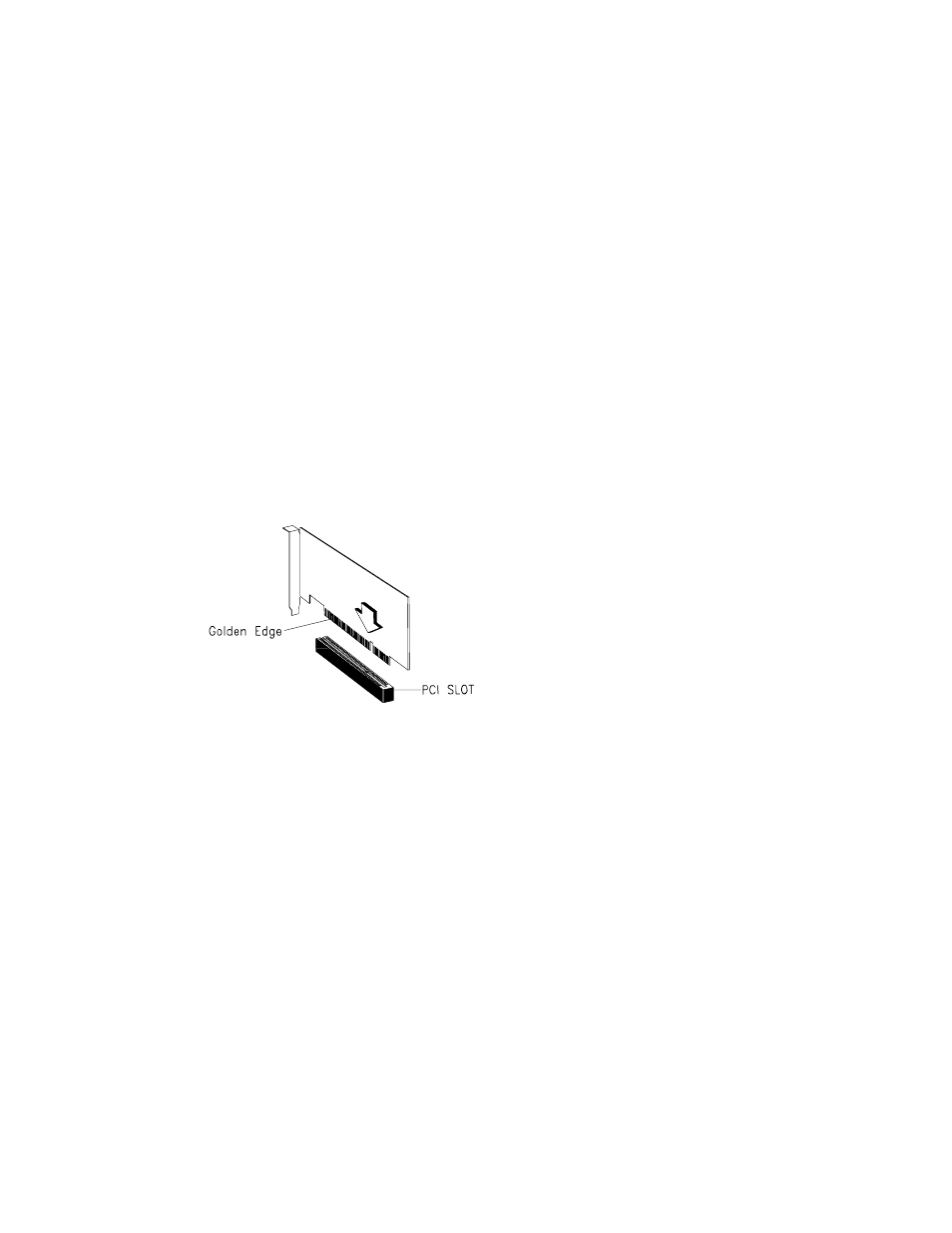
Altos 1100 Series User’s Guide
1-20
1.11 Installing Expansion Cards
1.11.1 Installing 32 Bit PCI Cards
To install 32 bit PCI cards:
1. Locate the PCI slots on the system board.
2. Remove the bracket on the housing opposite an empty PCI slot.
3. Insert a PCI card into the slot. Make sure that the card is properly seated.
4. Secure the card to the housing with a screw.
When you turn on the system, BIOS automatically detects and assigns resources
to the PCI devices.
Figure 1-11 Installing a PCI Card
See also other documents in the category Acer Computers:
- ICONIA (66 pages)
- ICONIA (110 pages)
- easyStore H340 (148 pages)
- AT350 F2 (20 pages)
- AT350 F2 (37 pages)
- ASPIRE 5625 (326 pages)
- Aspire 4820TG (1 page)
- 5330 (152 pages)
- Aspire ASE360 (164 pages)
- Altos G610 (156 pages)
- Aspire T100 (30 pages)
- 6000 (103 pages)
- 7800 Series (96 pages)
- AT350 (23 pages)
- Aspire X3812 (26 pages)
- 3200 (96 pages)
- 7315 (200 pages)
- 7600 series (116 pages)
- 500L (91 pages)
- Altos G701 (124 pages)
- Altos MU.R230E.001 (146 pages)
- Altos G320 Series (132 pages)
- Aspire T600 (22 pages)
- Aspire T330 (21 pages)
- Altos R710 (214 pages)
- Altos R910 (192 pages)
- Altos R910 Series (192 pages)
- Altos G520 series (186 pages)
- ASM 7 (32 pages)
- Altos G710 (198 pages)
- Altos G5450 Series (150 pages)
- 4730Z (198 pages)
- Aspire X1440 (32 pages)
- Altos G300 (108 pages)
- Altos G510 series (134 pages)
- 3610 (93 pages)
- Altos G700 (14 pages)
- Altos G700 (122 pages)
- AN1600 (17 pages)
- Altos G540 Series (146 pages)
- AZ5700-U2102 Desktop BTS 2010 (3 pages)
- Altos R700 (130 pages)
- Aspire R3600 (36 pages)
- Aspire R3600 (30 pages)
