Viewing a photo or slide show, Viewing a slide show, Playing current group – Samsung PS63B680T6W User Manual
Page 38
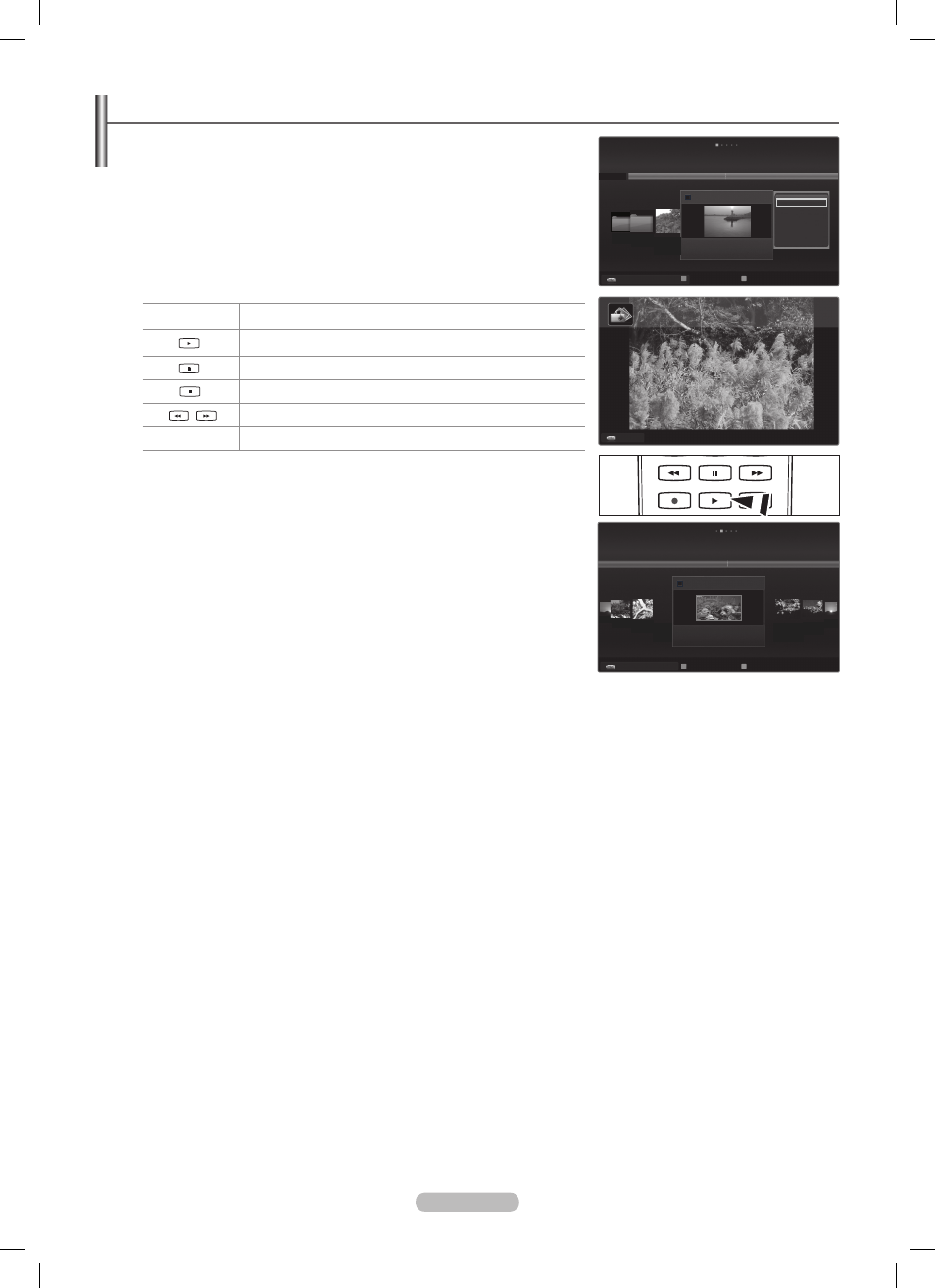
English - 38
Viewing a Photo or Slide Show
Viewing a Slide Show
❑
All files in the File List Section will be used for the Slide Show.
N
During the slide show, files are displayed in order from the currently shown file.
N
The Slide Show progresses in the order sorted in the File List Section.
N
Music files can be automatically played during the Slide Show if the
N
Background
Music is set to On.
While a photo list is displayed, press the
N
∂(Play)/ENTERE button on the
remote control to start slide show.
SlideShow Control Buttons
N
ENTER
E
Play/Pause the Slide Show.
Play the Slide Show.
Pause the Slide Show.
Exit Slide Show and return to the photo list.
/
Change the SlideShow playing speed.
T TOOLS
Run various functions from the Photo menus.
Playing current group
❑
1. Press the ▲ button to move to the Sort key Section.
2. Press the ◄ or ► button to select a sorting standard.
3. Press the ▼ button to move to the Group List Section.
4. Select a group using the ◄ and ► buttons.
5. Press the ∂ (Play) button. A slideshow begins with the files of the selected
group.
Alternatively
1. Select a Sort key and then in the File List Section, select the photos contained in
the desired group.
To move to the previous/next group, press the
N
π
(REW) or μ (FF) button.
2. Press the TOOLS button.
3. Press the ▲ or ▼ button to select Play Current Group, then press the ENTERE button.
Only the photos in the sorting group including the selected files will be used for the Slide Show.
N
To perform a Slide Show with only the selected files
❑
1. Press the ▼ button to select the File List Section.
2. Press the ◄ or ► button to select the desired photo in the File List Section.
3. Press the Yellow button.
4. Repeat the above operation to select multiple photos.
The
N
c mark appears to the left of the selected photo.
If you select one file, the Slide Show will not be performed.
N
To deselect all selected files, press the
N
TOOLS button and select Deselect All.
5. Press the ∂ (Play)/ENTERE button.
The selected files will be used for the Slide Show.
N
Alternatively
1. In the File List Section, press the Yellow buttons to select the desired photos.
2. Press the TOOLS button.
3. Press the ▲ or ▼ button to select Slide Show, then press the ENTERE button.
The selected files will be used for the Slide Show.
N
▶
▶
Tiltle
Basic View
Timeline
Folder
Preference
Apr
Apr.27.2009
Movie
USB Device
Favorites Settings
Select
T
Tools R Upper Folder
MOVIE_003
.avi
MOVIE_000
.avi
MOVIE_004
.avi
MOVIE_001.avi
1/5
MOVIE_005
.avi
Folder
Timeline
Colour
Preference
Basic View
IMG_0335.JPG
4/6
IMG_0349
.JPG
▶
▶
Folder 2
1
Folder 1
1
Slide Show
Play Current Group
Change Group
Information
Remove Safely
Photo
r
IMG_0335.JPG
1/4
Normal
3648x2432 2009/3/15
USB
E
Pause
lr
Previous/Next
T
Tools R Return
USB Device
Favorites Settings
Select
T
Tools R Upper Folder
BN68-02333K-Eng.indb 38
2009-10-21 �� 9:01:04
