Viewing the menus, Using the tools button, Plug & play feature – Samsung PS63B680T6W User Manual
Page 10
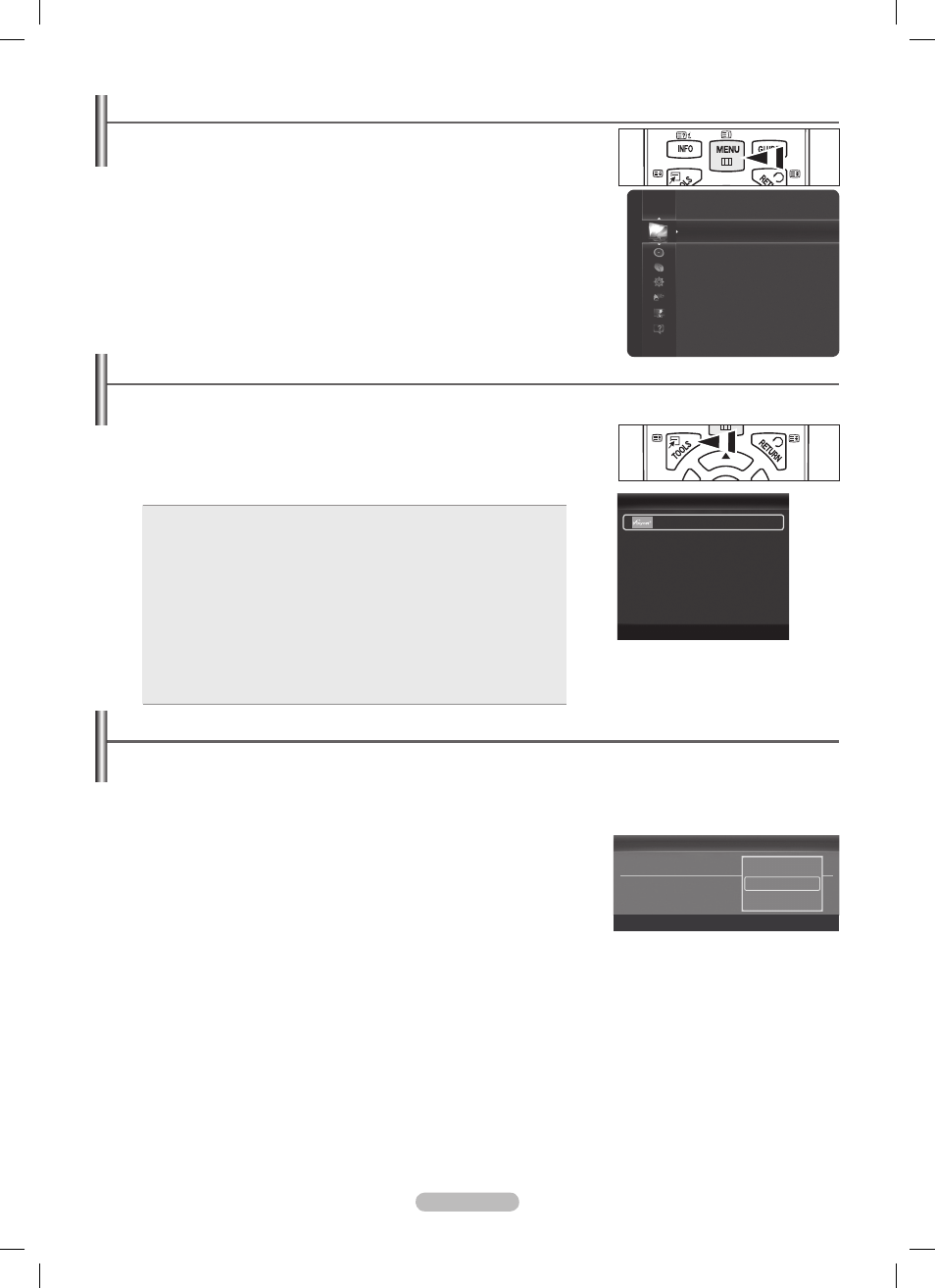
English - 10
Viewing the Menus
1. With the power on, press the MENU button. The main menu appears on the
screen. The menu’s left side has icons:
Picture, Sound, Channel, Setup, Input,
Application, Support.
2. Press the ▲ or ▼ button to select one of the icons. Then press the ENTERE button
to access the icon’s sub-menu.
3. Press the EXIT button to exit.
The on-screen menus disappear from the screen after about one minute.
N
Using the TOOLS Button
You can use the
TOOLS button to select your frequently used functions quickly and easily. The Tools menu changes depending on
which external input mode you are viewing.
1. Press the TOOLS button. The Tools menu will appear.
2. Press the ▲ or ▼ button to select a menu, then press the ENTERE button.
3. Press the ▲ / ▼ / ◄ / ► / ENTERE buttons to display, change, or use the selected
items. For a more detailed description of each function, refer to the corresponding page.
Anynet
•
+ (HDMI-CEC), see page 46
Picture Size, see page 16
•
Picture Mode, see page 15
•
Sound Mode, see page 20
•
Sleep Timer, see page 22
•
SRS TS HD, see page
•
20
Energy Saving, see page 24
•
Dual l ll, see page 21
•
Add to Favourite (or Delete from Favourite), see page 14
•
PIP, see page 25
•
Auto Adjustment, see page 18
•
Plug & Play Feature
When the TV is initially powered on, basic settings proceed automatically and subsequently.
The Screen Saver is activated if there is no remote control key input for longer than 1 minute while Plug & Play is running.
N
The Screen Saver is activated if there is no operating signal for longer than 15 minutes.
N
If you accidentally select the wrong country for your TV, the characters on the screen may be wrongly displayed.
N
1. Press the POWER button on the remote control. Select the OSD Language. menu
is automatically displayed. Select the appropriate language by pressing the ▲ or ▼
button. Press the
ENTERE button to confirm your choice.
2. Press the ◄ or ► button to select Store Demo or Home Use, then press the
ENTERE
button.
We recommend setting the TV to
N
Home Use mode for the best picture in your
home environment.
Store Demo
N
mode is only intended for use in retail environments.
If the unit is accidentally set to
N
Store Demo mode and you want to return to Home Use (Standard): Press the Volume button on
the TV. When the volume OSD is displayed, press and hold the
MENU button on the TV for 5 seconds.
3. Press the ENTERE button. Select the appropriate country by pressing the ▲ or ▼ button. Press the ENTERE button to confirm
your choice.
4. Press the ▲ or ▼ button to memorize the channels of the selected connection, then press the ENTERE button.
Air
•
: Air antenna signal.
Cable
•
: Cable antenna signal.
5. Press the ▲ or ▼ button to select the Antenna source to memorize. Press the ENTERE
button to select
Start.
Digital & Analogue
•
: Digital and Analogue channels.
Digital
•
: Digital channels.
Analogue
•
: Analogue channels.
The channel search will start and end automatically.
N
For more detailed description of selecting Cable mode, refer to page 11.
N
Plug & Play
Select the OSD Language.
Language
:
U
Move
E
Enter
▲
Nederlands
English
Eesti
▼
Tools
Anynet+ (HDMI-CEC)
Picture Size
:
Auto Wide
Picture Mode
:
Standard
Sound Mode
:
Custom
Sleep Timer
:
Off
SRS TS HD
:
Off
Energy Saving
:
Off
Dual l ll
:
Mono
Add to Favourite
U
Move
E
Enter
e
Exit
Mode
: Standard
Cell Light
: 4
Contrast
: 95
Brightness
: 45
Sharpness
: 50
Colour
: 50
Tint (G/R)
: G50/R50
Advanced Settings
Picture
BN68-02333K-Eng.indb 10
2009-10-21 �� 9:00:34
