Appendix b. updating rdp500 software, B.1 introduction, B.2 update process – Campbell Scientific RDP500 Remote Data Platform User Manual
Page 35: B.2.1 back up the rdp500 – step 1, B.2.2 send the operating system – step 2
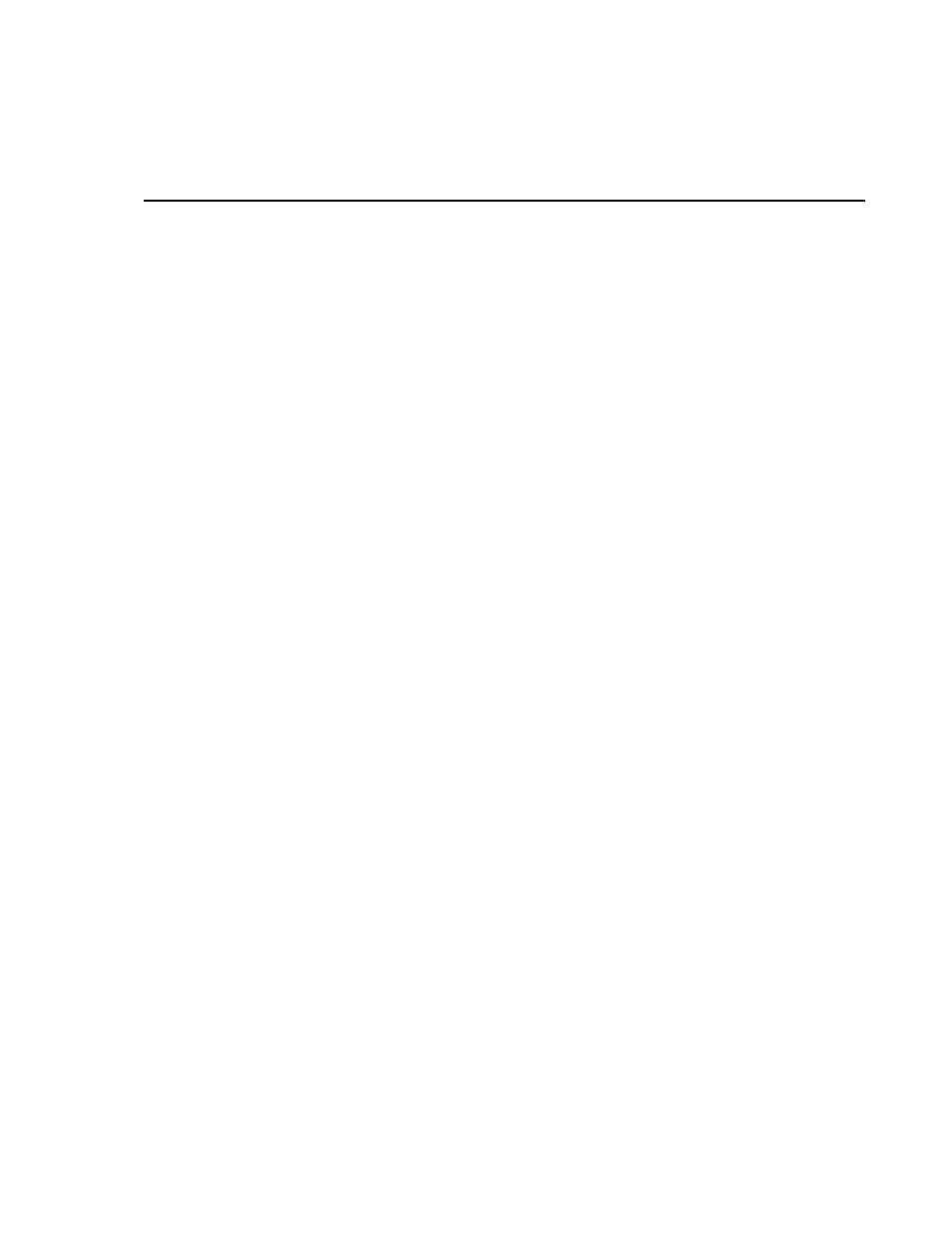
Appendix B. Updating RDP500
Software
B.1 Introduction
During the lifetime of the RDP500, software updates and enhancements may
become available. The user can take advantage of those updates by completing
a few simple steps outlined below.
B.2 Update Process
The update process can be performed using Campbell Scientific's free software
package PC200W. Depending on the update made available, the end user may
need to execute one or more of the following steps.
1. Back up the RDP500
2. Send the Operating System
3. Send the CRBasic Program
4. Send the CD295/DataView II Configuration
B.2.1 Back Up the RDP500 – Step 1
The user should backup the RDP500 program and data before proceeding with
a software update. The following steps (2 and 3) will erase the settings and data
storage.
Establish communications with the CR1000 by following Section 5.1
(PC200W Software).
Retrieve the program on the CR1000 by selecting the Clock / Program tab and
clicking the Retrieve Program button. Make note of where the retrieved
program is saved.
Collect all RDP500 data by ejecting the removable Compact Flash card or
using the PC200W software. If using PC200W, select the Collect Data tab,
choose New data from datalogger, and click the Collect button.
B.2.2 Send the Operating System – Step 2
Core enhancements will be made available through the update of the CR1000
operating system. If the CR1000 operating system is updated, step 3 is
required.
Device Configuration Utility is available through the main toolbar of PC200W.
With Device Configuration Utility launched, send the CR1000 operating
system by following the instructions included in section 5.2.1.
B1
