1 converting file formats, Converting file formats, 4. cardconvert – Campbell Scientific NL115 Ethernet Interface and CompactFlash Module User Manual
Page 30
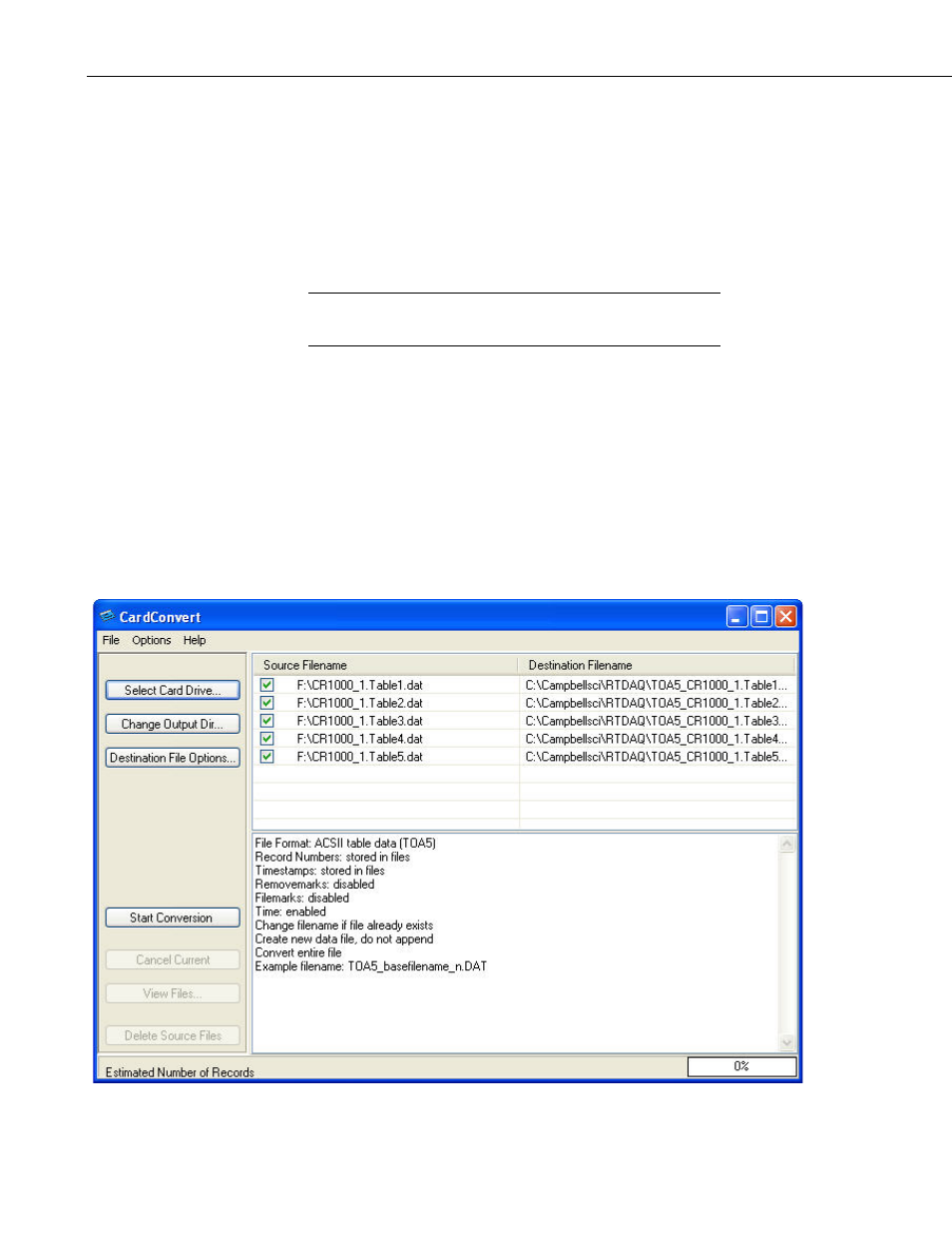
NL115 Ethernet and CompactFlash
®
Module
To remove a card, press the Initiate Removal button on the NL115. The
datalogger will transfer any buffered data to the card and then power off. The
Status LED will turn green when it is OK to remove the card. The card will be
reactivated after 20 seconds if it is not removed.
When the CF card is inserted into a computer, the data files can be copied to
another drive or used directly from the CF card just as one would from any
other disk. In most cases, however, it will be necessary to convert the file
format before using the data.
When dealing with large data files, it may be faster to use an
external card reader (such as pn 17752) rather than a PC card slot.
7.4.2.1 Converting File Formats
Files can be converted using LoggerNet’s CardConvert. Go to Data |
CardConvert and click on “Select Card Drive”. Select where the files to be
converted are stored and press OK. Next, click on “Change Output Dir” and
select where you would like the converted files to be stored. Place check
marks next to the files to be converted. A default destination filename is given.
It can be changed by right-clicking with the filename highlighted. Press the
“Destination File Options” button to select what file format to convert to and
other options. Press “Start Conversion” to begin converting files. Green
checkmarks will appear next to each filename as conversion is complete. Refer
to CardConvert online help for more information.
FIGURE 7-4. CardConvert
NOTE
24
