1 computer to nl100/105 physical connection, 2 communication with the nl100/105, 1 setup using the device configurator – Campbell Scientific NL100 Network Link Interface User Manual
Page 8
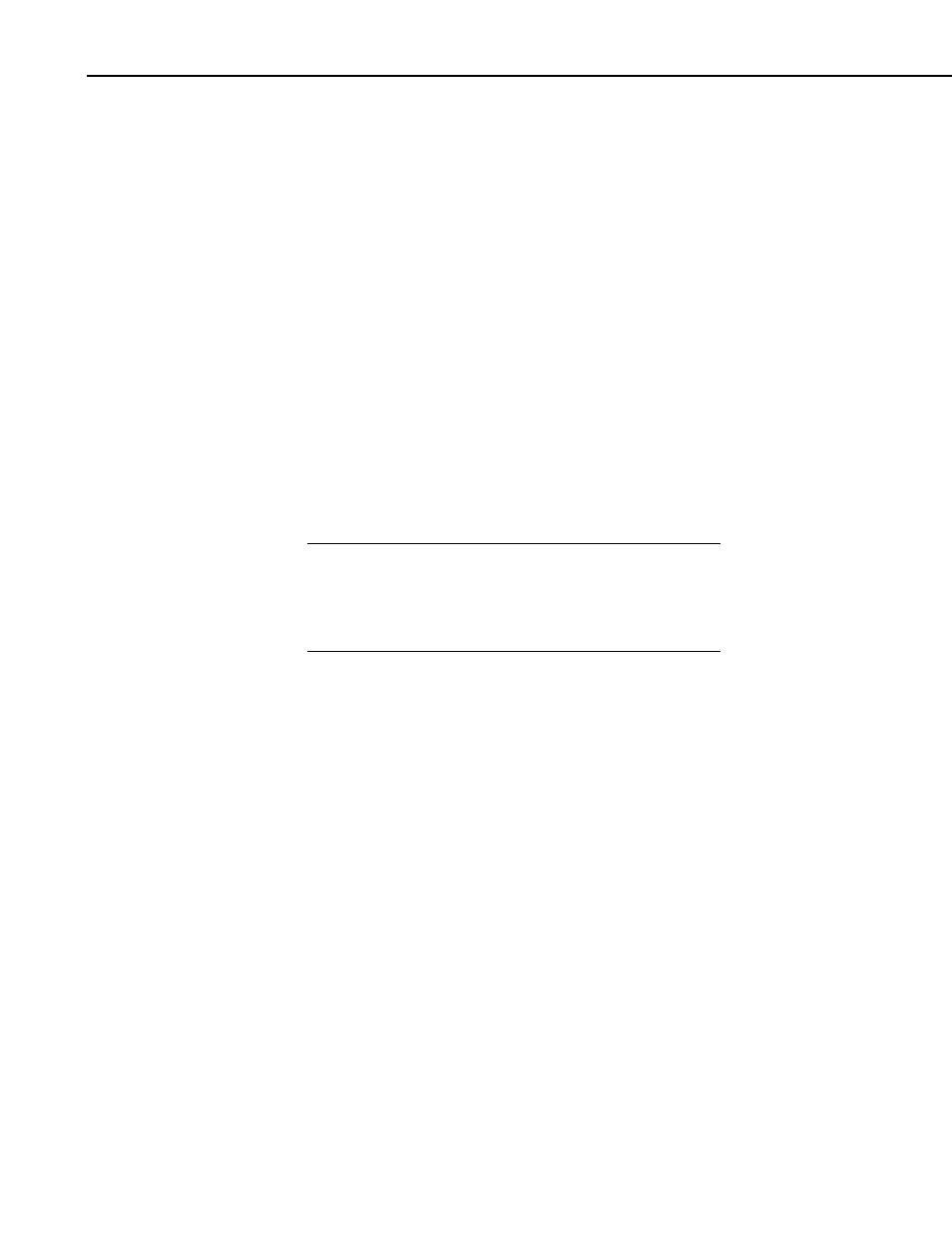
NL100/105 Network Link Interface
2.1 Computer to NL100/105 Physical Connection
An RS-232 null-modem cable is required to establish communication between
the NL100/105 and your computer. One end of the cable is connected to the
computer's 9-pin RS-232 communications port and the other end is connected
to the RS-232 port of the NL100/105. If the null-modem cable does not have a
female connector on both ends, you may also need a female-to-female adapter.
For additional information on null-modem cables, refer to Appendix B.
The NL100/105 requires 12 VDC for operation. This power source can be
supplied by the datalogger's 12 V supply or by a regulated external power
source. When connecting the power leads, the ground lead should be
connected first and then the 12 V lead.
2.2 Communication with the NL100/105
2.2.1 Setup Using the Device Configurator
Campbell Scientific's datalogger support software ships with a utility called the
Device Configurator (or DevConfig). This tool is used to set up dataloggers
and other devices for communication or to download a new operating system.
DevConfig can also be downloaded from Campbell Scientific's web site.
The NL100/105 must have at least operating system version 7 to
be compatible with DevConfig's NL100 setup. If your
NL100/105 does not have a compatible operating system, load a
new one in using DevConfig's Send OS utility or use a terminal
emulation program to set up the device.
NOTE
To use DevConfig to set up the NL100/105, first connect the NL100/105 to the
computer as noted above and follow the steps below:
1. Remove power from the NL100/105.
2. Open DevConfig.
3. Highlight the NL100 in the list of devices which appears in the left-hand
portion of the window. Select the COM port to which the NL100/105 is
connected from the drop down list box at the bottom left of the window.
4. Press the Connect button and reapply power to the NL100/105. The device
may take up to 60 seconds to respond to DevConfig, and for the current
settings to be loaded into the Settings Editor.
The Settings Editor is the active tab when you are first connected. Settings can
be changed in this window by clicking within a field and entering a new value.
If the value being set has a finite list of choices, a second click within the field
will enable a drop down list box from which to select a valid option.
DevConfig has built-in help for each setting, which is displayed at the bottom
of the window. Use this information, along with Section 2.4 of this manual, to
configure the settings for communication in your network. Once the settings
have been defined, press Apply to save the changes to the NL100/105.
4
