Making a connection via the mdi daisy-chain port – Allied Telesis AT FH824U AT-FH824U User Manual
Page 16
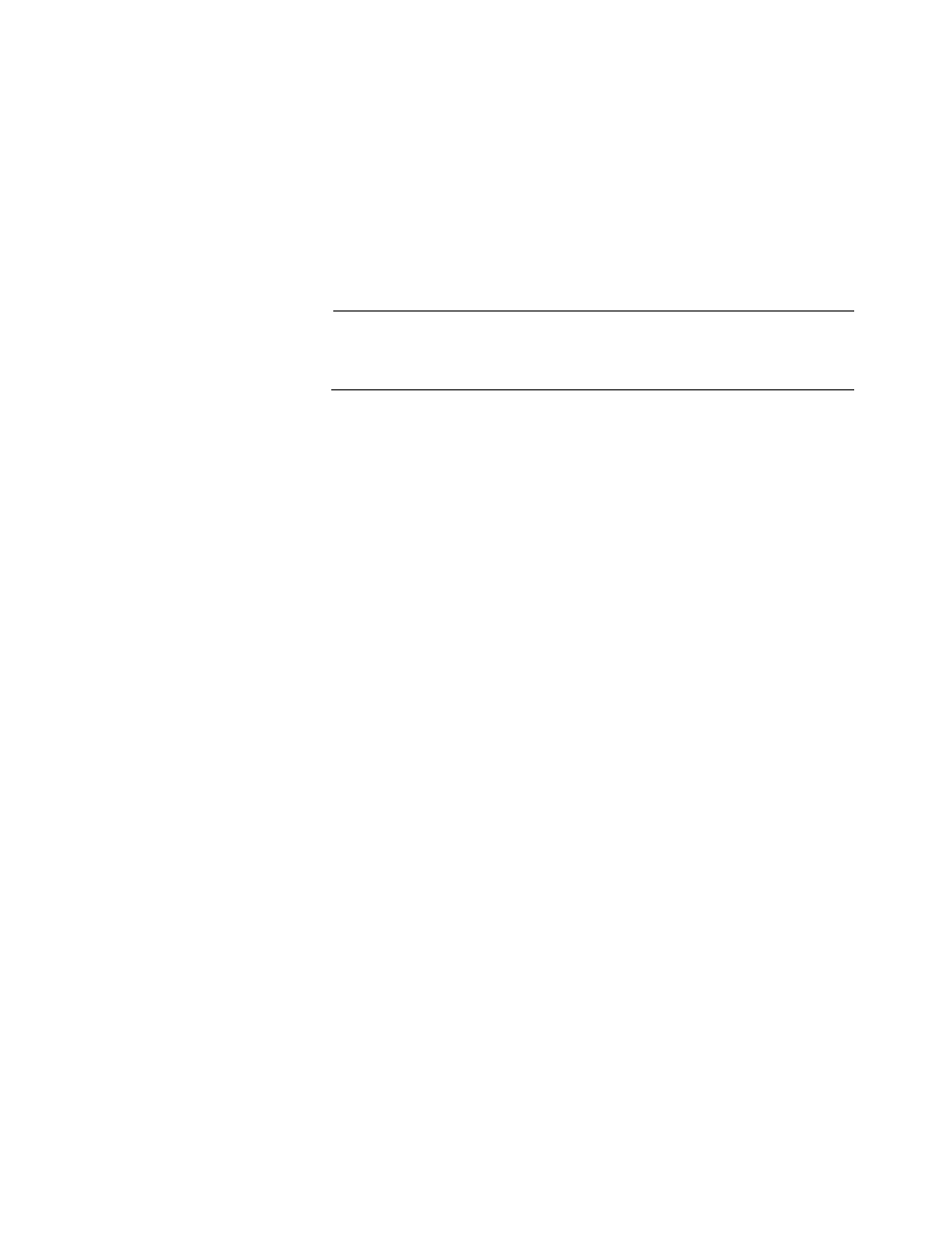
Installation
6
Making a
Connection via the
MDI Daisy-Chain
Port
1.
To make a direct connection to a compatible hub or switch, use the MDI daisy-
chain port (Port 12/24). When connecting to this port, remember to set the port
selection switch to MDI. You can also connect any RJ-45 (MDI-X) port on the
hub to an MDI daisy-chain port on the other device.
2.
Prepare straight-through shielded or unshielded twisted-pair cables with RJ-
45 plugs at both ends. Use 100 Ohm Category 3, 4 or 5 cable for standard 10
Mbps Ethernet connections, or 100 Ohm Category 5 cable for 100 Mbps Fast
Ethernet connections. When inserting an RJ-45 plug, be sure the tab on the
plug clicks into position to ensure that it is properly seated.
Note
To connect to another hub or switch, you may also attach to (MDI-X) station ports
at both ends if you use crossover cabling. For additional information, see “Cabling
Verification” on page 16.
3.
When connecting to another hub running at 10 Mbps, you can cascade up to 4
hubs, and use up to 100 meters (328 feet) for each inter-hub link. However, if
you cascade to another hub running at 100 Mbps (such as two dual-speed
hubs), you can only cascade two hubs, and the inter-hub cabling must be
limited to 5 meters (16 feet). Configuration examples of dual-speed hubs with
switch for both the 10Base-T (Figure 4) and 100Base-TX (Figure 5) cascade rule
each include two workable cascade configurations and one example of a
configuration that will not work (does not cascade correctly).
4.
The only way to extend the inter-hub cabling when operating at 100 Mbps is to
reduce the length of cable used to connect the PCs to the hubs. To achieve a
larger network diameter, you should use a switch to connect several hubs (or
stacks) together. Because a switch breaks up the path for connected devices
into separate collision domains, it has no restrictions on cascade length.
