Making a connection via an mdi-x station port, Connecting to the stack's backplane – Allied Telesis AT FH824U AT-FH824U User Manual
Page 15
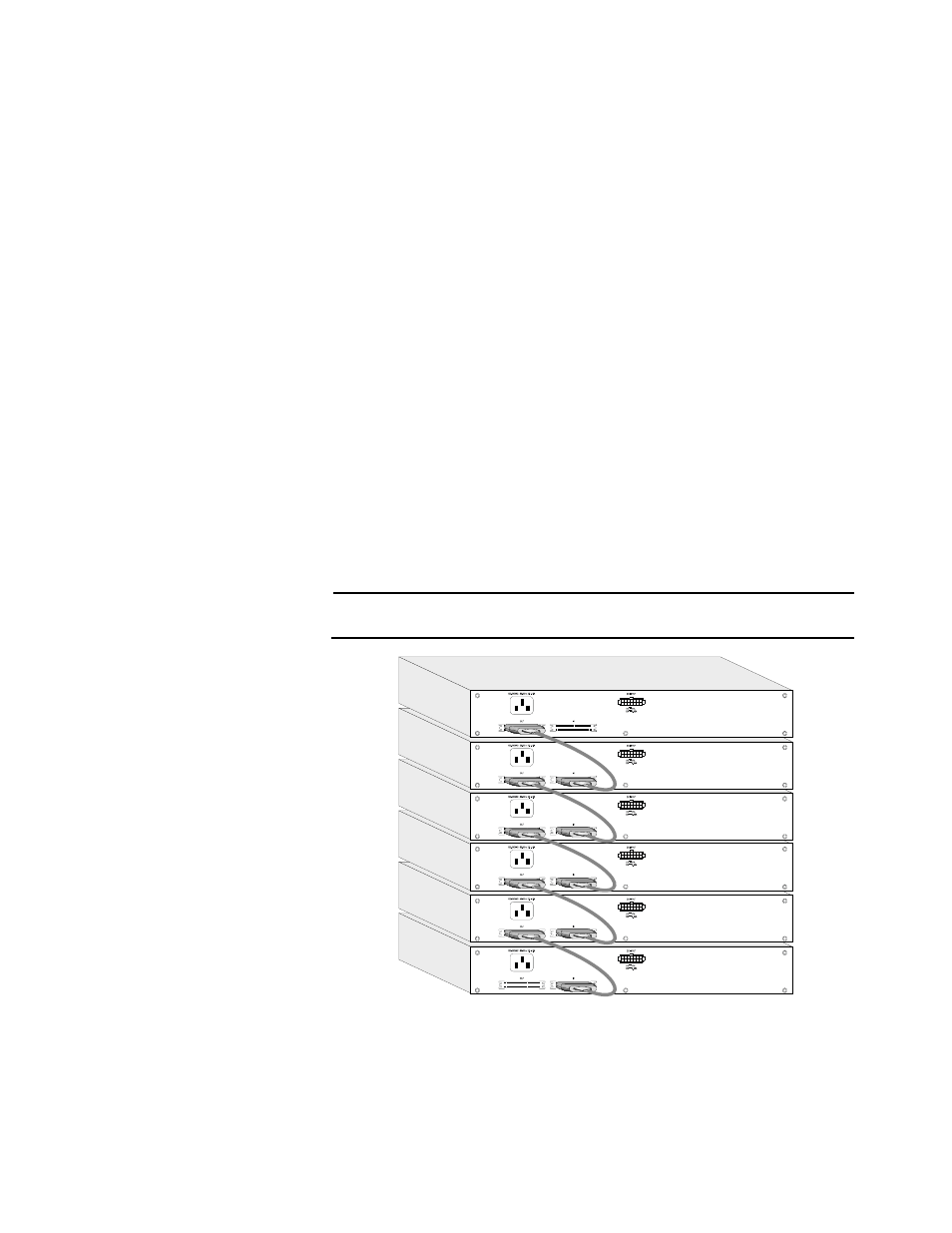
AT-FH800 Series Installation Guide
5
Making a
Connection via an
MDI-X Station Port
You can connect any RJ-45 (MDI-X) station port on the hub to any device that uses
a standard network interface such as a PC or server, or to a network
interconnection device such as a bridge or router (depending on the port type
implemented).
1.
Prepare the network devices you wish to network. Make sure you have
installed 10Base-T or 100Base-TX network interface cards for
connecting to the hub's RJ-45 (MDI-X) station ports. You also need to
prepare straight-through shielded or unshielded twisted-pair cables
with RJ-45 connector at both ends. Use 100 Ohm Category 3, 4 or 5
cable for standard 10 Mbps Ethernet connections, or 100 Ohm
Category 5 cable for 100 Mbps Fast Ethernet connections.
2.
Connect one end of the cable to the RJ-45 port of the network interface card,
and the other end to any available (MDI-X) station port on the hub. When
inserting an RJ-45 plug, be sure the tab on the plug clicks into position to
ensure that it is properly seated. Using the hub in a stand-alone configuration,
you can network up to 12/24 end nodes.
Connecting to the
Stack's Backplane
As shown in Figure 3:
1.
Plug one end of the stack cable (provided with the package) in the “Out” port of
the top hub and the other end to the “IN” port of the next hub.
2.
Repeat this step for each hub in the stack. Form a simple chain starting at the
Out port on the first hub and ending at the IN port on the last hub (stacking up
to 6 hubs).
Note
All the hubs must be powered ON to allow traffic to pass through the stack.
Figure 3 Connecting to the Backplane
