Using the cd/usb device/sd card – Kenwood CLX-70-W User Manual
Page 13
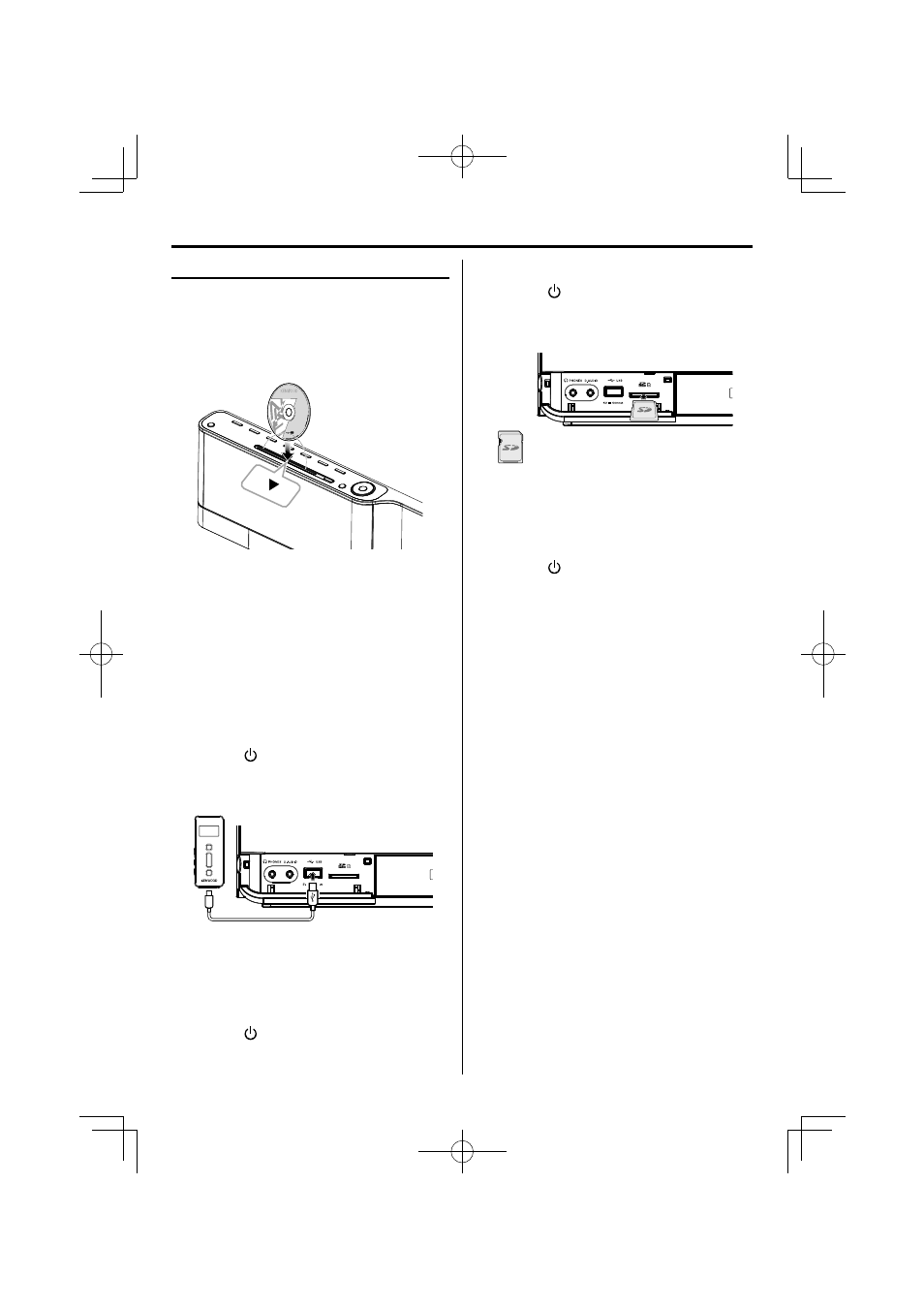
English
13
Using the CD/USB device/SD card
Preparation
Inserting a disc
1
Press CD button.
2
Insert a disc into the disc slot with the label side
facing forward.
For a CD, the total playtime and total number of
tracks will appear in the display.
For an audio fi le-CD, the total album number and
total fi le number will appear on the display.
Removing a disc
1
Press
[
0] button. "EJECT" is displayed and the
disc is ejected.
Inserting a USB device
1
Press
the button to select standby mode.
2
Insert a USB device to the USB connector on the
front panel.
3
Press USB button.
"USB" is displayed. The total album number and
total fi le number will appear on the display.
Removing the USB device
1
Press
the button to select standby mode.
2
Remove the USB device.
Inserting an SD card
1
Press
the button to select standby mode.
2
Insert the SD card into the SD card slot until it
clicks.
Insert the SD card so that the label side faces
up and the side with a cut comes on the right.
3
Press SD button.
The total album number and total fi le number will
appear on the display.
Removing the SD card
1
Press
the button to select standby mode.
2
Remove the SD card.
⁄
• To ensure good system performance; wait until the unit
completely reads the disc/USB device/SD card before
proceeding.
• If the disc compartment is not loaded with a disc, "NO DISC" is
displayed.
• If the disc is unreadable or there is no playable audio file in
the USB device/SD card , "NO DATA" is displayed.
• For audio files, reading time may exceed 10 seconds due
to the large number of songs compiled into one disc/ USB
device/ SD card.
• The icon "MP3" appears only when an MP3-file is played.
The icon "WMA" appears only when an WMA-file is played.
$A'PINKUJAKPFF
