Setup operation, Clock setting, Switching the system on – Kenwood C-313 User Manual
Page 4: Aux (external component)
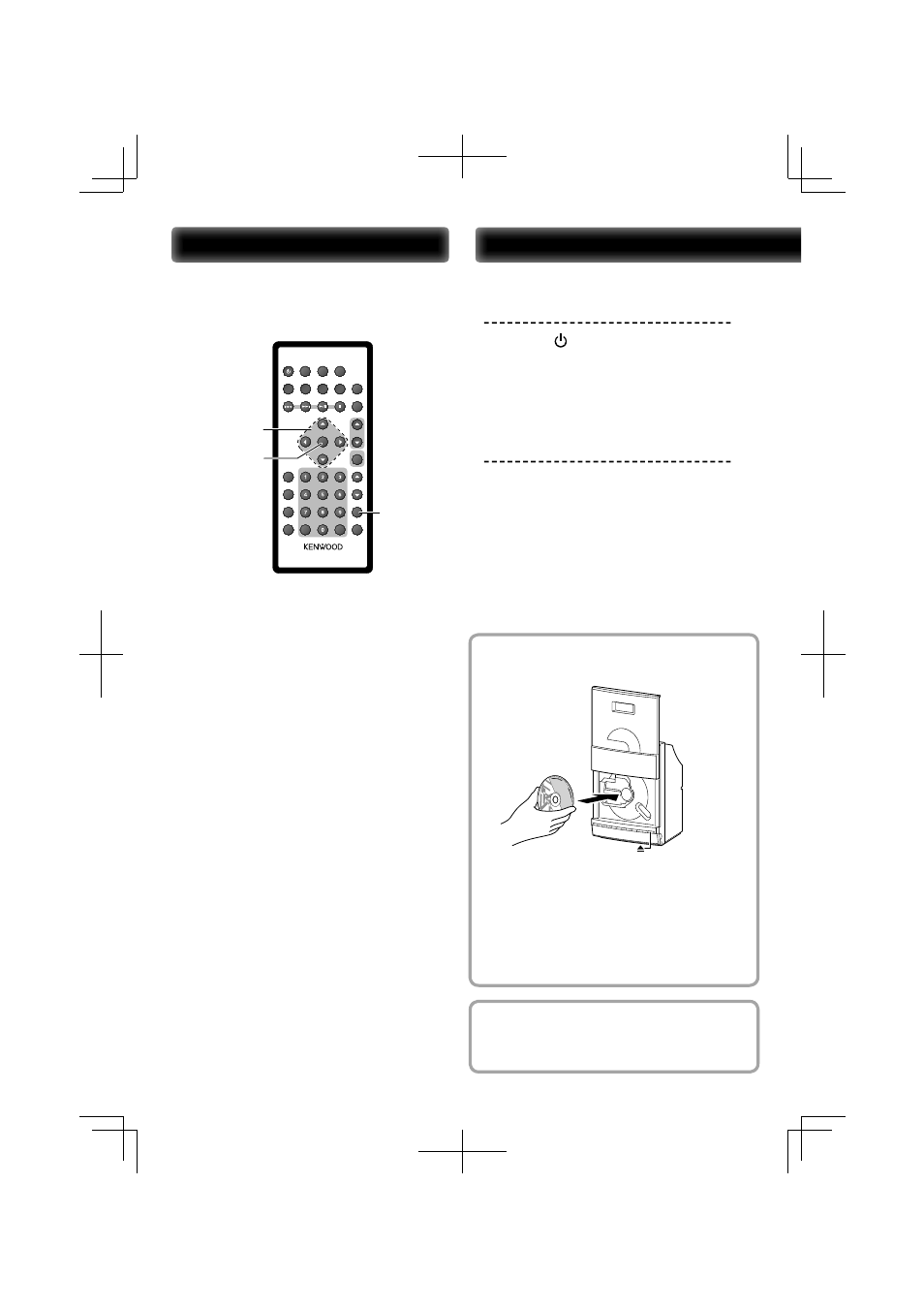
Clock setting
The time of the day of the system can be set.
TIMER SET
ENTER
MULTI CONTROL
A/B/C/D
DISPLAY
SLEEP
USB/SD
CD
STOP
X-BASS
VOLUME
MUTE
Bluetooth
D.AUDIO/iPod
AUX
SOUND
BAND
TUNER
PAIRING
STEREO/MONO
ABC
DEF
GHI
JKL
MNO
PQRS
TUV
WXYZ
P.MODE
FOLDER
P.CALL
TIMER SET
RANDOM
MEMORY
REPEAT
TIMER
ON/OFF
FILE
SEARCH
PTY
CLEAR
BACKLIGHT
CONTRAST
REMOTE CONTROL UNIT
ENTER
1
Press TIMER SET button.
2
Press MULTI CONTROL
C or D button to
select “CLOCK” and press ENTER button.
“CLOCK SETTING” appears on the display.
3
Press ENTER button.
The hour indication will start fl ashing.
4
Press MULTI CONTROL
A
or
B
button to
set the hours and press ENTER button.
The minute indication starts fl ashing.
5
Press MULTI CONTROL
A
or
B
button to
set the minutes and press ENTER button.
When the setting completes, “COMPLETE” is
displayed and the unit exits the setup mode
automatically.
⁄
• The clock setting will be erased when the power cord is
disconnected or a power failure occurred.
• The MULTI CONTROL
C or D button can be used to
move across the setting items.
Setup
Operation
1
Switching the system on.
Press
the
button.
Turn the system ON (OFF). Pressing
K button while
the system is ON switches it OFF (standby mode).
2
Press the selector button once
or more to select of the desired
audio source.
∙ TUNER BAND button:
FM
R AM
∙ CD/USB/SD button:
CD
R USB R SD
∙ D.AUDIO/iPod/Bluetooth button:
D.AUDIO
R Bluetooth* R
iPod*
(*C-515BT only)
∙ AUX button: AUX
CD
1
Press
0 button to open the CD door.
2
Insert a disc into the disc loader with the
label side is facing you.
3
Press
0 button to close the CD door.
For a CD, the total playtime and total number of
tracks will appear in the display.
For an audio fi le-CD, the total album number and
total fi le number will appear on the display.
AUX (external component)
An external component can be connected to AUX IN of this unit
and played back.
B60-5809-08_Quick Start.indd 4
09.6.12 0:45:26 PM
