Avaya 1151B1 User Manual
Page 28
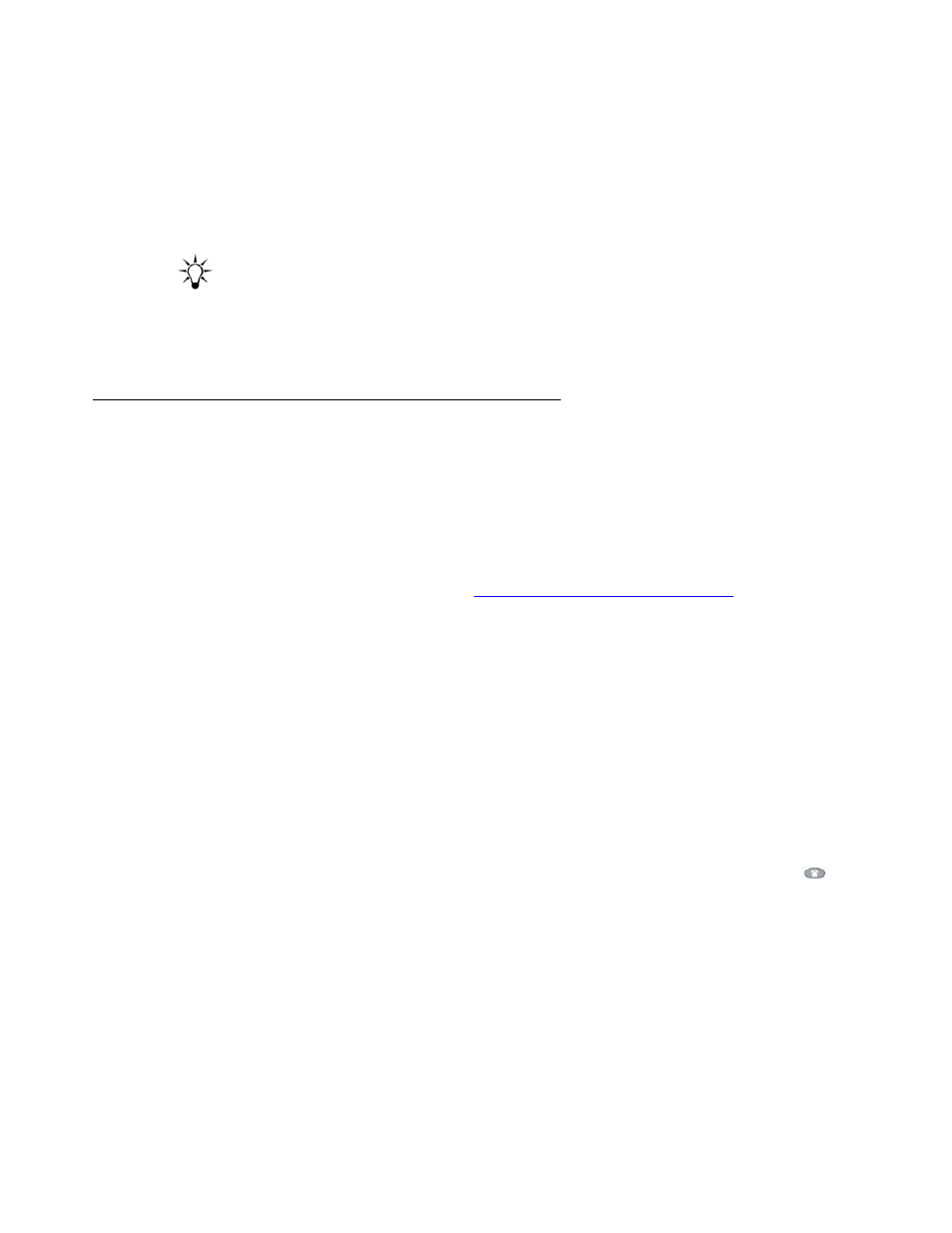
28
Avaya one-X Quick Edition Release 3.1.0 Telephone User Guide
May 2007
2. Wait for voicemail to answer the call.
3. As soon as the greeting starts to play, press * on the dialpad.
4. When you are prompted for your voicemail password, enter the password followed by the
# key. The voicemail password is the same one that you use to access user options.
5. Follow the prompts to access and play voicemail messages and/or change options.
Tip:
Tip:
To exit from voicemail or listen to the previous list of menu options at any time,
press * on the dialpad.
6. To end the call, hang up or select the End softkey.
Recording and Managing Personalized Voicemail Greetings
You can specify a number that voicemail dials if a caller dials 0 during your greeting (for
example, you can redirect the call to another phone or your mobile).
To record your name
This is the recording that is played when callers dial by name using the Auto Attendant.
1. Access the User Options menu (see
Displaying the User Options Menu
2. Select Voicemail on the User Options menu.
3. Select Record Name on the Voicemail Options menu.
4. Lift the handset to make the recording.
5. Select the Rec softkey, speak your name clearly into the microphone, and then select the
Stop softkey or hang up.
6. Perform one of the following actions:
●
select the Play softkey to listen to your recording.
●
press the Save softkey and the Ok softkey if you are satisfied with the recording.
●
select the Rec softkey again to re-record your name.
7. Select the Exit softkey to display the previous menu, or press the PHONE/EXIT (
)
button.
To record a personalized greeting
A personalized greeting will be played instead of the default voicemail greeting.
Callers can choose voicemail options after your personalized greeting is played. You may
optionally say what these options are in your personalized greeting. For example, “Please leave
a message. When you are finished, press the number key to hear voicemail options.”
