HighPoint RocketRAID 2644X4 User Manual
Page 64
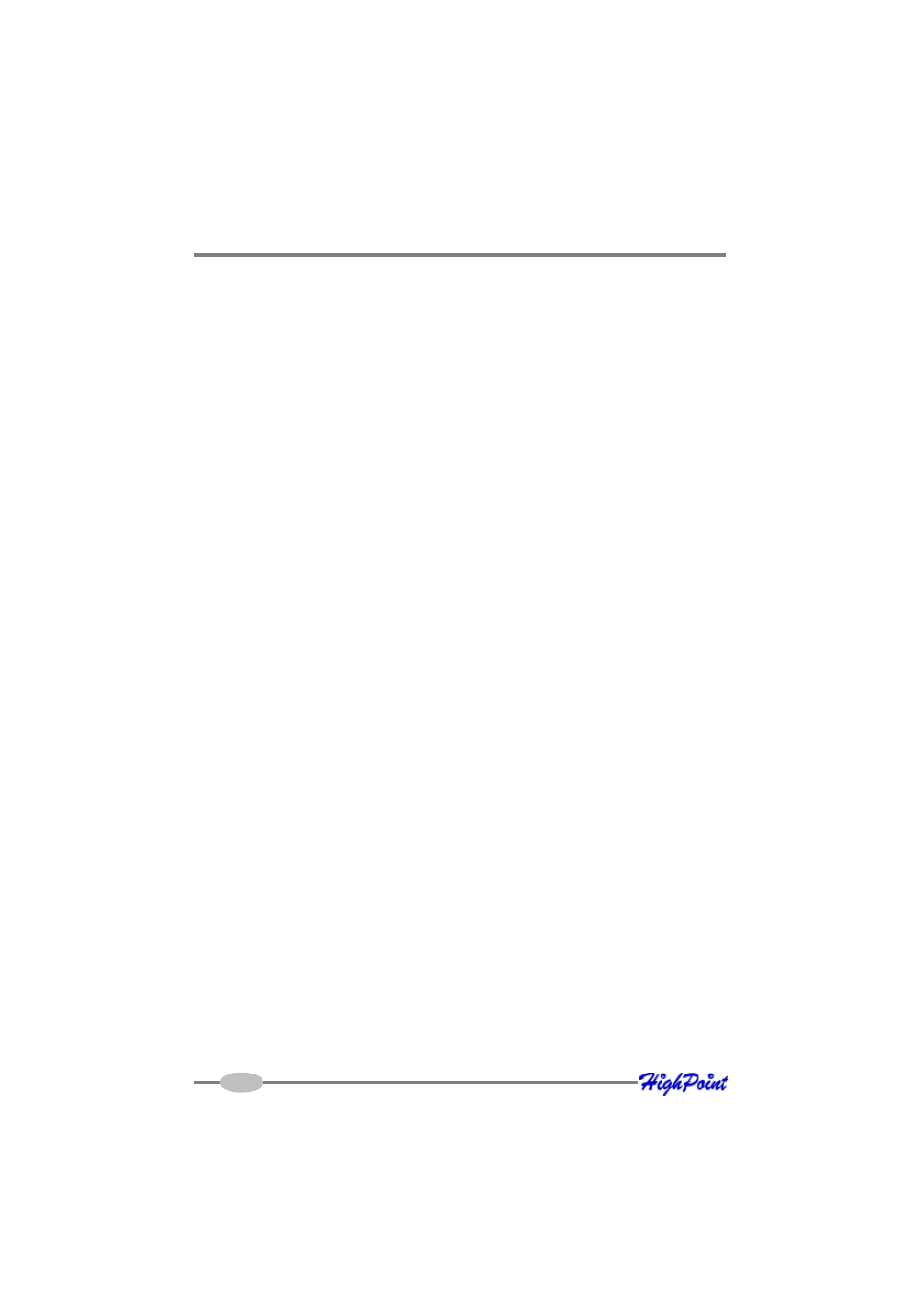
Linux(Fedora,Red Hat,SuSE) Driver Support
On a Linux system, you can use the “dd” command to make the driver diskette. Insert
a floppy disk into the floppy drive and type the command:
# dd if=rr2644-suse-10.3.img of=/dev/fd0
Step 4 Install SuSE Linux
1. Start installing by booting from SuSE installation CD.
2. When CD boots, press the Alt or F3 for Driver Disk and select “Installation”
option.
For SuSE9.0, press F3;
For SuSE Linux 9.1/9.2/10.3, press F6;
For SuSE 9.3/10.0/OpenSuSE 10.2, press F5;
For SuSE 10.1, press F3 for more options then press F5;
For OpenSuSE 10.3(i386) press F6;
For OpenSuSE 10.3 press F6 and boot with option “insmod=floppy”;(without
quotation mark) .
3. Insert the Driver Disk when it displays “Please insert the Driver Update floppy”.
Note: For SuSE 9.1 x86_64, the setup kernel doesn’t include a floppy controller
driver so the floppy drive is not accessible. You have to use a USB floppy to load the
driver.
4. For SuSE 8.1 SMP Installation type “acpi=off” and then press “enter”; For SuSE
8.2 Installation select “Installation” and then press “enter”; For others press
“enter”.
5. For SuSE 8.x/9.x, when Diver Update Menu pop-up, press “Back” to continue
installation.
For SuSE 10.x, when Diver Update Menu pop-up, insert the Driver Update floppy
and press “Ok” to update the driver, then press “Back” to continue installation.
6. Continue the installation as normal. You can refer to SuSE Linux documents about
OS installation.
Additional Installation Notes:
1. The system device mapping order is the same as the order shown in RR2644 BIOS
Setting Utility. If you have no other SCSI adapters installed, the device marked as
6-18
