HighPoint RocketRAID 2680SGL User Manual
Page 18
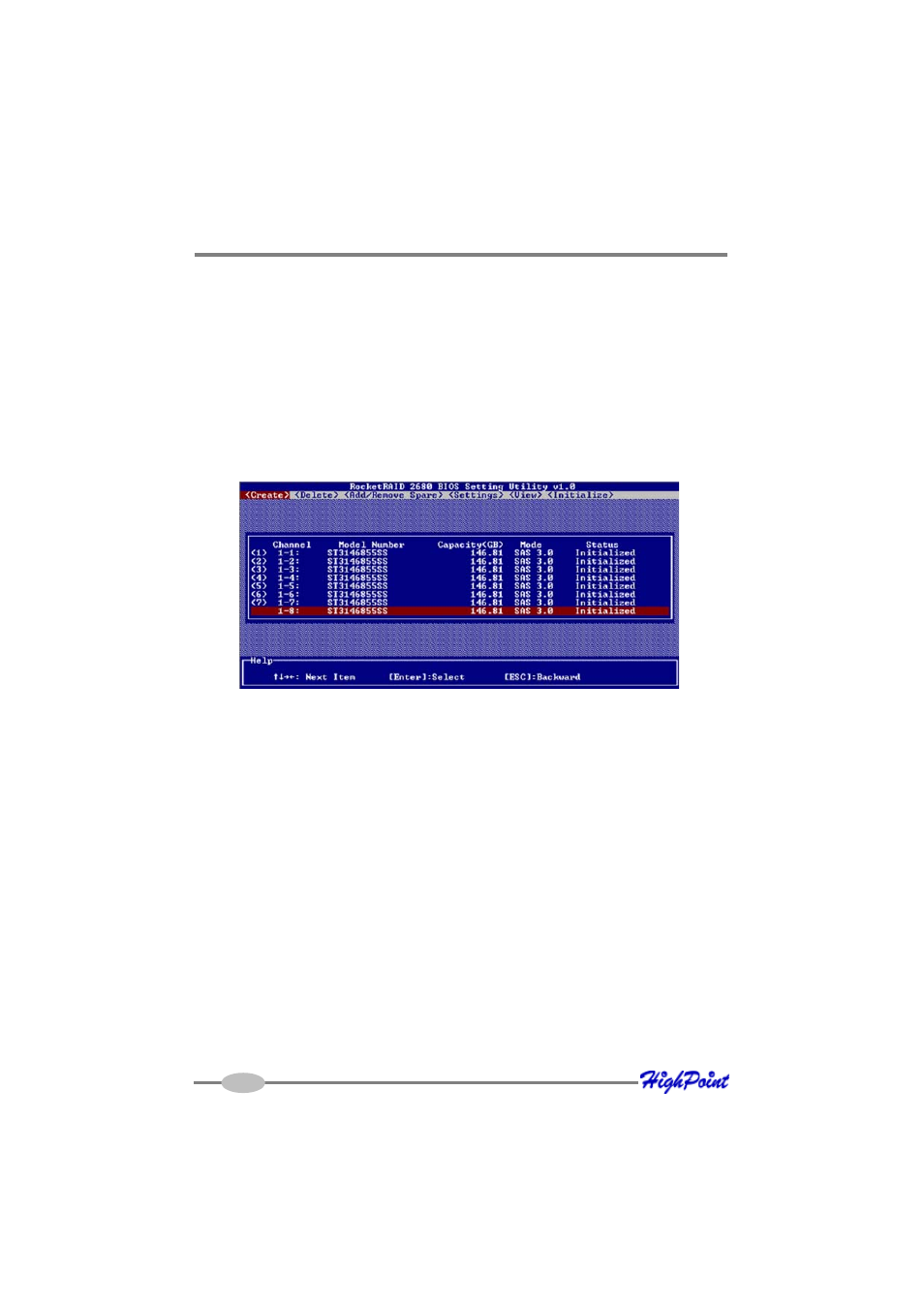
RocketRAID BIOS Utility
2.
Use the arrow keys to highlight the Array Name option and press Enter. The
array name dialogue box will appear. Use the keyboard to input a new Array
Name, and press the Enter key.
Note: the Array Name command is optional – it is not necessary to name the array.
The array can be named at a later time, and the name of the array can be changed
at any time.
3. On the Create menu, use the arrow keys to highlight the Select Devices item and
press Enter. A device list will appear, and display all available hard disk drives.
4.
Highlight the target disks that you want to use, and press Enter to select them. A
numeral will be displayed before each selected disk. This number designates disk
order. After all of the disks have been selected and press the ESC key to return to
the Create Menu.
5.
Next, Use the
↓
arrow key to highlight the Capacity (GB) option and press Enter.
The total available capacity will be displayed. Press ENTER if you wish to use all
available space. If you wish to reserve disk space for additional arrays/single
disks, use the keyboard to input the amount of space (in GB) you wish to set
aside for this particular array, and press Enter.
Note: Multiple arrays can be created using the same set of hard disk drives. The
Capacity option allows you to set aside disk space that be used to create another
array, set as a spare disk, or partitioned to act as a single disk (by the operating
system).
18
