Pausing alarms – Vaisala viewLinc 4.1 User Manual
Page 32
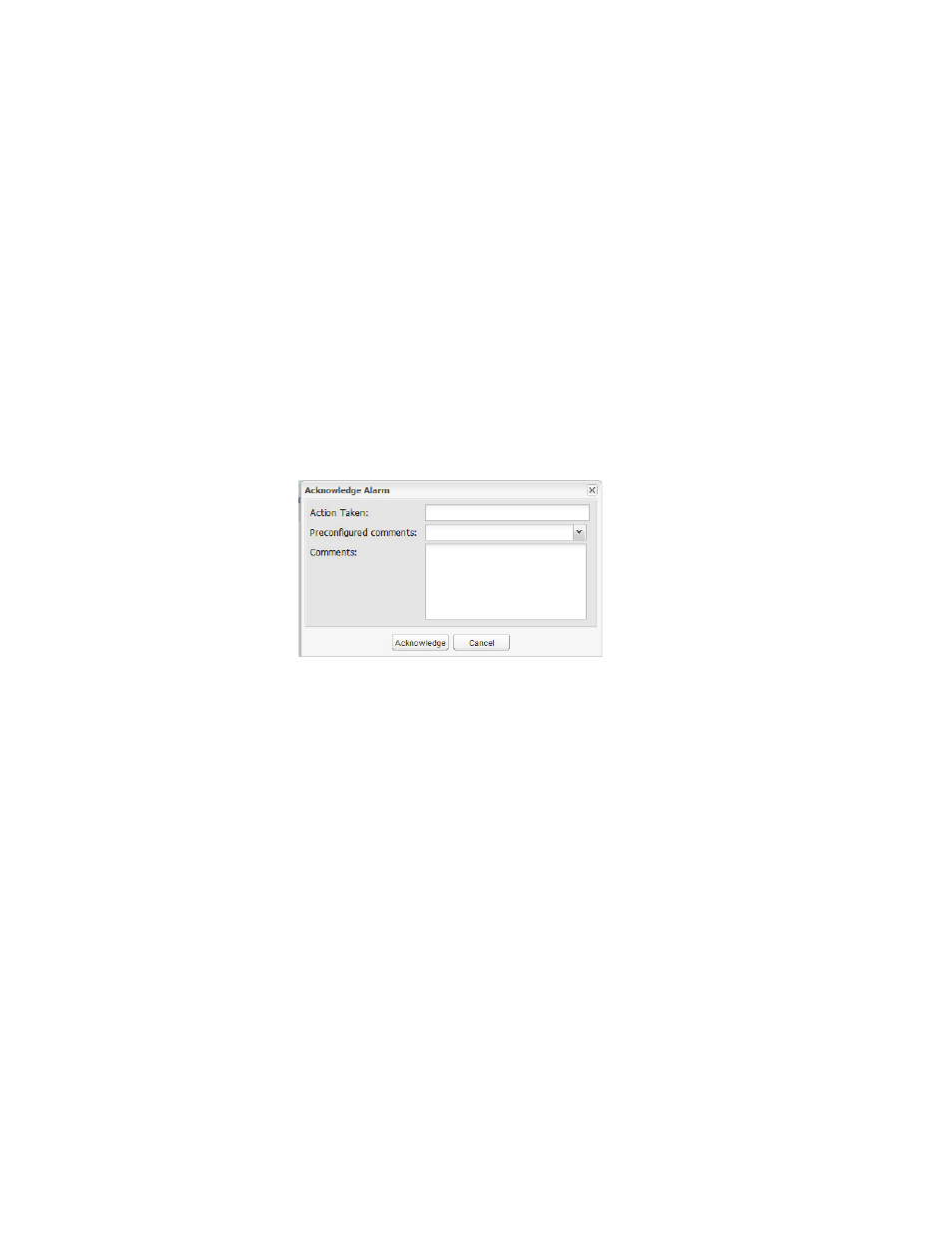
Chapter 3: Alarms
28
©
2012 Vaisala Canada Inc
To acknowledge alarms from the alarms list:
1
Click
Options | Alarms
to view the list of active alarms.
2
Select the Alarm you wish to acknowledge. If you wish to
acknowledge multiple alarms, you can hold the
[Ctrl]
or
[Shift]
buttons and click to multiple select then right click
and select
Acknowledge
, or click the Options dropdown
and select
Acknowledge
. You may wish to uncheck the
“Auto Refresh On” checkbox when multiple selecting as
the auto refreshing can delay the selection process.
3
If you wish to acknowledge all active alarms, you can use
the
Options
dropdown and select
Acknowledge All “Off”
Alarms
. Multiple selecting is not required in this case.
4
The Acknowledge Alarm dialog box appears, prompting
you to enter the actions taken and comments.
5
Click
Acknowledge
. Your comments and actions are
added to the Event log and the Acknowledge Alarm box
closes. Locations are updated with this change in status.
Pausing Alarms
You may want to pause alarms if you need to move devices,
or if a certain known situation may result in conditions
exceeding set thresholds. Pausing alarms is faster than
disabling alarms for a temporary period. You can pause an
alarm for up to 24 hours.
To pause all alarms in a zone:
Select
Options | Alarms
. This list will automatically
refresh with the most current alarms as long as the Auto
Refresh checkbox remains checked. You can select the
attributes that will be available for viewing in this panel by
clicking the down arrow next to any column heading and
