Opening large popup trend views, Trend tab options – Vaisala viewLinc 4.1 User Manual
Page 22
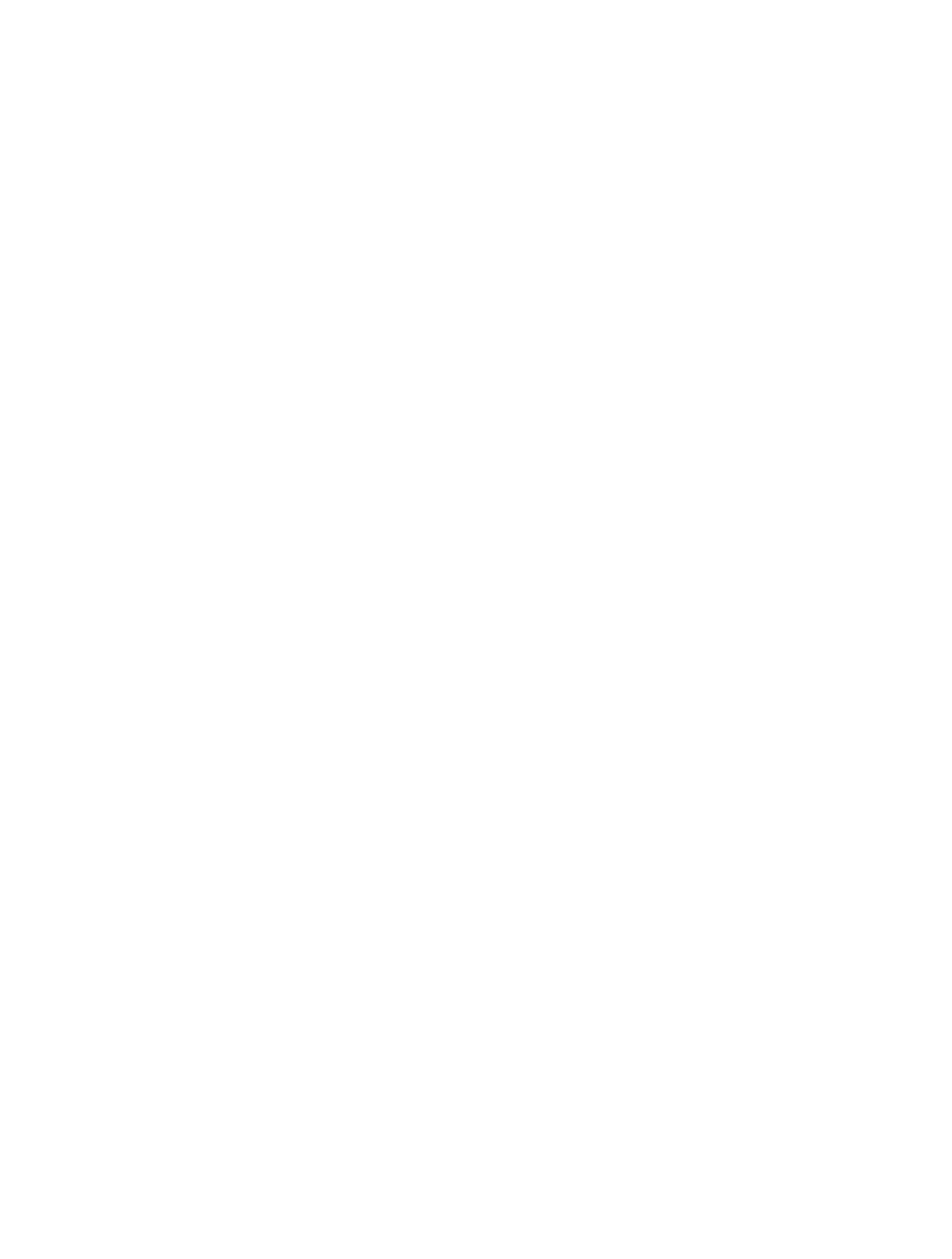
Chapter 2: Locations
18
©
2012 Vaisala Canada Inc
Trend Tab Options
•
Refresh
: Reloads data from server.
•
Clear
: Clears all channels from the trend. This option is
visible when building trends from the ‘System view’ tree.
•
Save as View…
: Displays a window to save the current
trend as a View. This option is visible when building trends
from the ‘Locations’ tree.
•
Save as Report…
: Displays a window to save the current
trend as a single page ‘History Report’.
•
Save
: Saves the current trend. This option is visible when
browsing trends from the View tree.
•
Popup in New Window
: Pops up the trend in a new browser
window. This option is visible when browsing trends from
the View tree.
•
Include Realtime Samples
: When checked, this option will
draw real time samples along with the logged data.
•
Show Data Markers
: When checked, this option will draw
small markers on the trend, indicating exactly where the
readings took place.Some of these options may be
unavailable to you depending on the rights given to you by
the system administrator. If you don’t have permission to
perform a function you need, speak to your administrator.
Opening Large Popup Trend Views
The Large Popup Trend window contains the most current
data reading for the location, any related threshold settings, a
graphical representation of recent historical data readings,
and an area to indicate an active alarm.
Note:
You can view a particular location’s data reading
in a single window, or you can open multiple
location windows. If you use Internet Explorer,
ensure your browser is set up to open new links
in a new window or tab. Go to Tools | Internet
Options, then, on the General tab in the Tabs
section, click Settings and choose to open links
from other programs in
a new tab in the current
window.
