Vaisala viewLinc 4.1 User Manual
Page 16
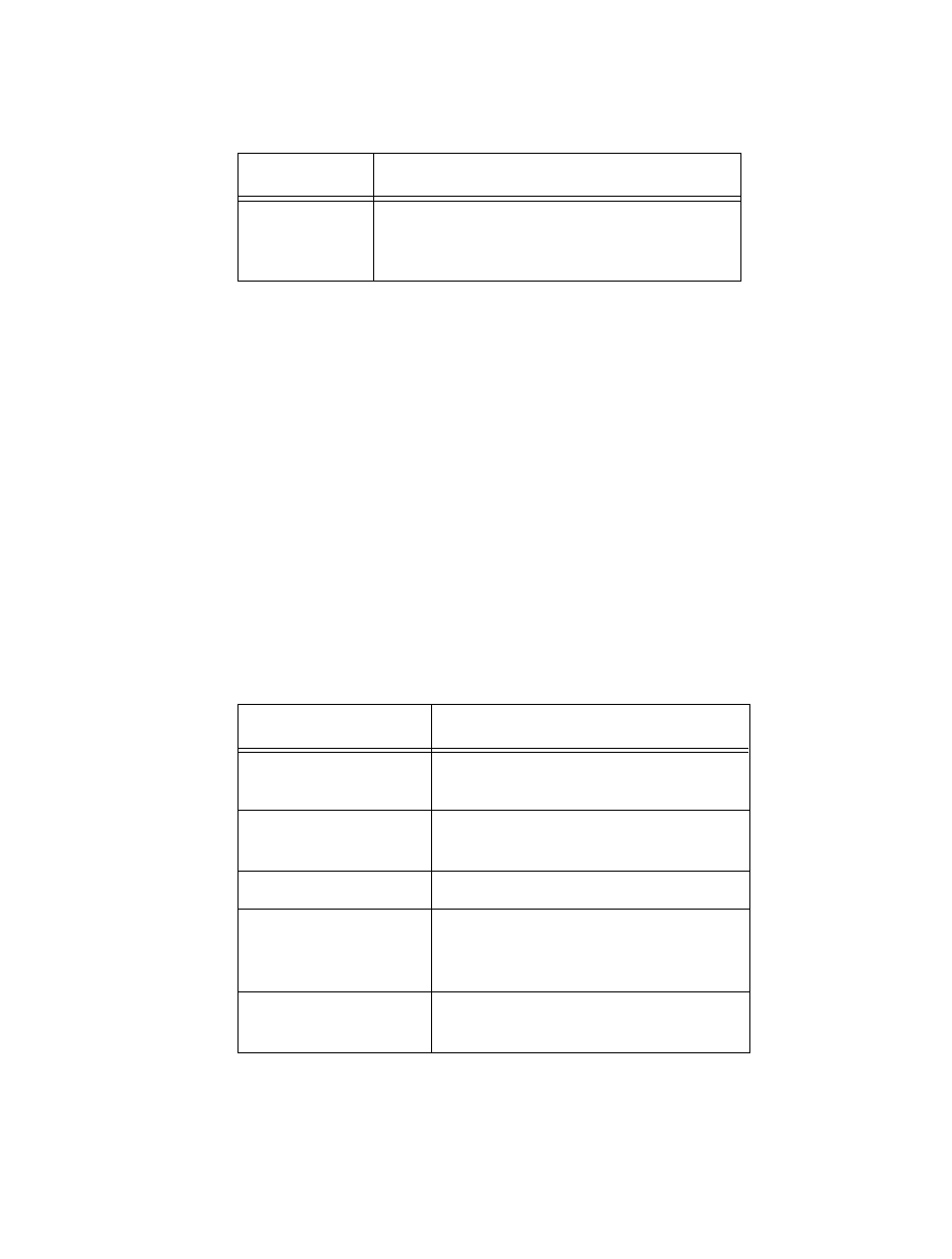
Chapter 2: Locations
12
©
2012 Vaisala Canada Inc
The Locations screen displays general information about the
corresponding data source. When a location has no data
source associated with it, it will be displayed with a blue
exclamation mark icon. The Locations screen can also
display views by clicking anywhere in the dark grey bar
labelled “Views.” Views have the same functionality as
locations, but are customized versions of the locations tree.
Each View can also have a Trend associated with it that is
displayed in the Trend panel whenever a View is selected. A
Trend is a historical view of Location data.
Most columns in the 4 tabs (Table View, Dashboard, Location
Alarms, Trend) are easy to understand; however, here are
their definitions to help you get familiar with viewLinc. To see
all options, see “Hiding and Showing Location Columns” on
page 36:
5 - Location
Details
In Table View mode, includes details on channel
configurations, paths, current data readings, lat-
est timestamp and threshold information.
Column
Displays
Icon
The color coded icon associated with the
location.
Location ID
Device description (can be edited from the
System tab).
Device ID
The number associated with the device.
Location Path
The subfolders currently linked with the
location. The top folder in the path will
always be the default ‘System’.
Location Description
The description for the location that was
entered at the time of creation.
Table 2: Columns of information in Locations
Item
Details
Table 1: Important features of the Locations screen
