Acknowledging alarms – Vaisala viewLinc 4.1 User Manual
Page 31
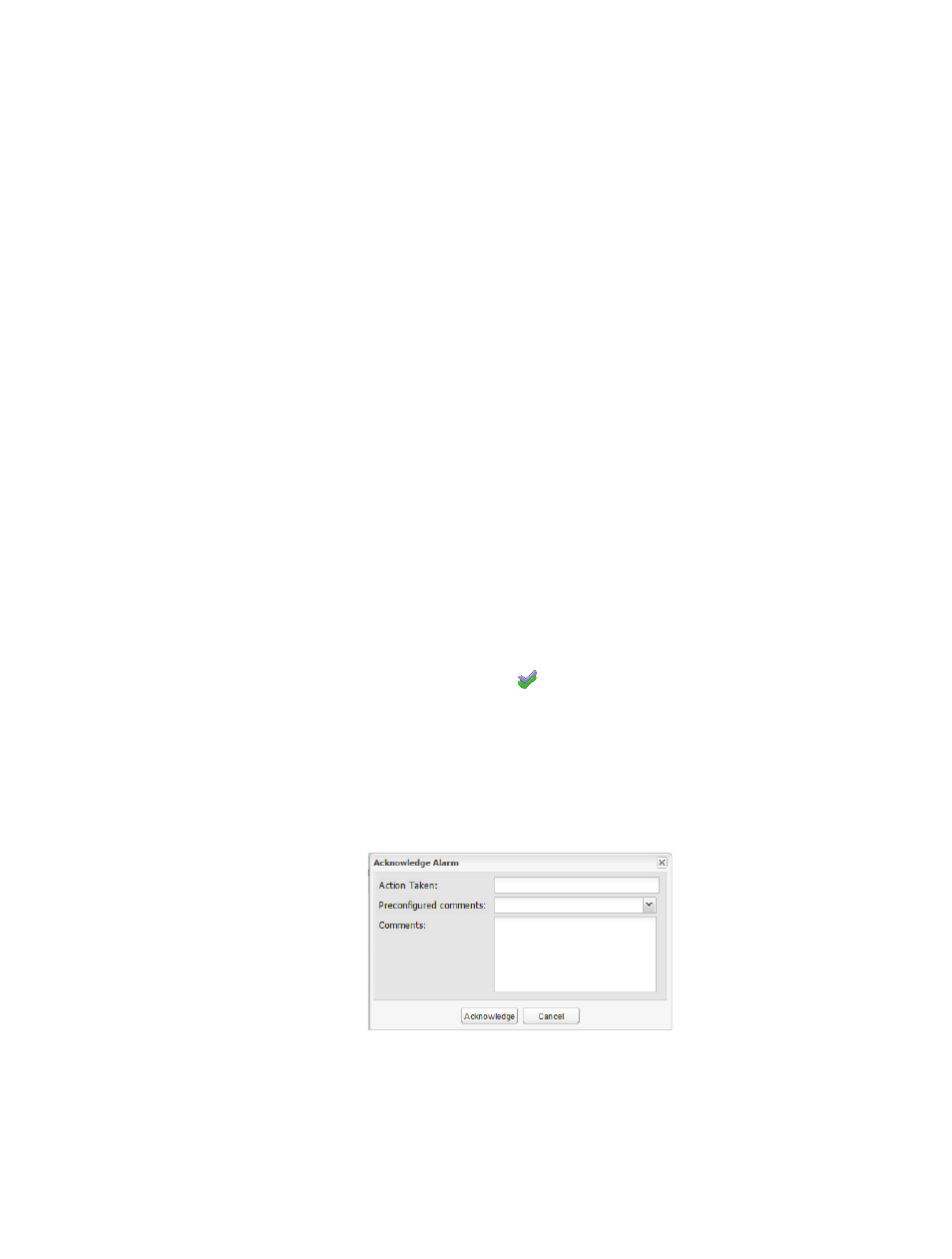
Acknowledging Alarms
viewLinc 4.1 User Guide
27
Acknowledging Alarms
All users can receive alarms, but only users with the correct
permission can acknowledge alarms.
If an alarm is set to require alarm acknowledgement, alarms
must be acknowledged. You must be logged in to viewLinc to
acknowledge alarms.
Acknowledgement information, such as the action taken and
any comments, is tracked in the Event Log and Historical
database. For more information, see Chapter 4: Events and
Chapter 5: Reports.
When an alarm is triggered, a new row appears in the
location alarms tab.
This section covers acknowledging alarms using the location
alarms tab. You can also acknowledge alarms from
the “Alarms” form (
Options | Alarms
) or from a large popup
trend view (see “Acknowledging Alarms from Large Popup
Trend View” on page 21).
To acknowledge alarms from the location alarms tab:
1
From
Options | Locations
, select a location or zone. Click
on the Location Alarms tab, select the active alarm, then
right click and select
Acknowledge
.
Note:
The number after the location name (i.e. Temper-
ature (15494) is the unique location ID. In case
the locations have been given the same name,
this number provides a unique ID so you can dif-
ferentiate between them.
2
The Acknowledge Alarm dialog box appears, prompting
you to enter actions taken and comments.
3
Click
Acknowledge
. Your comments and actions are
added to the Event log and the Acknowledge Alarm box
closes. Locations are updated with this change in status.
