Searching, Using data skip – Racing Electronics SC150 User Manual
Page 23
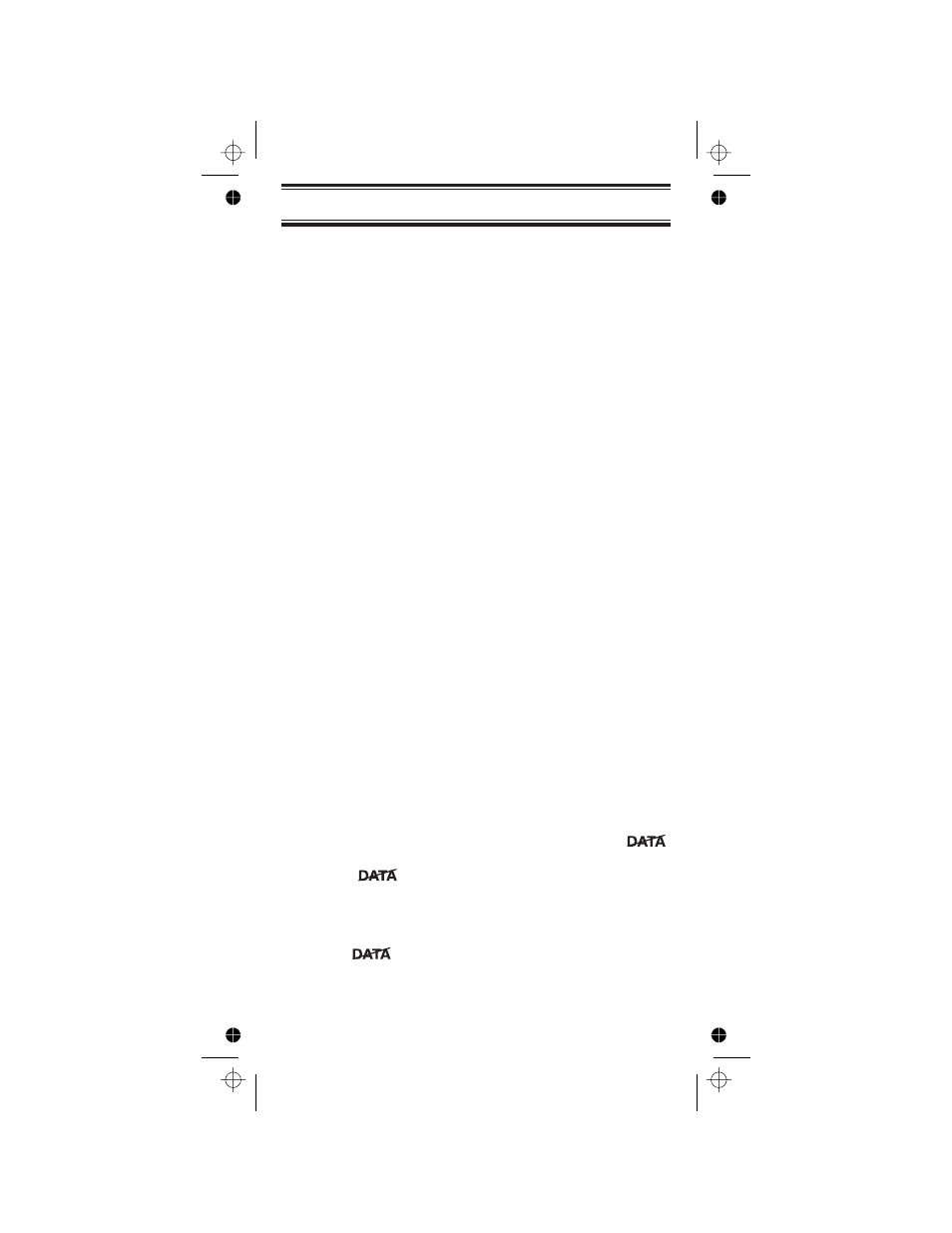
Searching
The SportCat has 12 Preprogrammed Search Bands. You
can search any of these Bands to find desired frequencies
if you do not have a Frequency Directory handy, or if new
stations have been added since the Directory was
published.
1.
Press
N
to enter the SEARCH Mode. (SRCH
appears on the bottom of the display.)
2.
Press
N
repeatedly to cycle through the 12 Bands
until you reach the one you want. (The cycle goes in
only one direction.)
3.
Wait for about 2 seconds and the SportCat will begin
searching that Band. Or, press
u
to search forward,
or
d
to search backward.
4.
During a Search, press
P
to activate TURBO
SEARCH. This increases the Search Speed to 300
steps per second in those bands that have 5 kHz
steps. (See the table on page for the Band Chart.)
When you activate TURBO SEARCH, the SRCH
indicator flashes. Press
P
again to deactivate
TURBO SEARCH.
5.
Press
H
at any time to stop the search on a
frequency. Press
H
again to resume searching.
6.
When Search is stopped, you can press
u
or
d
to
move up or down 1 frequency step. (See the table
on page for the step size for each Band.)
Using DATA Skip.
A scanner will normally stop on any transmission it
receives. This means the SportCat will stop on Data
signals and unmodulated transmissions. You can skip
these frequencies during Search.
Press
A
to activate the DATA Skip feature. The
indicator appears on the display. To deactivate DATA Skip, press
A
. The
indicator disappears from the display.
The scanner may pause momentarily at an unwanted
signal, but will resume searching in 2 or 3 seconds.
Note:
DATA Skip does not function on the AIR Band.
The
indicator will not appear on the display even
if this feature is activated.
23
C:...sc150om.vp
Wed Dec 17 10:35:24 1997
Color profile: Disabled
Composite Default screen
