Racing Electronics RE3000 User Manual
Setting preferences, Limited warranty, Programming
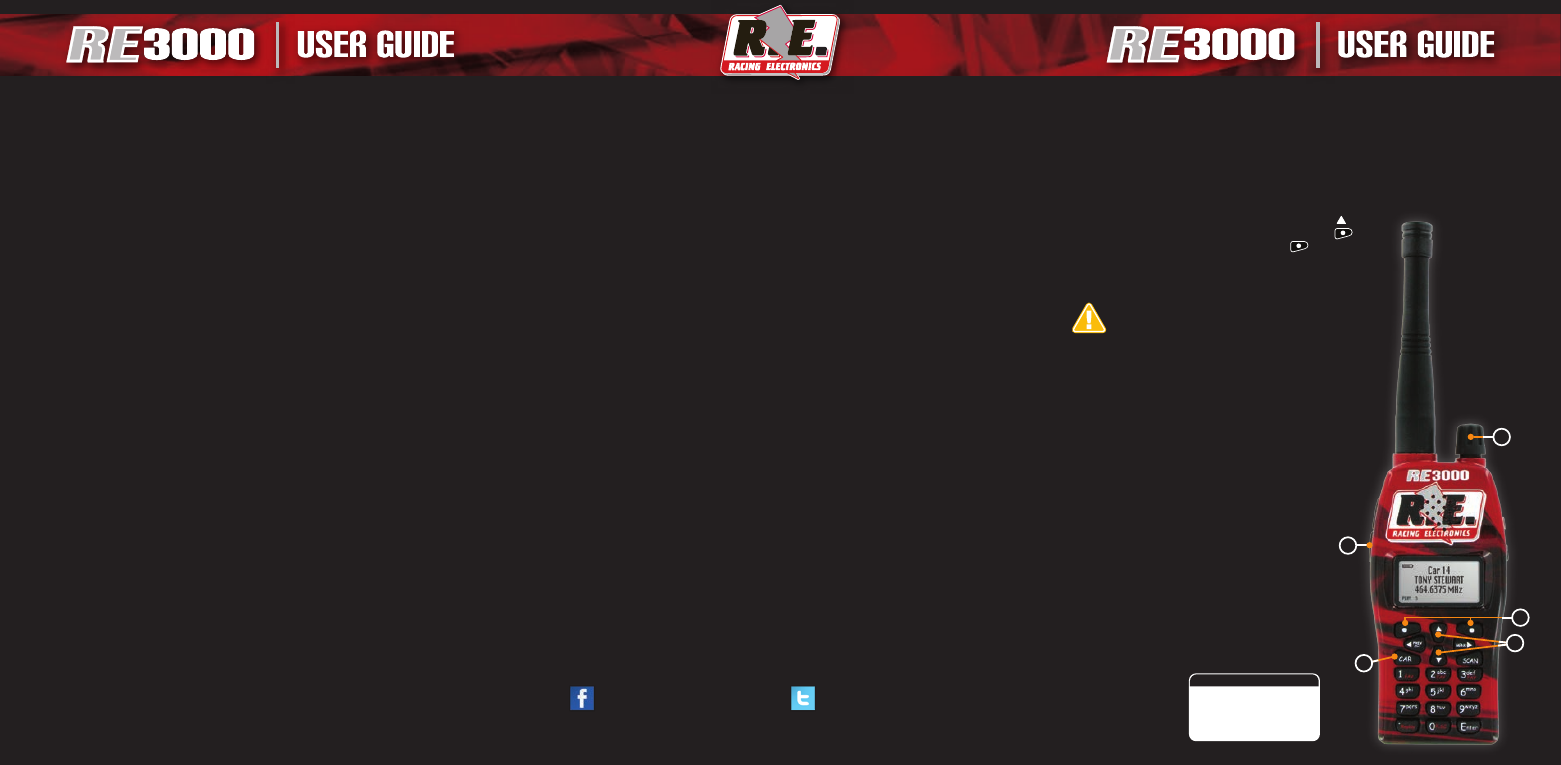
RACING ELECTRONICS
|
840 DERITA ROAD
|
CONCORD, NC
|
28027
|
1.800.272.7111
|
www.racingelectronics.com
@RERADIOZ
FACEBOOK.COM/RACINGELECTRONICS
Get the latest news about RE products and promotions, follow us online at:
SETTING PREFERENCES
Some scanner settings are located in the “My Preferences” section of the Options menu.
Backlight: This setting determines when the LCD’s backlight will be illuminated.
• On When Receive: Display is lit for 10 seconds when receiving.
• On When Keypress: Display is lit for 2 seconds after any key is pressed.
• Off: No Display lighting.
• Always On: Display will be lit continuously (this option can shorten battery life).
Squelch: Squelch filters out unwanted noise. Squelch operates as a gate to reduce noisy
transmissions. If the transmission is strong, the gate will open and the transmission will be
heard. If the transmission is weak or mostly static, the gate will remain closed and the
transmission will not be heard. You can set Squelch level to Low, Mid, or Sensitive.
Favorite Scan: Switches the Favorite Channel Scan feature on or off.
• On: Favorite channels will be scanned more frequently in scanning mode. If you are not
scanning, then the channel you are listening to will be interrupted whenever there is traffic
on a Favorite Channel.
• Off: Favorite Channels will not be given priority other other channels.
Replay: Switches the Replay feature on or off.
• On: The scanner will record the last conversation. The Left Soft Key
(7)
becomes the "PLAY"
button as indicated in the lower left corner of the display
• Press the “PLAY” button
(7)
to replay the last recorded audio segment.
• You can stop playback at any time by pressing the CAR
(13)
or SCAN
(14)
keys.
• The scanner will ignore the radio traffic and won’t record new audio while the Replay feature
is in playback mode (indicated by a speaker icon in the upper right corner of the display).
When playback ends the Replay feature will resume recording radio traffic (indicated by a
tape icon in the upper right corner of the display).
LIMITED WARRANTY
Please take a few minutes to register your RE3000 scanner. Completing product registration
allows us to verify your warranty eligibility.
http://www.racingelectronics.com/registration
From Scanning Mode (continued from previous page)
1. Press the CAR key
(13)
and enter the desired car number, then press the CAR or Enter key to
lock the scanner on the desired channel.
2. Push and hold the Function key
(16)
and a number key (1,2,or 3) for 3 seconds to designate
the channel as a Favorite and assign it to that
FAV
shortcut key.
PROGRAMMING
You can add, remove or edit race series and driver infromation from the PROGRAM menu.
Users have two methods available for programming thier scanner.
Over The Air
Racing Electronics locations at the track are equipped with transmitters that match the “Over
The Air” receiving frequency that is programmed into your scanner. Before the scanner can
perform this function, it needs to be located within 100 feet of one of these transmitters. This is
the fastest and easiest method of updating the scanner with the latest track/driver frequencies,
names, codes and channel numbers. Instructions for completing this operation are in the
“QUICK START” section on the first page of this guide.
Keypad Entry
1. Press the MENU key
(12)
to return to the main menu. Select PROGRAM
(9)
, then select
“Keypad Entry”
2. You will be prompted to enter the following information.
• Car Number: This will be the channel number assigned for this record. If you enter a
number that is already in use, the previous information will be overwritten.
• Frequency: Enter the frequency (450-469.9875) by using the Four-Way keys
(9, 10, 11, 12)
.
• CTCSS/DCS Code: This code is essential for monitoring track/driver channels. CTCSS and
DCS Codes are sub-audio signaling formats designed to prevent interference from other
broadcasting stations sharing the same frequency. When using CTCSS or DCS codes the
scanner will only respond to transmissions carrying the tone so that you only hear the
race team’s transmissions. Use the Four-Way keys to set CTCSS/DCS code. The Left
(11)
and Right
(12)
keys turn the CTCSS Code off and on. The Up
(9)
and Down
(10)
keys
change the number.
• Alpha Label: Used to name the channel. You can use both letters and numbers. Use the
Alphanumeric Keypad
(15)
to enter the label. The Up
(9)
and Down
(10)
keys will switch
between ABC, abc, or 123. The Left
(11)
and Right keys
(12)
will move the cursor. DONE
(7)
will delete the entry, and NEXT
(8)
will jump to next channel to continue programming.
Other Programming Functions
• Race Series: Select “Race Series” to view the series names. Select a series and use the
Four-Way keys
(9, 10, 11, 12)
and Alphanumeric Keypad
(15)
to edit it.
• Reset Scanner: This function will restore the scanner’s default settings and clear any
recording stored in the Replay memory.
NOTE: There are two items in the program menu for the use of qualified radio technicians.
“Write - Scanner,” and “Read - Scanner” have no end user function.
1. On/Off-Volume Control
2. Soft Keys
3. CAR Button
4. Squelch Button
5. Arrow Keys
KEY
5
4
3
2
1
1. Press the “CAR” button.
2. Enter the number “69.”
3. Press the “CAR” button again.
Press the “SCAN” button to resume scanning.
Adjust the SQUELCH by holding the “SQ” button
on the side of the scanner and turning the
volume knob.
(MRN-PRN)
LISTENING TO RACE BROADCAST
1. Press the “CAR” button.
2. Enter the car number.
3. Press the “CAR” button again.
TO LOCK ON A SPECIFIC DRIVER
1. “SELECT” race series.
2. Using the arrow keys, select the appropriate
series (ie: CUP, NATIONWIDE, TRUCK).
The scanner will then go into scanning mode.
SELECT A RACE SERIES TO SCAN
Your scanner has been pre-programmed for you.
If you purchased this scanner at one of our trackside
locations you can skip the programming instructions
above for this race.
1. Stand within approximately 100 feet of a
Racing Electronics location.
2. Turn on the scanner by rotating the on/off volume knob
on the top of the scanner.
3. Choose the “PROGRAM” option by pressing the up key
4. Choose “Over The Air” by pressing the left soft key
5. Answer “Yes” by pressing the left soft key again.
6. Your scanner is now being programmed. Please wait
until the scanner reads “PROGRAMMING COMPLETE”.
GET UPDATED FREQUENCIES “OVER-THE-AIR”
QUICK START
