Looking for “locked out” channels, Sporting event scanning – Racing Electronics SC150 User Manual
Page 20
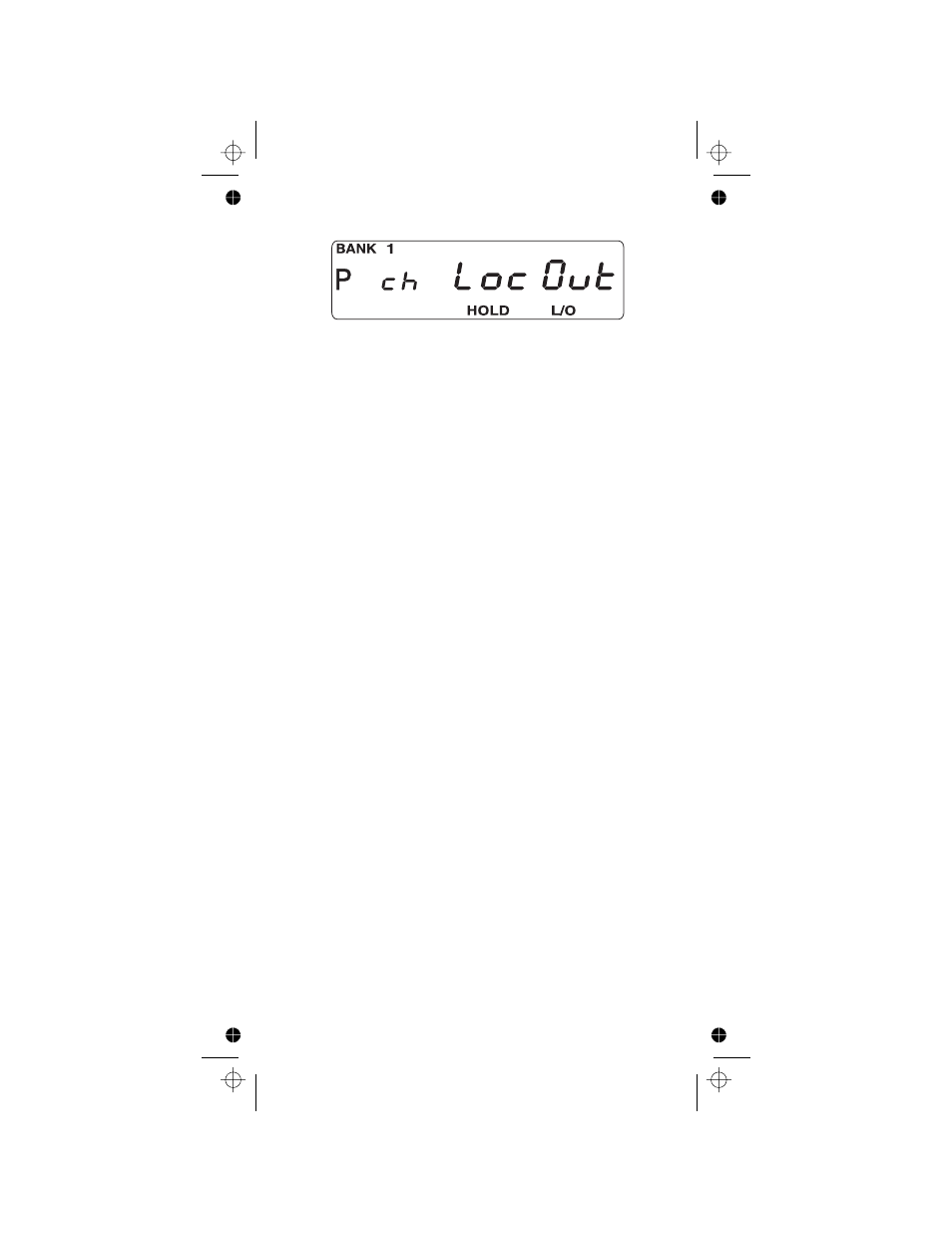
You can lock out any or all of the Priority Channels that
same way as other channels. If you lock out all Priority
Channels you will see this message:
You can also remove L/O from all “Locked Out” channels in
the selected Scan Banks (those appearing at the top of the
display.) Press and hold
O
for at least 2 seconds. You
will hear 2 beeps and all channels except empty channels
(000.0000)MHz are returned to the scanning cycle in the
selected Scan Banks.
Note:
Any “Locked Out” channels in Banks that are
deselected are still “Locked Out”.
Looking for “Locked Out” Channels
During scanning, you will not see “Locked Out” channels.
To look for “Locked Out” channels, first press
H
to stop
scanning. Then use
u
or
d
to step through the Bank. You
will see L/O” on the display to indicate a “Locked Out”
channel.
Sporting Event Scanning
The SportCat is the perfect scanner for sports enthusiasts.
You can program up to 10 custom frequencies into Bank 1
(Channels 1 through 10). You can then use DIRECT
SCAN to quickly and easily move from on channel to the
next with just the touch of a button. For added
convenience, there are 10 corresponding channel
identifiers on a Memo Pad on the front of the scanner.
1.
Find the frequencies you want using the enclosed
SportCat Frequency Guide. There are listings for all
types of events, such as: Auto Racing, Boat Racing,
various show tours, Golf Tournaments, and more.
2.
Next, program the desired frequencies into Channels 1
through 10. You may want to program the frequency
you want to listen to the most into Channel 1. That
way you can use the PRIORITY SCAN Mode to check
on that channel while scanning for the other activities.
3.
Once you have the channels programmed, you can
identify each of the channels on the Memo Pad.
20
C:...sc150om.vp
Wed Dec 17 10:33:19 1997
Color profile: Disabled
Composite Default screen
