Setting alarms and timers – Pure BUG Too User Manual
Page 25
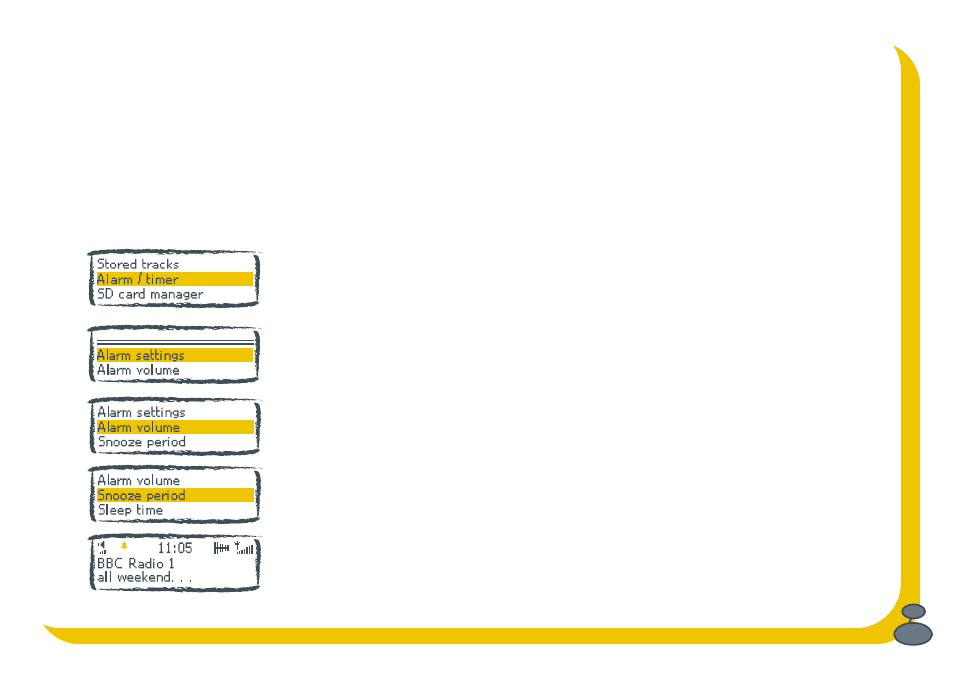
23
Setting alarms and timers
Set a sleep timer to lull you to sleep, alarms to wake you up and record timers for when you’re asleep. 24 hour radio.
Bug TOO gets the date and time from the DAB signal. The clock is normally shown on the top line of the display but you
can also set it to fill the whole screen, see page 13. The clock is set automatically for you the first time you switch your
Bug TOO on and receive DAB and is updated regularly to keep it accurate.
Note As the clock is provided by the DAB signal you can’t adjust the time on your Bug TOO. The DAB radio stations
are responsible for keeping this clock accurate and changing the time to take into account daylight saving and date
changes. The clock is used for the alarm, sleep timer and record timer functions as described below.
Setting alarms
You can set up to 20 alarms or timers and pick a different radio station or SD card
track for each or choose to hear a tone. The alarm switches your Bug TOO on (if in
standby) and tunes to the station you have chosen, plays the SD track or sounds a tone.
To set or change an alarm:
1. Push the Menu button, select the Alarm/timer option and choose Alarm settings.
2. Select Add an alarm to add a new alarm or select an alarm from the list to change
an existing alarm’s settings or set the alarm on or off.
3. Set the time you want the alarm for, days you want it to apply and whether you want
a DAB station, an SD card, SD track then DAB or tone using the Navigation button.
4. Select Alarm volume and rock the navigation button left or right to set the volume
for your alarm. Push the Menu button to save the setting and exit.
5. Select Snooze period and rock the navigation button up or down to set a snooze
period between 5 and 30 minutes (default 8 minutes) after which the alarm will go
off again. Push the Menu button to save the setting and exit.
Push the Menu button to return to normal display. You see a bell symbol on the
screen showing an alarm is set. The icon is hollow if an alarm is not due in the next
24 hours.
Alarm set icon
