Chapter 18: disk management menu, Disk management menu – Night Owl PRO-1681TB-2DMA user manual User Manual
Page 67
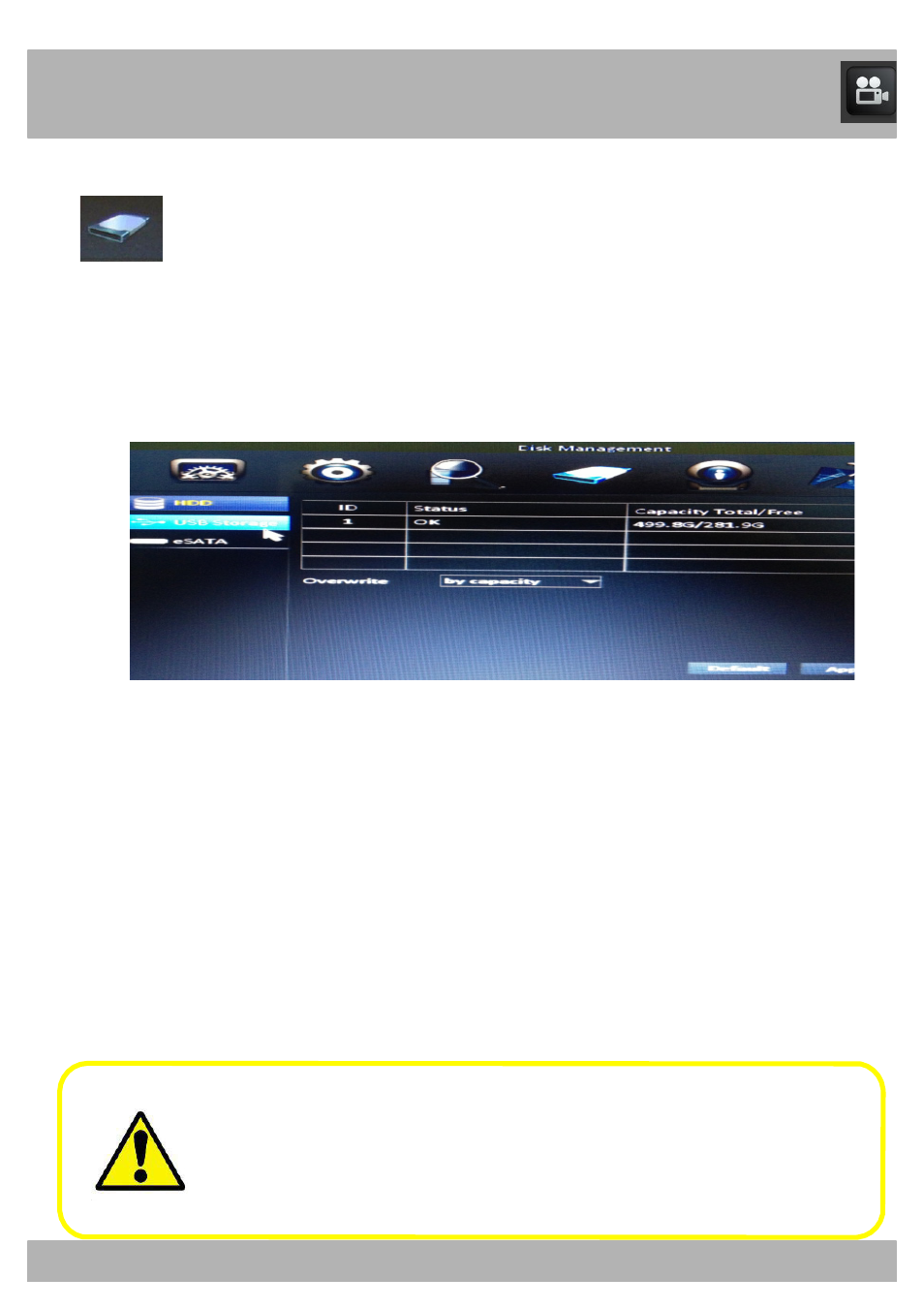
67
Chapter 18: Disk Management Menu
Disk Management Menu
The Disk Management menu allows you to view and manage recordings on
your DVR’s hard disk drive, eSATA(external hard drive) USB storage
device. To access the Disk Management menu, select the Disk
Management button.
•
Status: Indicates whether the HD is working (recording) or not
working (no disk).
•
Capacity Total/Free: Shows the total HD space available and how
much free space is on the HD. The maximum HD capacity is 2 TB.
•
Format: Check this box to enable the HD to be formatted.
•
Format Button: Select this button to format the HD. Formatting the
HD will erase all data and allow the DVR to read and write files to
and from the HD.
•
Overwrite: Choose one of three options: By days, By capacity, or
Never). This will write over the oldest files first.
•
Max Reserved Days: This will only be shown if you choose the By
days option in the overwrite feature.
Be sure to
Apply all changes made to the menus. If you do not
apply the changes, they will not be saved.
You can also select the
Default button on any page to restore the
DVR’s original settings.
