10 dynamics, Lip-sync delay, 10 display brightness – Anthem D2 User Manual
Page 72: 11 video source adjustment, Operation, Continued
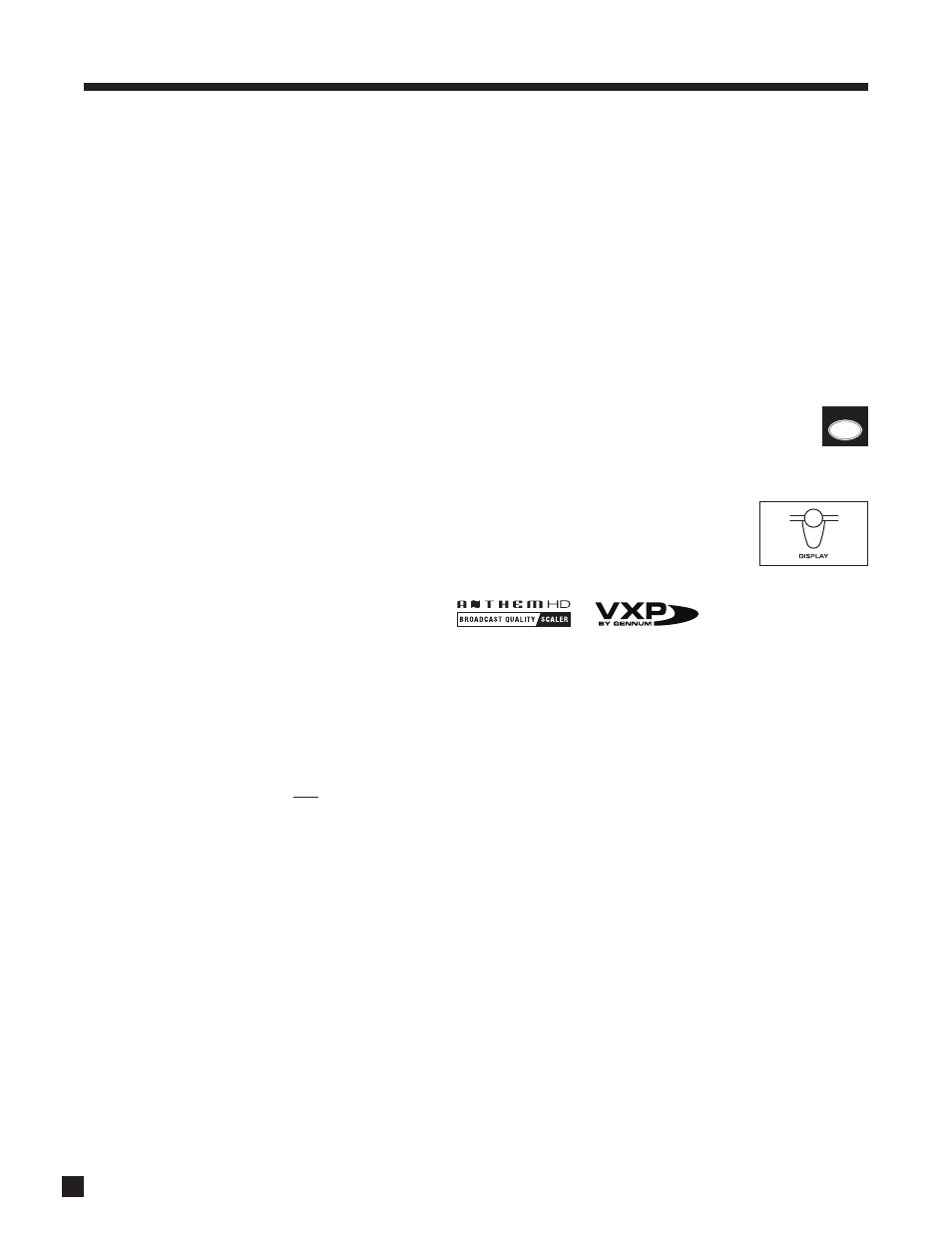
64
4.8.10 DYNAMICS
This allows you to control the difference between the softest and loudest passages on 5.1/6.1-channel
soundtracks, as long as the soundtrack contains dynamic scaling information and at least 5.1 speakers are
used. Press DYNAMICS and use the Master Control Knob or
keys on the remote control to select:
Reduced:
Allows the quieter parts to be heard more easily, and works by raising the level of quieter
sounds and/or reducing the level of louder ones according to cues encoded on the DVD.
Late Night: Further reduces the softest-to-loudest difference.
Reduced and Late Night get reset to Normal when Main power is turned off.
4.9
LIP-SYNC DELAY (remote control only)
To adjust lip-sync while playing a video source instead of viewing the setup menu, press and hold
the DISPLAY key until the display shows “LIP-SYNC DELAY”, then use the
keys to move from
digit to digit and the
keys to adjust.
4.10
DISPLAY BRIGHTNESS (front panel only)
To change the brightness of the front panel display and LED indicators, press DISPLAY
and use the Master Control Knob to select Maximum, High, Medium, Low, or Off.
4.11
VIDEO SOURCE ADJUSTMENT
Source materials sometimes contain anomalies. HD inputs may have the wrong color space, while S-Video
and component video signals may need adjustment before being converted to digital, for HDMI output. The
processor allows separate adjustment for each source.
Anthem’s video processor allows separate adjustment for each source. Adjust after setting up menu 1 and
your display. Upon entering the Video Processing Menu, the on-screen display appears together with the
video source so that you can see changes to the picture as you make them in the menu.
The outcome of the settings in the Video Processing Menu depends on settings in your source components,
so set them up first, for example, set your DVD player’s output to 16:9.
4. OPERATION
continued …
AM
8
DISPLAY
