Data service options, The device controls – Telenav for AT&T Supported Devices: v2.0 for Windows Mobile; HTC 8525, 8925; Samsung BlackJack 2 Users Guide User Manual
Page 6
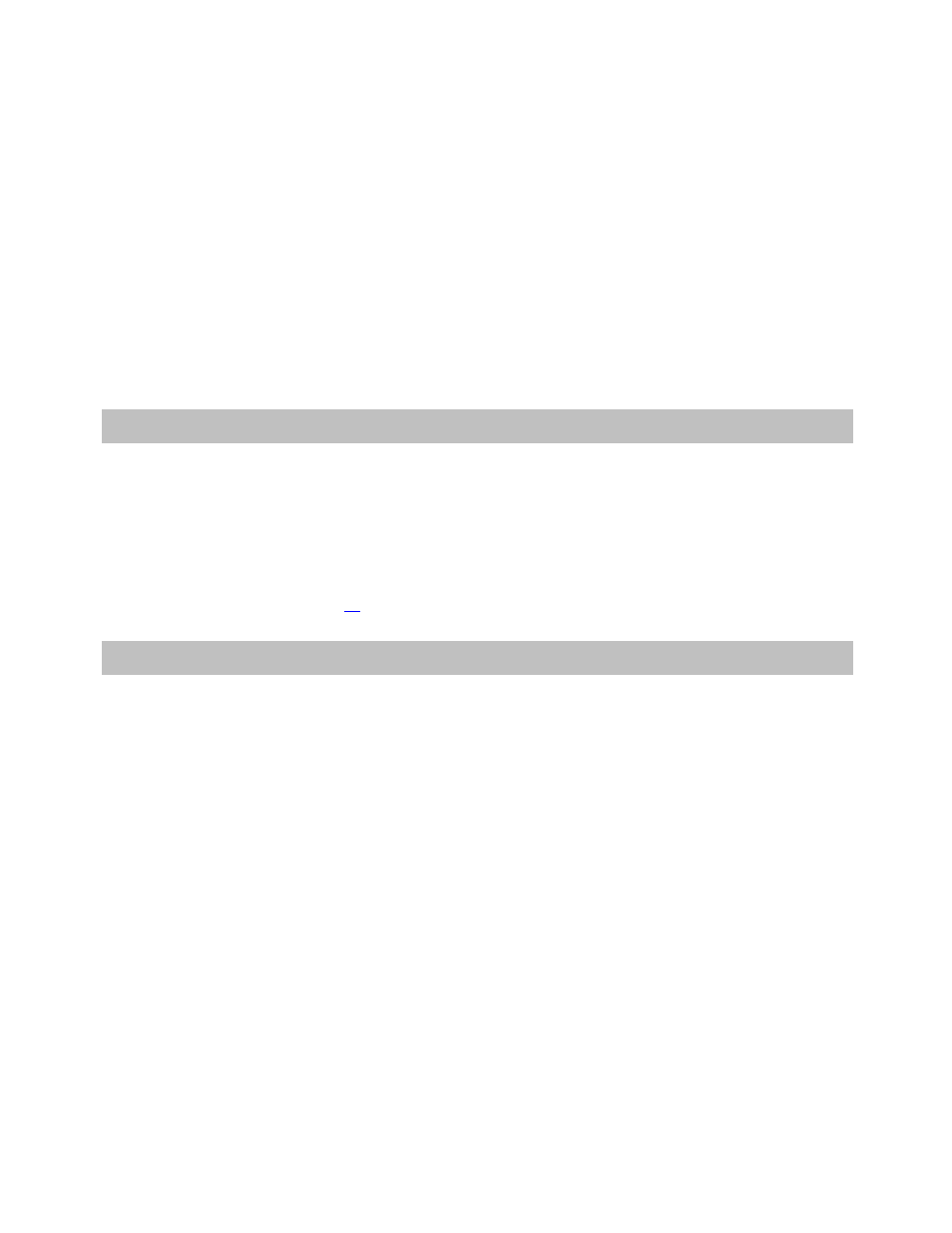
© TELENAV, INC. 2003-2007
PAGE 6 OF 57
WARNING: Install the equipment safely.
If you are using a device mounting kit, make sure that it does not obstruct your vision. You may wish to charge the
device while using TeleNav Maps. If so, make sure that the charging cable does not interfere with any of the
vehicle’s controls.
WARNING: Drive safely and use common sense.
The vehicle operator’s personal judgment, traffic regulations, and common sense must always take precedence
over the instructions provided by TeleNav, Inc.
It is your responsibility as the vehicle operator to drive safely, observe all traffic rules, and use your own personal
judgment while driving. If you feel that a route suggested by the driving direction software instructs you to perform
an unsafe or illegal maneuver, places you in an unsafe situation, or routes you into an area that you consider to be
unsafe, do not follow the driving directions.
3. Data
Service
Options
The TeleNav Maps application that you install on your device requires a means of accessing the public Internet,
which is typically provided by your carrier’s data network.
The TeleNav Maps application communicates with the TeleNav servers to get routing, maps, and points of interest
via your carrier’s data network. You do not need to purchase additional data services if you already have a data or
email services plan for your device. However, if you do not already have a data or email services plan, you must
order one from your carrier so you can use the TeleNav Maps application. For contact information, please see the
“Customer Support” section on Page
.
4. The Device Controls
The following keys on your device are referenced in this manual as follows. Depending on your device model, the
key placements and names may vary slightly (i.e., OK and Go). Pocket PC devices feature touch-screen
functionality for navigational ease. The screenshots throughout the document show the HTC 8925 screens in
portrait mode.
