My telenav, Error conditions – Telenav for Sprint Supported Devices: v5.2 for HTC Touch User Manual
Page 68
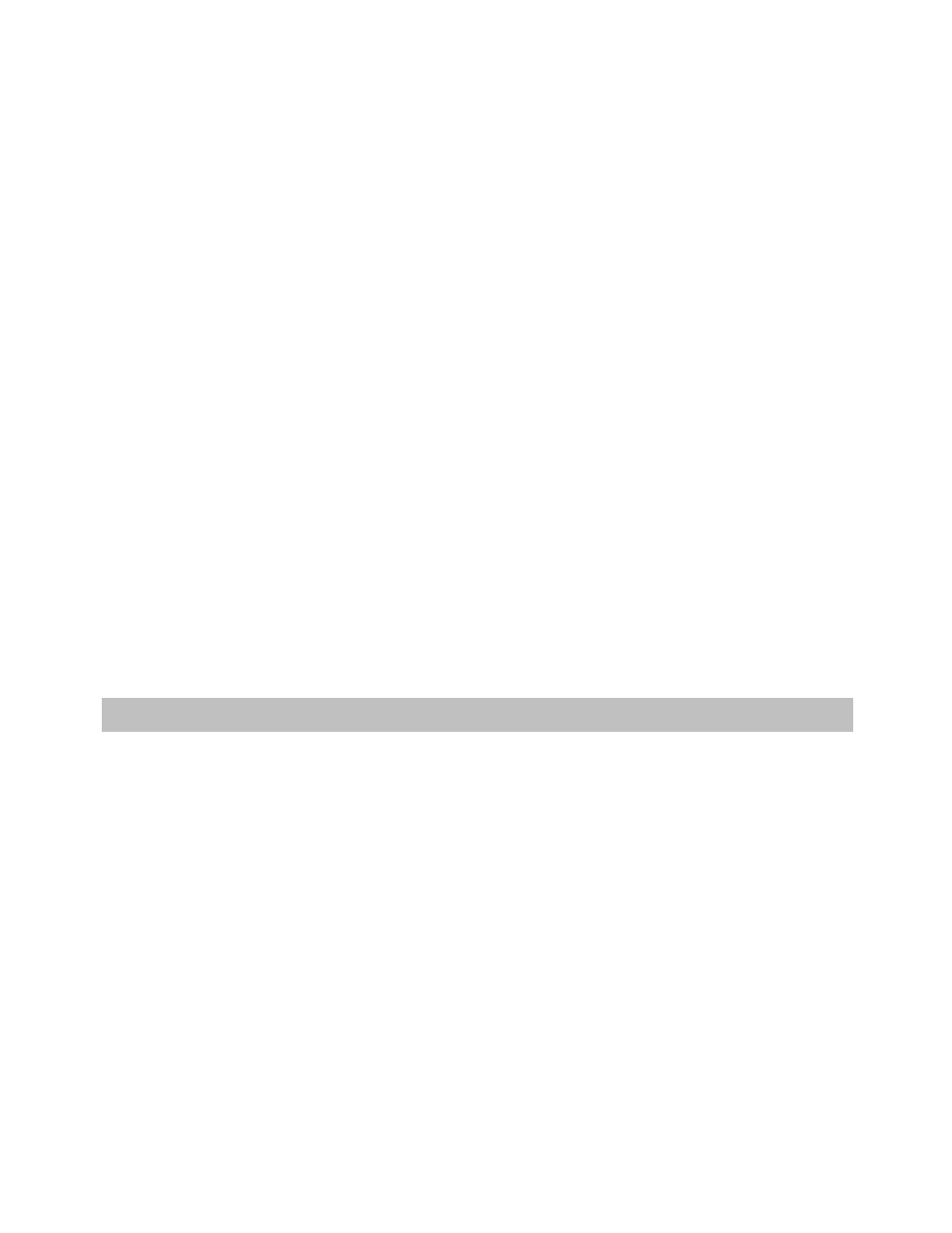
© TELENAV, INC. 2003-2008
PAGE 68 OF 72
My TeleNav
In My TeleNav, which requires logging in with your phone number and PIN, you can also:
• Add an address and save it to the My Favorites list on your device. The next time you launch TeleNav
GPS Navigator on your device, the new address will appear in your My Favorites list if you tap the
“Refresh Favorites” option.
NOTE: If TeleNav GPS Navigator is running on your device when you save the address on the
website, the new address will show up in your My Favorites list or your Recent Places list only if you
tap either the “Refresh Favorites” or “Refresh Recent Places” options.
• Manage addresses in your My Favorites and Recent Places lists (both of which update information on
your device). These lists can grow to an unlimited length.
• Update your personal information, including your home and work addresses and your email address.
• Change your PIN number.
• Shop at the TeleNav online store.
• Share addresses with TeleNav or non-TeleNav users.
• Create and manage favorites and favorite categories. All favorites and favorite categories created on
the device automatically synch with the TeleNav website. You will need to choose “Refresh” on the
Favorites screen of the device to prompt the syncing from the website to the device.
• Create groups or contacts. All groups and contacts created on the device automatically synch with the
TeleNav website, and vice versa. You may need to re-launch the TeleNav GPS Navigator application
for new groups or contacts to be shown.
17. Error Conditions
Account cancelled
Your TeleNav GPS Navigator account has been cancelled. Contact TeleNav GPS Navigator Customer Care at
1-888-353-6284.
Account not found
You do not have a valid TeleNav GPS Navigator account. Contact TeleNav GPS Navigator Customer Support at
1-888-353-6284.
GPS signal weak
Move to an area with a clearer view of the sky.
Cannot Connect to GPS Receiver
Make sure that your Bluetooth GPS receiver is powered on and then tap the OK button to try again. If you continue
to get this message, go to the Main Menu and select Tools/Extras, then tap the GPS option to pair your device with
the Bluetooth GPS device.
