The telenav gps navigator pre-planning website, Changing your pin number – Telenav for Sprint Supported Devices: v6.2 for BlackBerry devices User Manual
Page 61
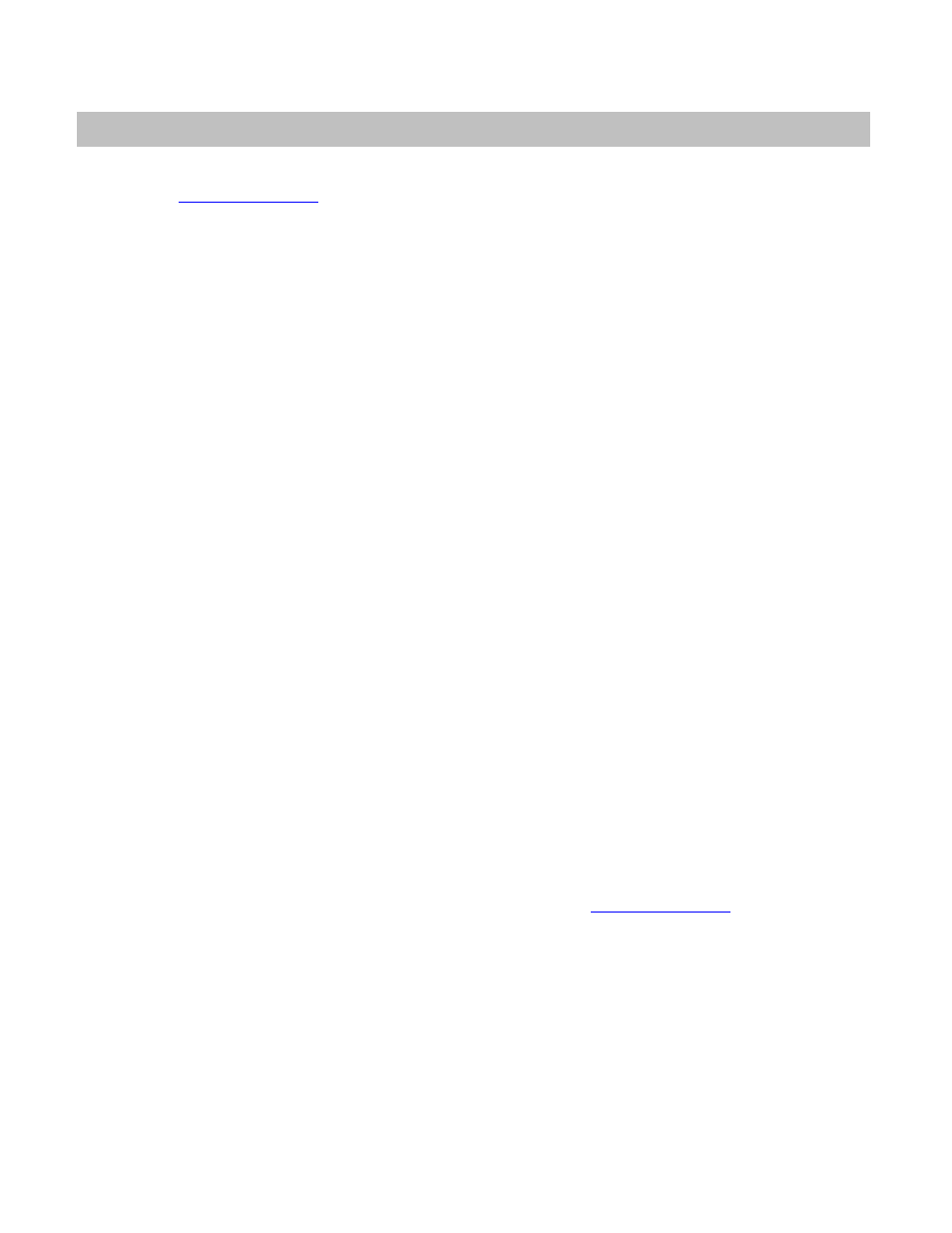
18. The TeleNav GPS Navigator Pre-Planning Website
You can use many of TeleNav GPS Navigator’s features on the TeleNav GPS Navigator website. To access the
website, go to
o the following:
Route planning for planning a trip by entering the starting and destination addresses (this does not update
information on your device).
The Directory (Places menu) for finding restaurants, hotels, stores, schools, government offices, etc. You
can also get addresses, phone numbers, maps, and directions.
Contact Customer Support.
Add an address and save it to the My Favorites list on your device. The next time you launch the TeleNav
GPS Navigator application on your device, the new address will appear in your My Favorites and Recent
Places lists after you manually sync it on the device.
NOTE:
Favorites created on the website will only show up in your My Favorites list on the device after you
choose the “Sync with Website” option on the Favorites page in TeleNav GPS Navigator.
Manage addresses in your My Favorites and Recent Places lists (both of which update information on your
device). You can also delete addresses you no longer need.
Manage an independent Web address book (saved to your Web address book only, not saved to your
device).
View addresses you shared with others.
Update your personal information including your home and work addresses and your e-mail address.
Change your PIN number.
Set up Commute Alerts and sync them with your device.
Enable or disable e-mails from TeleNav GPS Navigator, including marketing e-mails and Commute Alerts.
If you need to migrate your account to a different phone number, please call TeleNav Customer Care at
1-888-353-6284. For security reasons, you cannot perform this change unassisted.
Changing your PIN number
1. In an Internet browser, go to the TeleNav GPS Navigator Web site
2. Enter your phone number and PIN to log in.
3. Click on the My Settings tab and choose “Change PIN” on the left navigation bar.
4. Enter your current PIN number and your new PIN number.
5. Click
Save.
NOTE:
You can find your current PIN number by selecting Menu >> About >> Your PIN Number:
© 2011 TeleNav, Inc.
Page 61 of 70
