Navigation on non-touch devices, Getting started with telenav gps navigator, Telenav gps navigator account – Telenav for Sprint Supported Devices: v6.2 for BlackBerry devices User Manual
Page 10
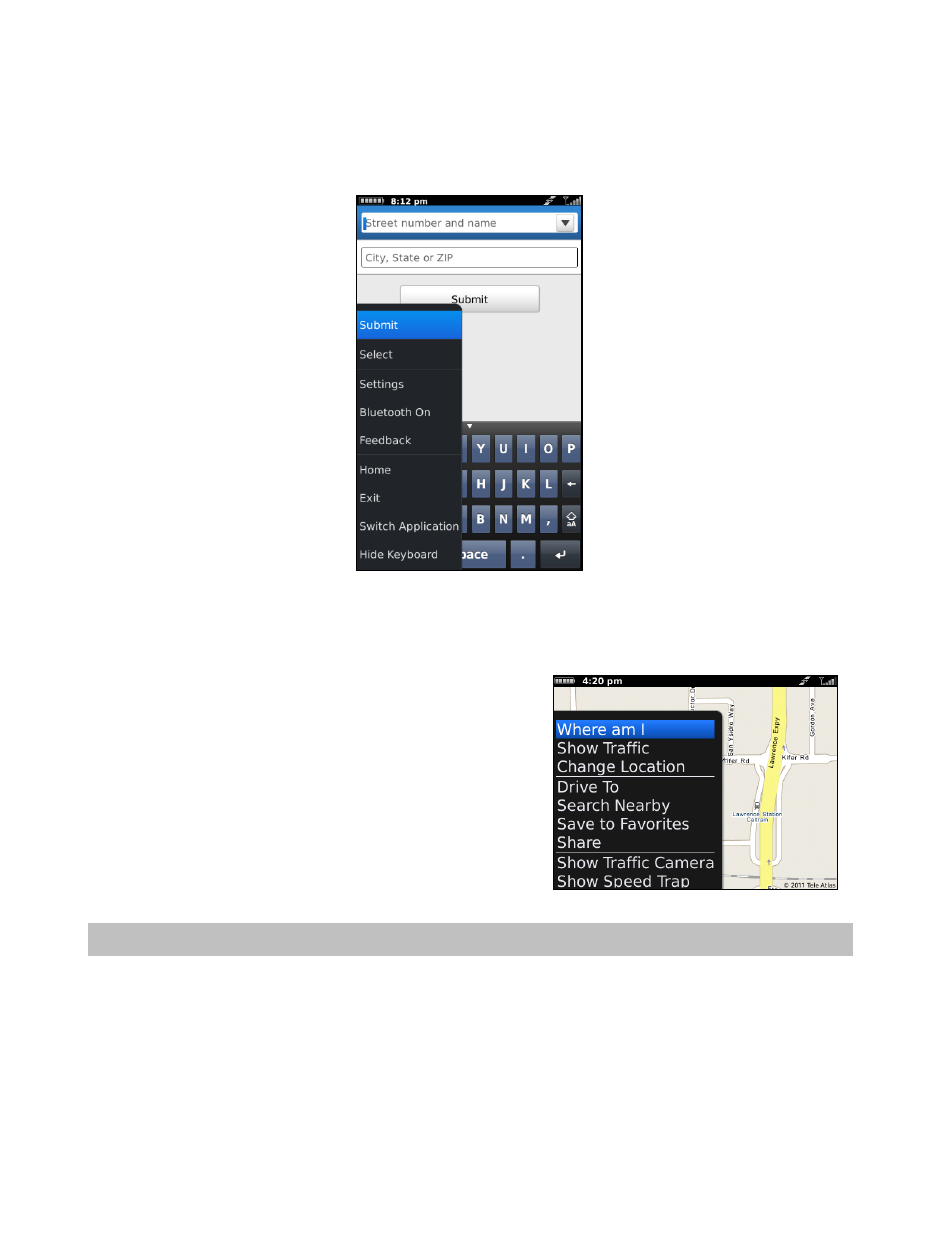
Choosing the Menu key or the trackpad while using the TeleNav GPS Navigator application may give you a variety of
options, depending on what screen you are on. The options are discussed in the appropriate sections below. There is
usually an option to take you back to TeleNav Home to reduce the number of times you would have to press the
Escape key.
Navigation on Non-Touch Devices
On non-touch BlackBerry devices, calling up the Menu would
usually give you navigation options on a screen. For example, on a
Maps screen for a location, press Menu for the following options:
Where Am I – Center the map on your current location.
Show/Hide Traffic – Toggle traffic flow on/off.
Change Location – Get a map for a different location.
4. Getting Started with TeleNav GPS Navigator
The TeleNav GPS Navigator application installed on your device requires a TeleNav GPS Navigator subscription and
means of accessing the public Internet.
TeleNav GPS Navigator Account
There are several types of accounts available:
Basic, Everything Messaging, or Talk (Non-Bundle) – If you have this account type, you have the
option of upgrading to a Premium account within the application.
© 2011 TeleNav, Inc.
Page 10 of 70
