Search by category – Telenav for Sprint Supported Devices: v6.2 for BlackBerry devices User Manual
Page 38
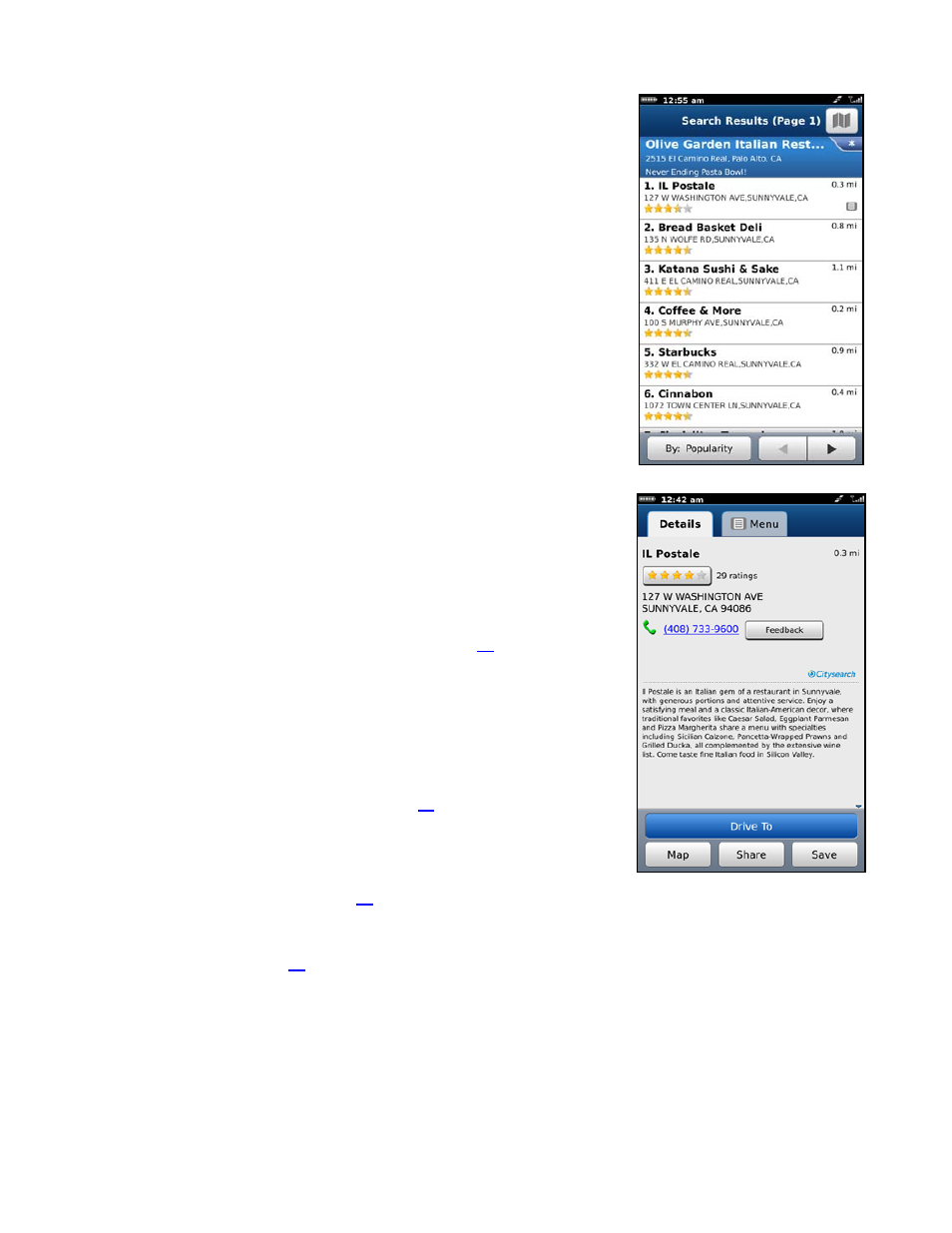
Search by Category
1. Choose a Category on the Places screen. A list of nearby results will be
displayed. These results are usually ordered by “Relevance,” which is a
combination of best match and distance.
NOTE:
If you choose Food/Coffee or Gas, a list of options will appear
before any results are displayed.
2. Make a selection from the list.
3. The Results screen appears with details about your selection. The
screen shows: a) the name of the business, b) the distance from the
search point, c) the street address, d) the phone number (if available),
and e) user-submitted ratings for the business.
4. You can choose from the following options. Depending on the business
that you view, not all of the options may be available.
Rate – Submit your own rating for the business by choosing the
rating bar with the stars (see “Ratings” on page
Call – Call the location by choosing the phone number (option only
available if there is a phone number shown on the Results screen).
NOTE:
When the call ends, you will be returned to the Results
screen. The calling option will not be available if you are already on
another call.
Feedback – Choose the Feedback button to give your input about
this location (see “Feedback” on page
).
Drive To – Get driving directions (this option will take you to the Trip
Confirmation screen).
Map – View a map of the area surrounding the business address
Share – Share the address with contacts from your device’s contact
list or with recipients whose phone number you provide (see “Share
Address” on page
Save – Save the location to your Favorites.
© 2011 TeleNav, Inc.
Page 38 of 70
