Define a location – Telenav for Sprint Supported Devices: v5.9 for Brew MP devices User Manual
Page 19
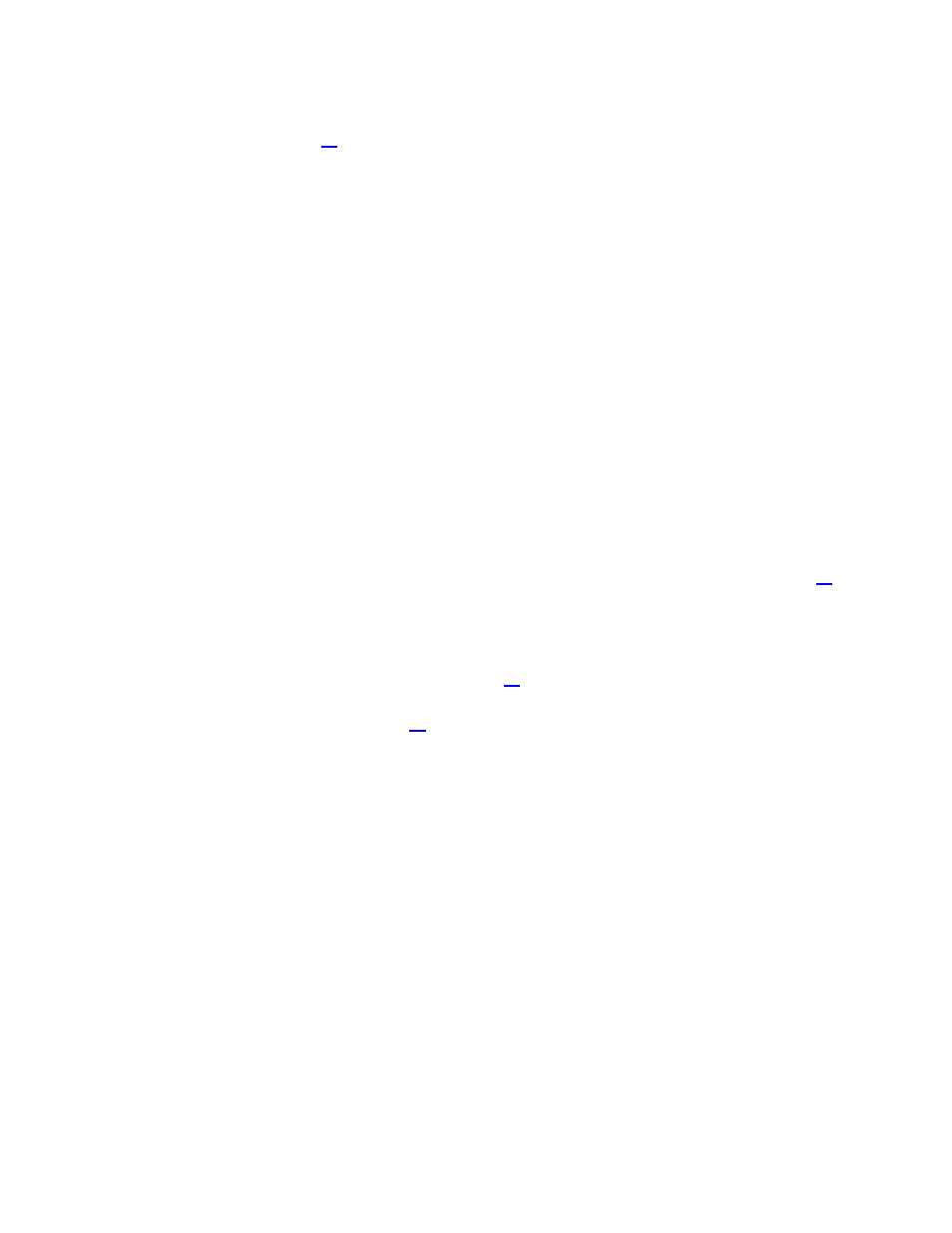
© 2013 Telenav, Inc.
PAGE 19 OF 32
5. Make a selection from the list or highlight a business and choose Options to get the following options:
• Map Results – This displays a map of the area around your current location and nearby businesses. See
“Map Results” on page
• Sort by Rating – The results are displayed in order from highest to lowest rating, according to user-
submitted ratings.
• Sort by Relevance - Sort the list by relevance, from least to most relevant to your Category choice.
• Sort by Distance – Choose this option to sort the list by distance from your location, from closest to
farthest.
• More Results – Display more locations that meet your criteria.
6. The Details screen appears, displaying additional information about your selection, such as:
• The name of the business.
• The street address.
• The distance from the search point.
• The phone number (if available).
• User-submitted ratings for the business, depicted as a star-rating You can submit your own rating by
highlighting the star-rating icon with the navigation keys and pressing OK.
7. Choosing Options displays a list of options. Depending on the business that you view, not all of the options may
be available.
• Drive To – Get driving directions (this option will take you to the Going To confirmation screen).
• Map View – View a map of the area surrounding the business address (See “Map Results on page
• Save – Save the location to your Favorites.
NOTE:
If a location is already part of your Favorites, you will not see the “Save to Favorites” option.
• Share – Share the address with contacts from your device’s contact list or with recipients whose device
number you provide (see “Share Address” on page
).
2. Call It – Call the location (option only available if there is a device number shown on the Results screen).
See “Making a Device Call” on Page
for more details about this feature.
NOTE:
When the call ends, you will be returned to the Results screen. The calling option will not be available if you are
already on another call.
Define a Location
You can choose to either search for the business near your current location or near another location that you specify.
1. In the Search screen, choose Where: Current Location.
2. The Choose Location screen appears. Choose a new location to center your search on, just as you would
choose a location to drive to.
