3d moving map, 2d moving map, Route summary – Telenav for Sprint Supported Devices: v5.9 for Brew MP devices User Manual
Page 15
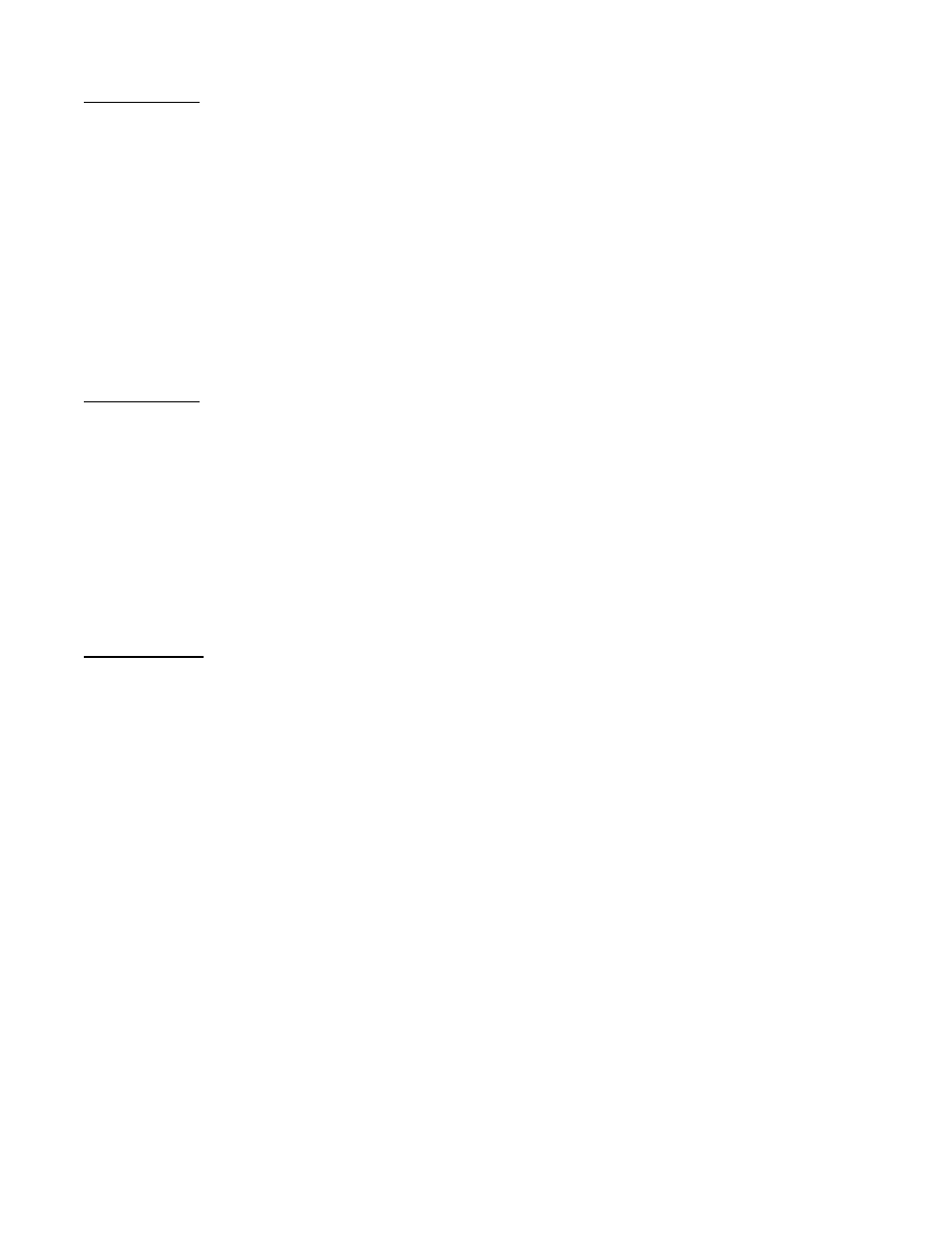
© 2013 Telenav, Inc.
PAGE 15 OF 32
3D Moving Map
A 3-dimensional map with turn icons (default).
This view allows you to see how the road ahead is organized, similar to the perspective of a bird flying above the route.
You can see the route to your destination as a blue overlay on one of the roads with white triangles leading you in the
correct direction. Orange arrows mark any upcoming turns.
The name of the street you are currently on is displayed at the bottom of the screen. About two minutes before the next
turn, the street name changes to the one you will turn onto.
When you are viewing moving maps during navigation and have set Traffic Alerts to “On” in Settings >> Navigation
Options, a Traffic Alert icon will appear on the map if there is an accident less than 15 miles ahead of your current route.
You will see the distance along the route until the accident and hear an audio warning.
When you are viewing moving maps during navigation and have set Traffic Alerts to “On” in Settings >> Navigation
Options, a Traffic Alert icon will appear on the map if there is an accident less than 15 miles ahead of your current route.
You will see the distance along the route until the accident and hear an audio warning.
2D Moving Map
To switch to the 2D Moving Map from the 3D Moving Map on a touch-screen enabled phone, choose the compass
heading icon on the screen.
This view allows you to see how the road network is organized, similar to the perspective of a cartographer looking down
on a map.
The name of the street you are currently on is displayed at the bottom of the screen. About 2 minutes before the next
turn, the street name changes to the one you will turn onto.
In 3D and 2D moving maps, you can zoom in or out while navigating by using 1 and 3. You can also pan the map up,
down, left, and right by using the navigation keys. You may see a small network activity indicator comprised of two
arrows in the upper right corner of the display when you change map scale factor. If you pan out of the current route, the
map will snap back to the current route after 15 seconds with no keypad.
Route Summary
A text listing of every turn for this navigation session from your starting location to your destination along with mini turn
icons.
Choose a line on the screen to hear the audio for that segment.
