Telenav for Nextel Supported Devices: v2.0 for Motorola i88s, i58sr, i50sx, i55sr, i85s, i90c, i95cl User Manual
Page 8
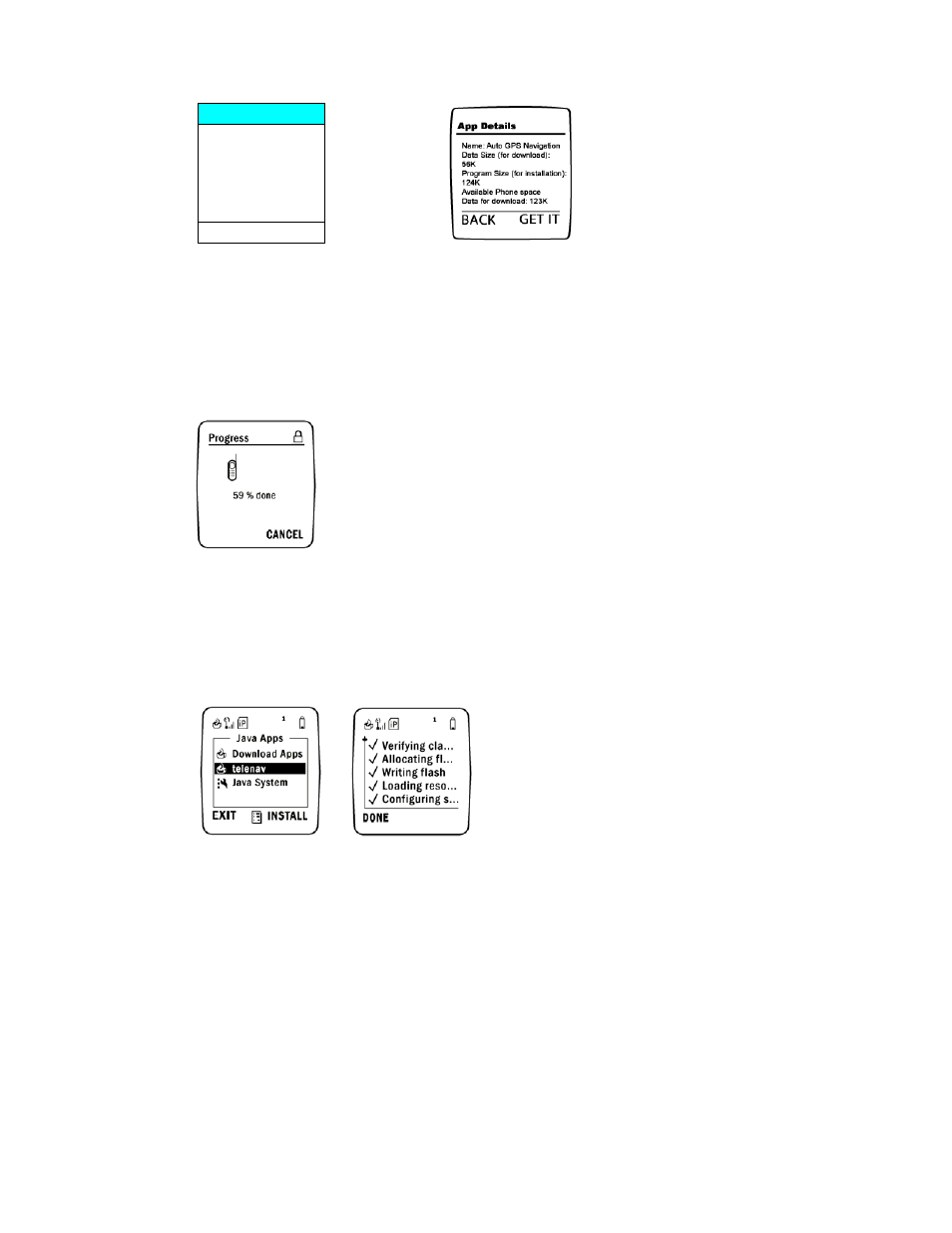
© TELENAV 2003-5
PAGE 8 OF 31
A Auto GPS Nav
Service - TeleNav
TeleNavTrack
Free/Demo Apps
EXIT SELECT
• Figure 2: Select the “A Auto GPS Nav Service - TeleNav” application and after the TeleNav data information is displayed,
press “Get It.”
Note: Data and program sizes shown above are not the actual values – please consult the phone display.
e.) Wait while TeleNav downloads to your phone. This may take 1 to 2 minutes. Once
downloaded, you will see a screen with further instructions. Please read the instructions
carefully. When you’re done, press EXIT.
• Figure 3: Download may take 1 to 2 minutes. Upon completion select “Exit.”
f.) Highlight TeleNav and press INSTALL. As the TeleNav software installs, a check mark
appears to the left of each row on the display. When installation is complete, press DONE and
you will be taken back to the main MENU.
• Figure 4: Select “TeleNav” to install to your phone, when done, press the “Done” softkey.
If during the installation process the phone reports that it does not have enough space to install
TeleNav, you may have to remove one of the other Java programs to create space for TeleNav.
You can remove any program except Java System and Download Apps. If you accidentally
remove either of these, you must take your phone to a Nextel service center to have the software
reinstalled!
To remove a program first highlight the program you want to delete. Then press the MENU key,
and select Deinstall to remove the program. Follow the steps on the screen until the program has
been removed then repeat steps d-f above.
