Telenav for Nextel Supported Devices: v2.0 for Motorola i88s, i58sr, i50sx, i55sr, i85s, i90c, i95cl User Manual
Page 16
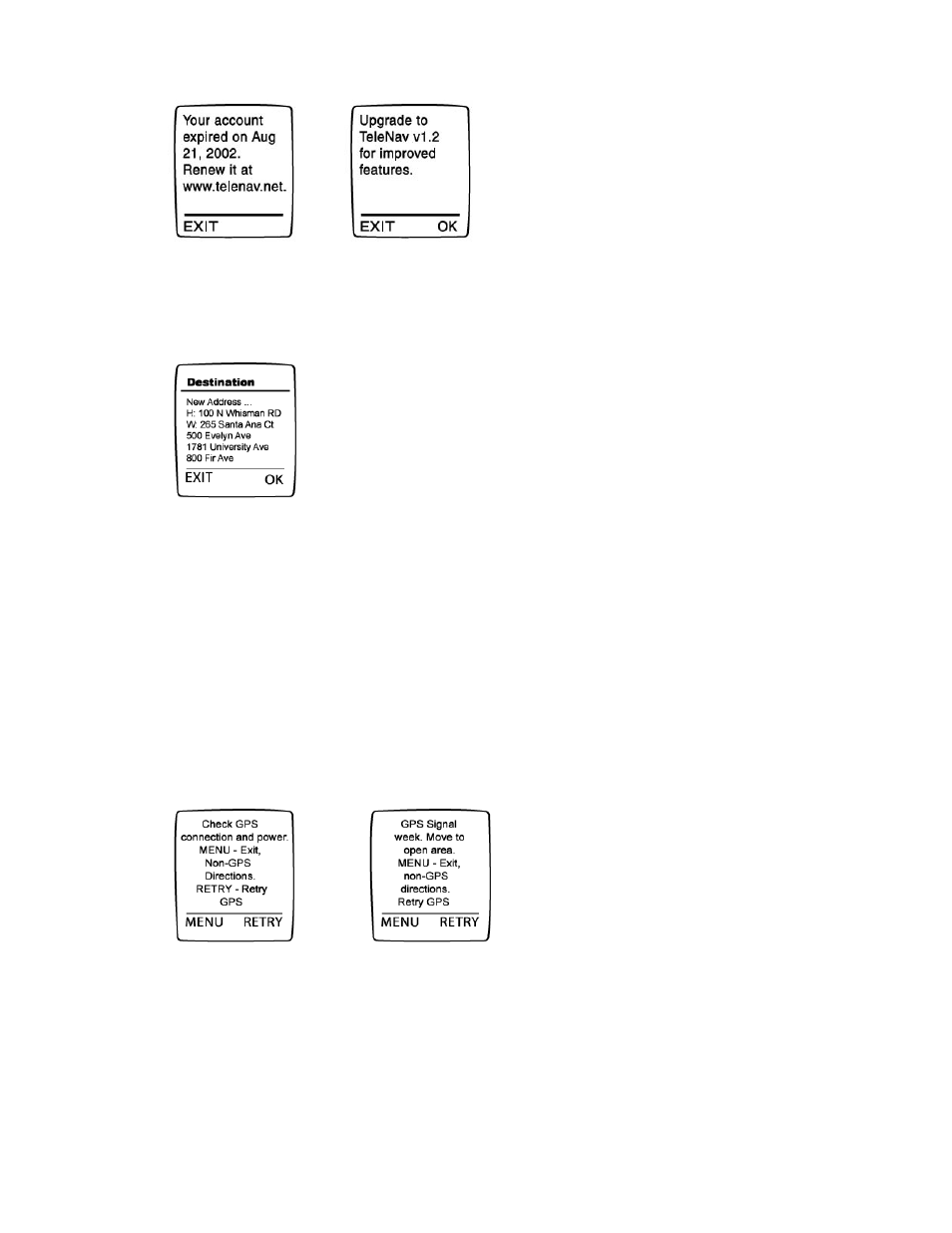
© TELENAV 2003-5
PAGE 16 OF 31
• Figure 135: System message screen
Next you will see a list of destination addresses preceded by the option to enter a New Address. The
“H:” and “W:” addresses are your home and work addresses respectively.
• Figure 16: Destination address screen
After you select a listed address, or enter a new one, you will see an address confirmation screen. This
is provided to reduce the chances that the address you picked is not really the one you want. You can
go BACK to change it, press OK to accept it, or simply wait until the shown time elapses.
After the time elapses or you press OK, TeleNav will finish its task of collecting a few GPS location fixes
used to define the origin of your trip. You may see, Finding GPS…, followed by Acquiring GPS….
If instead of GPS based navigation instruction you would like NONGPS static directions you can press
the NONGPS key to enter the origin address and then get just static driving directions.
If after 30 seconds TeleNav still does not have a GPS signal it will show you one of the following
screens:
• Figure 147: GPS not connected and Weak GPS signal screen
If you’re in an open area and the GPS has a clear view of the sky, then press the RETRY key and
TeleNav will try once again to find the GPS signal. It may take a few tries to refresh the receiver if it has
not been used for a few days. After all, GPS sends data 1000 times slower than modern modems.
Selecting the destination address
The destination address entry screen has the following options.
