Installing telenav on your phone – Telenav for Nextel Supported Devices: v2.0 for Motorola i88s, i58sr, i50sx, i55sr, i85s, i90c, i95cl User Manual
Page 7
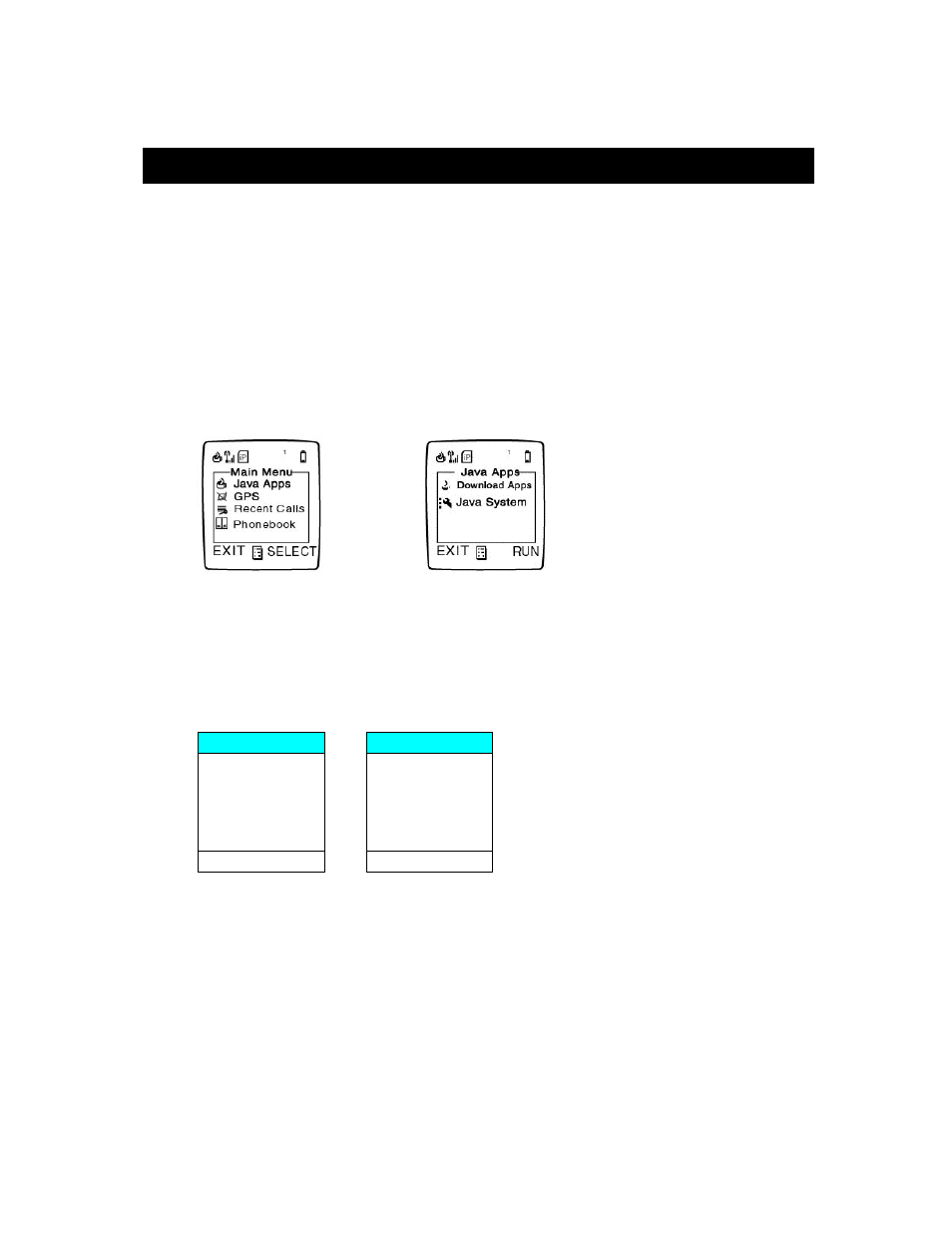
© TELENAV 2003-5
PAGE 7 OF 31
5. Installing TeleNav on Your Phone
NOTE: You need at least 125 kilobytes (KB) of program memory and 9 kilobytes (KB) of
data space to install and use TeleNav on your phone. Follow these steps to install the
program to your phone:
a.) Press the MENU key on your phone, and scroll down until Settings is highlighted. Then press
the SELECT key on the right. Then scroll down until Initial Setup is highlighted, and press the
SELECT key again. If the year is not the current year, scroll down until Year is highlighted,
then press CHANGE. Key in the correct value, and press OK. Then, press YES to confirm
the change. Press BACK to return to the top level MENU.
b.) Press the MENU key on your phone and using the Navigation Key, highlight Java
Applications, and press SELECT. Then highlight Download Apps and press RUN. If you
see INSTALL instead of RUN, press it to complete loader installation, and follow the guidance
given on the screen. Then press RUN
• Figure 1 - Press the MENU key and select “Java Apps”, then select “Download Apps”
c.) The downloader will then contact Nextel’s server to obtain the top-level catalog for your phone.
In this top-level catalog, highlight Free Applications or Free/Demo, and press SELECT.
Again, the downloader will contact Nextel’s server to get the next catalog level. At the next
level, highlight the Business and Productivity category, and press SELECT.
•
APPLICATIONS
- Free/Demo
- New Purchases
- Re-Downloads
- Subscriptions
OTHER
Download Apps
EXIT SELECT
Business and
Productivity
Games
Color
Apps Categories
EXIT SELECT
• Figure 1 - Select “Download Apps” and then select “Free/Demo” and then “Business and Productivity.”
d.) After the Business/Productivity catalog has loaded, highlight A Auto GPS Nav Service -
TeleNav in the list of applications, and press SELECT. Next, the TeleNav application
information is presented. After reading the product description, press GET IT.
