Telenav for Nextel Supported Devices: v2.2 for Motorola i730 User Manual
Page 36
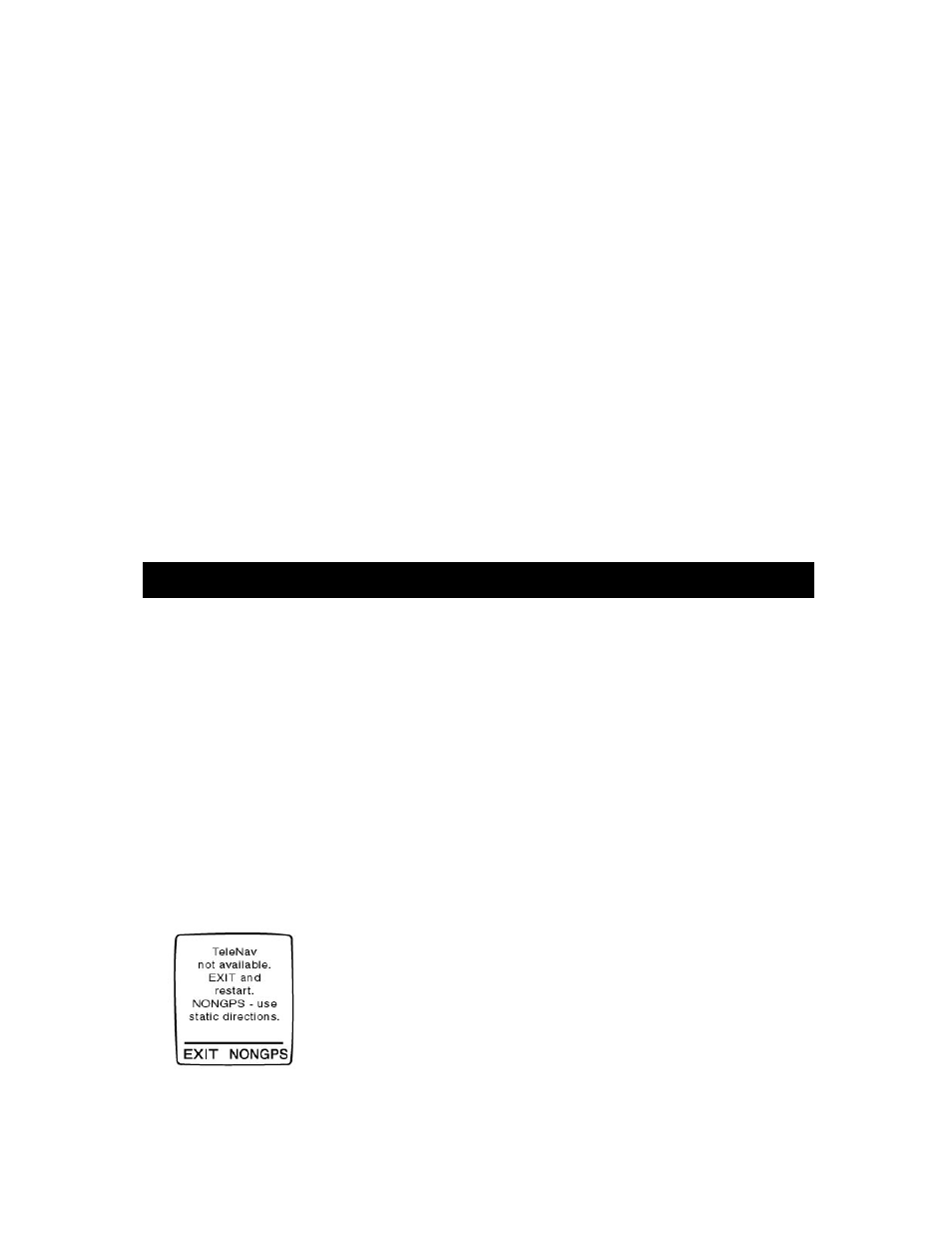
© TELENAV 2003-5
PAGE 36 OF 41
Non-GPS mode or Driving Directions
From GPS Navigation, once all of the routing information is delivered to your phone, you can press the
“NONGPS” key (shown above), to switch to static directions. You can also get NONGPS directions by
selecting Directions from the GPS Plus menu and entering your origin and destination addresses.
Rocking the Navigation key to the right goes to the next page of directions, and rocking it to the left
goes to the previous page of directions. In this mode, the Direction of Travel indicator is replaced by an
indicator reading, “m/n”, showing that you are viewing page m of a total of n pages. When n and m are
the same, you have scrolled to the end of the route.
Miss a turn?
Whenever you miss a turn, turn the wrong way, turn too early or too late, or otherwise get off the
planned route to your destination, TeleNav will automatically create a new route to your desired
destination, audibly announce, “New Route”, and give you a new set of instructions
If you also realize you have gotten off the route, just keeping going. TeleNav will detect your
“departure” and calculate a new route to get you back on track.
Please note that it takes about 15 seconds for TeleNav to update your route. If during this process you
also make adjustments, TeleNav will probably have to contact its servers for another new route.
Rerouting uses substantial network bandwidth, so it is advisable for you to try to stay on the route.
7. Error Conditions
Unable to reach server
If you drive into an area where there is intermittent or no ability to connect to the Nextel wireless
network (usually indicated by the pulsing green light on the phone becoming red continuously), or there
is a problem within the wire line network between Nextel wireless gateways and the TeleNav servers,
and this problem has persisted for 30 seconds or more, you will get a message stating, “Unable to
reach server”. The TeleNav application on your phone will attempt to reconnect within 7 seconds. If
this problem persists, you should switch to NONGPS mode, and pace the driving directions yourself
using the Navigation Key left and right rocking motion.
TeleNav not available
If you get an advisory message that TeleNav is not available, you should EXIT the application, check
the cable from the TeleNav GPS receiver to the phone, and then restart the TeleNav application. If the
problem recurs, it may be due to a temporary server outage.
