Gps navigation yellow pages, Back ok – Telenav for Nextel Supported Devices: v2.2 for Motorola i730 User Manual
Page 22
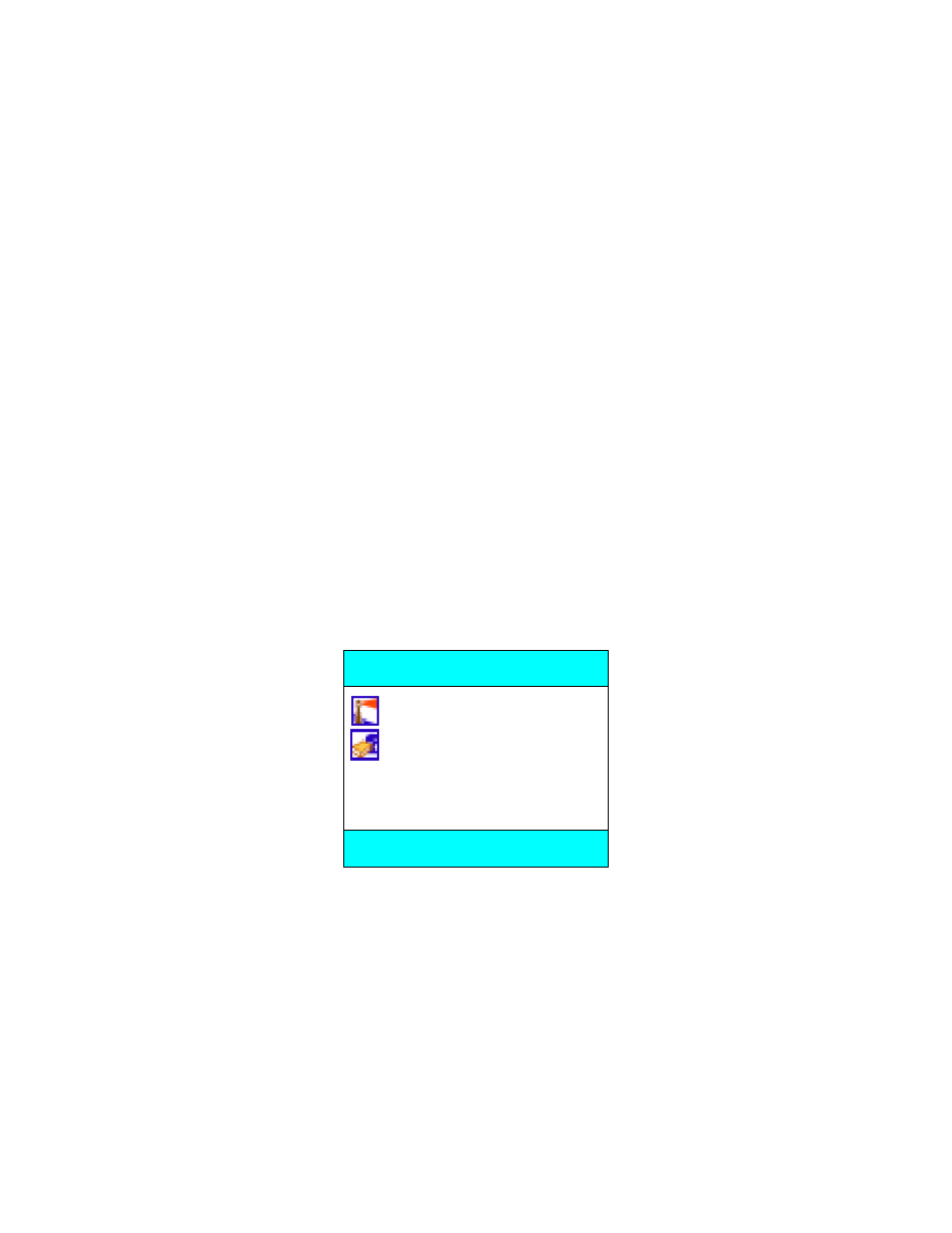
© TELENAV 2003-5
PAGE 22 OF 41
The first item, New address allows you to enter a new address directly from the key pad. The second
item, Refresh list causes the application on the phone to update its current address list from the
TeleNav servers where addresses that were recently called in using the Voice Address Input System or
using the TeleNav web site are stored.
Your Home and Work addresses will only appear if you have created them previously using the
TeleNav web site, or the Voice Address Input System.
Following these “fixed” list items are 10 more recently entered addresses. This feature allows you to
input multiple addresses using the TeleNav website or Voice Address Input System so they will be
ready to use on TeleNav on your phone.
You can select any address on the list or input a new address to set the destination. After you select
an address, you will see a confirmation screen that allows you to BACK up if you picked the wrong
address. To proceed, press OK, or just wait for the timer to count down.
Then you will specify the origin/starting address using the same procedure.
After both endpoint addresses have been selected or entered, the TeleNav servers will send your
phone the driving directions. The format of these displays is covered under Guidance Displays later
in this document. To move back and forth through the displays, press the left or right portion of the
Navigation Key on your phone. When you are through reviewing the directions, press BACK.
TeleNav
TeleNav is the upper tier of TeleNav services, and provides real-time navigation, and the ability to
located businesses and points of interest (POIs) around your present location, a waypoint, or an
address you specify. Highlight your choice, and press OK.
GPS navigation
Yellow pages
TeleNav
BACK OK
GPS Navigation
The user interface for navigation works similar to the user interface for Driving Directions that is
described above. The important difference is that you do not input your origin because the origin is
your current location determined using the GPS receiver.
