Initial driving directions – Telenav for T-Mobile Supported Devices: v5.2 for J2ME; Sony-Ericsson TM506 Users Guide User Manual
Page 26
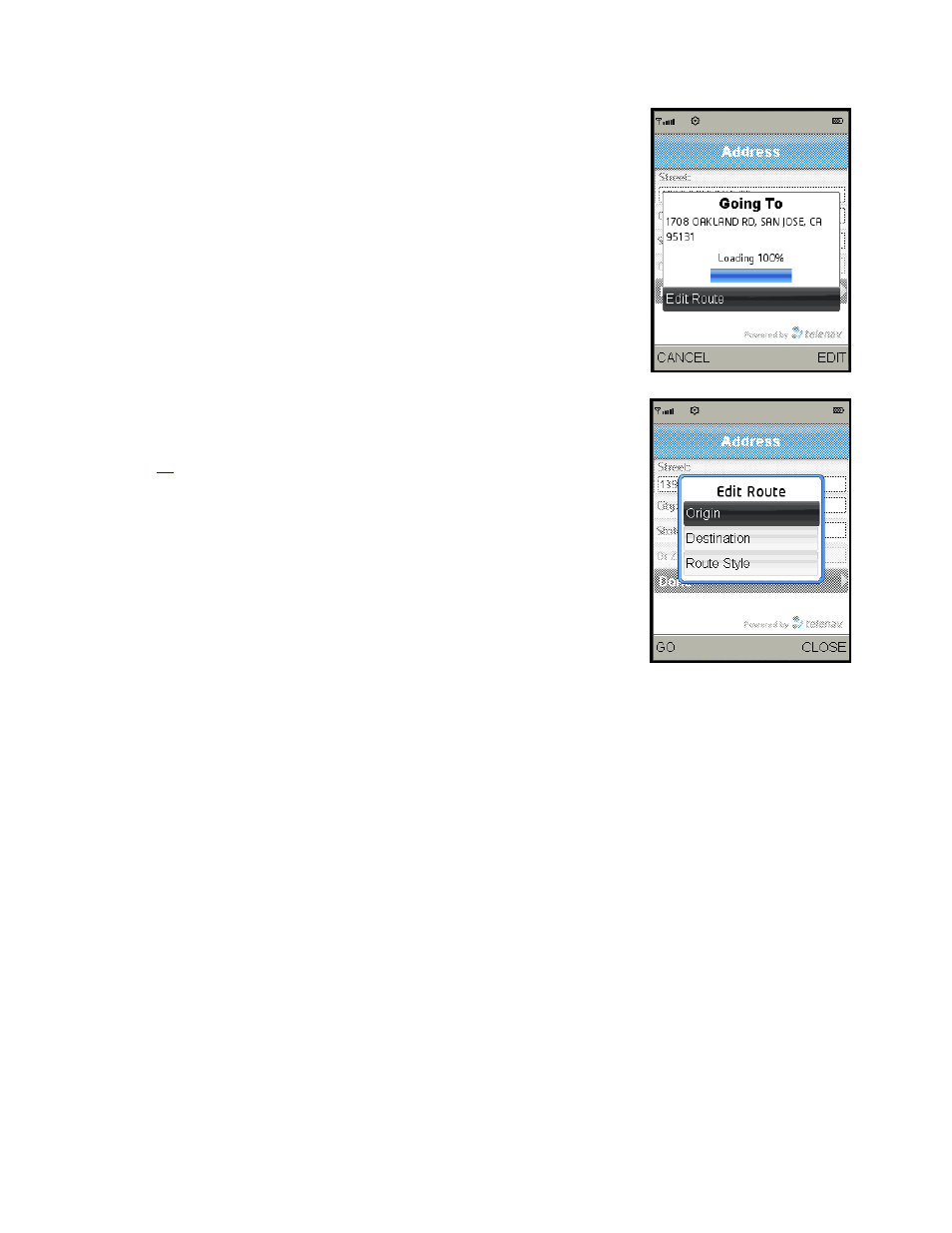
Initial Driving Directions
1. Within a few seconds of selecting a Drive To location, TeleNav GPS
Navigator calculates what it believes to be an optimal route to your
destination and tells you how to start your trip from your current location.
2. Click “Edit Route” on the Going To pop-up to refine your route. The Edit
Route menu allows you to select a new origin or destination by using any
of the methods discussed in the Get Driving Directions section on page
. For example, you could select a location from your My Favorites or
Recent Places lists, you could search for a business or other entity in the
Directory, or you could enter an address, an intersection, or a city.
Choose from the following on the Edit Route menu:
Origin – Choose a different Drive From address.
Destination – Choose a different Drive To address.
Route Style – Choose a style preference from the options listed below.
The next time you generate a route, your preference will be
“remembered.”
o
Fastest - This default Route Style finds the fastest driving route.
o
Traffic Optimized - This Route Style finds the fastest route that minimizes current traffic delays.
o
Shortest - This Route Style may or may not take more time to drive, but it shows you the shortest
distance.
o
Prefer Streets - Use streets instead of highways if possible.
o
Prefer Highway - Use highways instead of streets if possible.
o
Pedestrian - Find walking directions that may make your walking route easier, for example, by
allowing you to take advantage of going the wrong way down one way streets. As always, use your
common sense to determine the safety of any route.
NOTE: If you typed in an invalid address, intersection, or City, you will be taken to the Address Details page to
confirm the address before your route can be generated.
© TELENAV, INC. 2003-2008
PAGE 26 OF 58
