Using telenav gps navigator, Quick start – Telenav for T-Mobile Supported Devices: v5.2 for J2ME; Sony-Ericsson TM506 Users Guide User Manual
Page 11
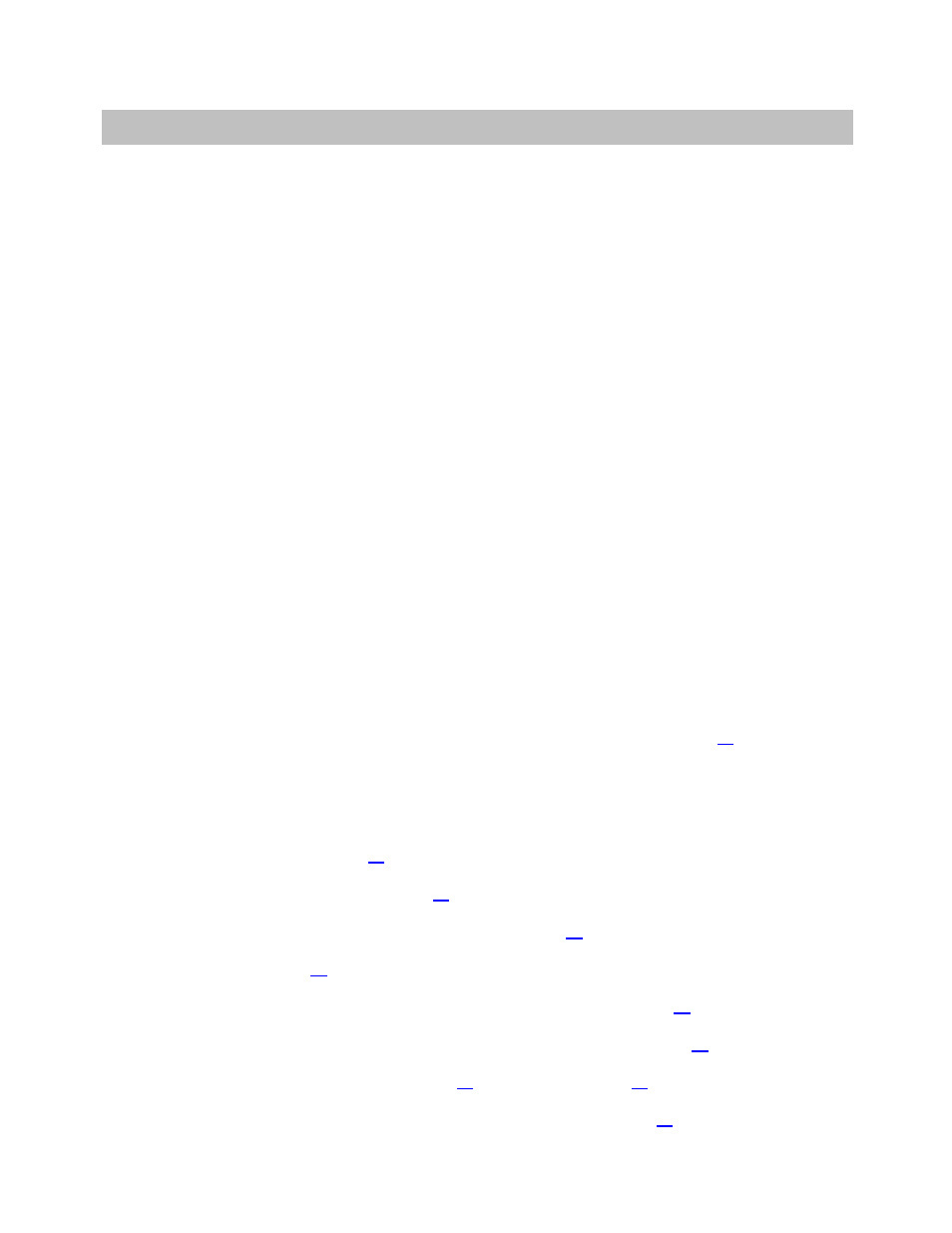
6. Using TeleNav GPS Navigator
You can use TeleNav GPS Navigator for many business and personal functions, including:
Finding
businesses,
restaurants,
gas stations, banks, schools, etc.
Getting audible and visual driving directions to virtually anywhere in the United States within your wireless
carrier’s coverage area.
Easily contact restaurants, motels, and hotels.
Call the business you have searched for directly from the TeleNav GPS Navigator application.
As a replacement for paper maps.
As a personal information manager to keep a My Favorites list of places that you have visited or called.
To view traffic information for a certain area or route.
For example, you can use TeleNav GPS Navigator to find a restaurant, save the restaurant’s location to your My
Favorites list so you can easily find it again later, call it and make reservations, then get audible turn-by-turn and
visual directions to the restaurant.
You can also search for a particular type of business closest to your current location or closest to another location.
For example, you could search for a Mexican restaurant closest to your current location or closest to the motel at
which you have just made reservations.
In addition, you can also search for locations along your route. For example, you can search for all of the gas
stations that sell your favorite brand of gas on your route between Dallas and Houston.
See the Quick Start section below for tutorials that show you how to use TeleNav GPS Navigator’s features.
For an overview of the menu options, see the TeleNav GPS Navigator Menus section on page
12
.
Quick Start
The tutorials in this section can help you quickly do the following:
Get driving directions (see page
).
Refine your GPS point of origin (see page
).
Understand the meaning of turn-by-turn instructions (see page
Change navigation options like your origin, destination, or route style (see page
Learn about navigation views such as map options and route summary (see page
Enter a Drive To address by typing (see page
).
Save locations to your My Favorites list so you can find them later (see page
).
© TELENAV, INC. 2003-2008
PAGE 11 OF 58
