Changing your pin number, Exiting telenav gps navigator, Removing telenav gps navigator – Telenav for T-Mobile Supported Devices: v5.8 for BlackBerry smartphones User Manual
Page 68
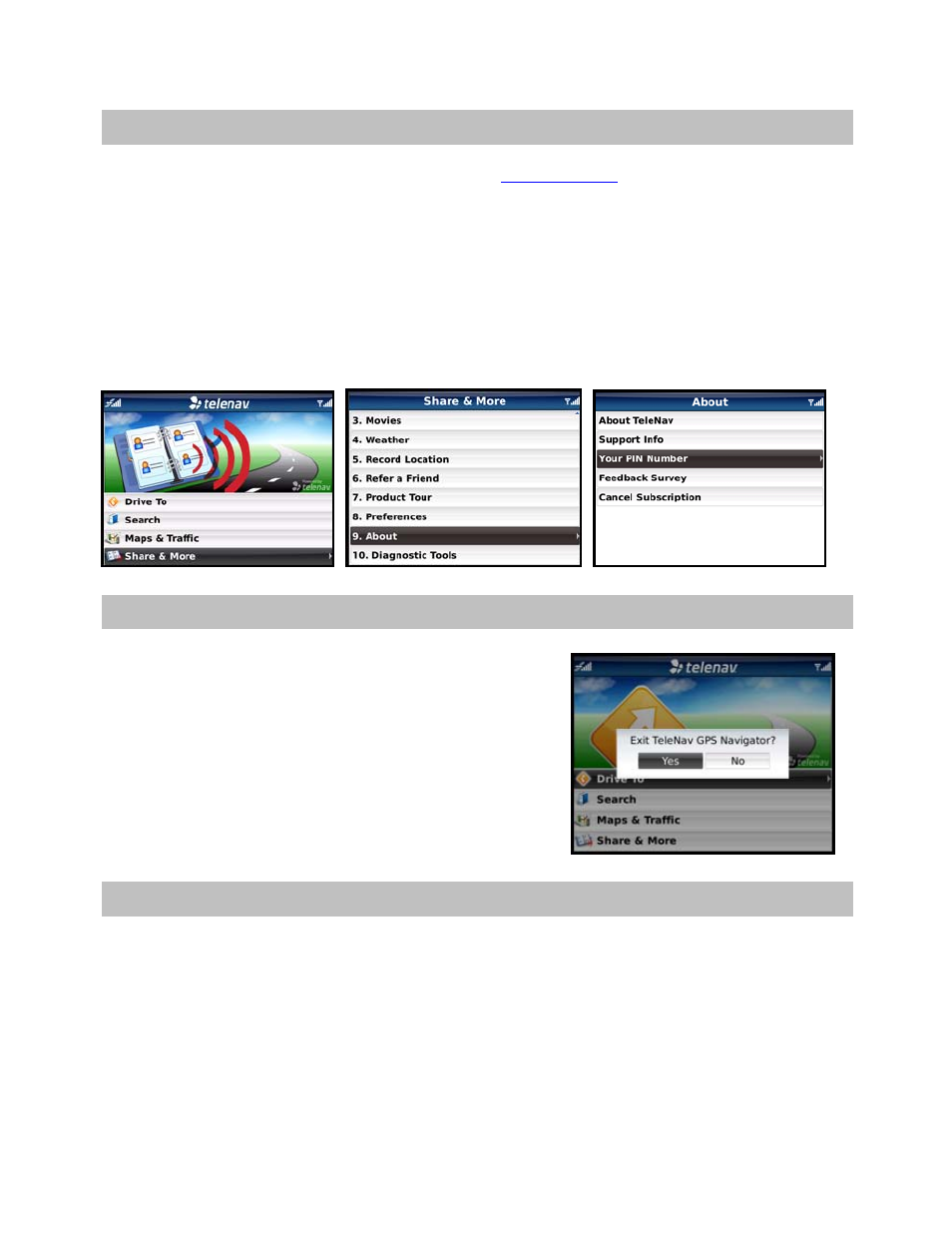
13. Changing your PIN number
1. In an Internet browser go to the TeleNav Web site
and click on “My TeleNav.”
2. Enter your phone number and PIN to log in.
3. Select the “Change My PIN” Number link.
4. Enter your current PIN number and your new PIN number.
5. Click
Submit.
NOTE: You can find your current PIN number by selecting Share & More >> About >> Your PIN Number:
14. Exiting TeleNav GPS Navigator
To exit the TeleNav GPS Navigator application, do the following:
1. When you are on the TeleNav GPS Navigator Main Menu,
press the Escape key on the BlackBerry.
2. In the “Exit TeleNav GPS Navigator?” pop-up, choose Yes.
15. Removing TeleNav GPS Navigator
TeleNav can be removed from your BlackBerry quickly right from the device. Follow these steps to remove
TeleNav from your BlackBerry.
NOTE: You should always remove TeleNav before completing a reinstall of the TeleNav application.
1.
In the BlackBerry Main Menu, go to Options (depending on your hardware, you may need to first enter
Settings).
2.
In the Options screen, choose “Applications” (depending on your hardware, you may need to first enter
“Advanced Options”).
© TELENAV, INC. 2003-2010
PAGE 68 OF 73
