Airports, Contact, Navigation options (going to screen) – Telenav for T-Mobile Supported Devices: v5.8 for BlackBerry smartphones User Manual
Page 26
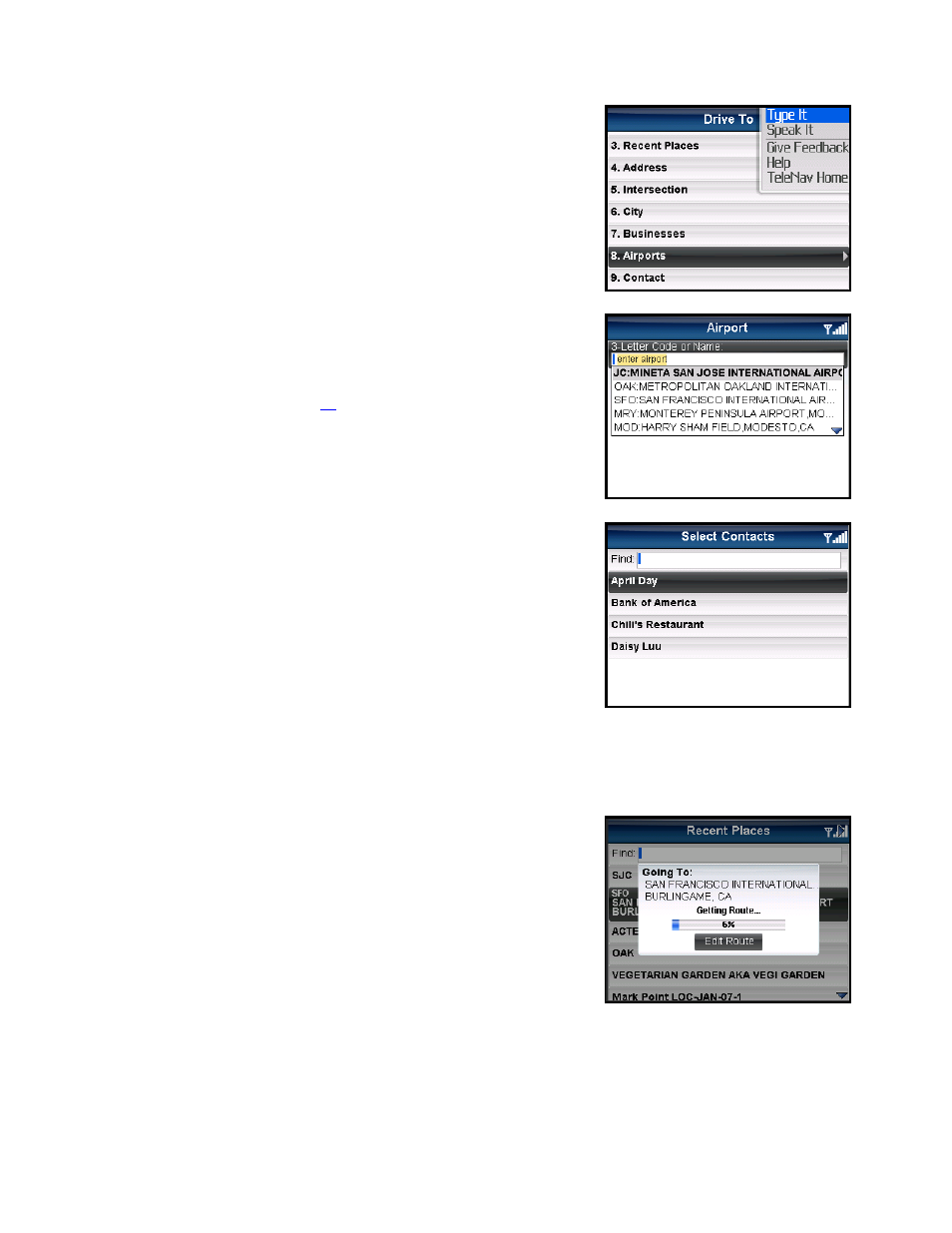
Airports
Quickly find airports by Airport Code or City Name. The airport is
automatically saved to your Recent places list.
1. In the Airport screen, type the three-letter abbreviation of the airport,
or type the whole name of the airport. As you type, matching airports
will be suggested. You may highlight and select one of the
suggestions to save you keystrokes.
2. Click the trackball to get navigation directions to the airport.
NOTE: Clicking the Menu key will expose a menu with more options you
can choose from. You can also enter an airport by dictating it. See
“Address – Speaking In” on page
for more details on this feature.
Contact
Quickly find addresses that you have saved in your BlackBerry Address
Book. If you have a large Address Book, it may be easier to use the Find
function to find your desired address. To use the Find function, enter a F
or Last name of a contact in the Find text box. As you type, the closes
match(es) will appear at the top of the list.
irst
t
1. In the Select Contacts screen, select a contact to drive to.
2. Click the trackball to get navigation directions.
Navigation Options (Going To Screen)
TeleNav GPS Navigator assumes that you want to start from your current
location, but you can edit your route.
After you select a Drive To location, the Going To pop-up appears. Click
the Edit Route button before the Getting Route progress bar reaches
100% to be taken to the Trip Confirmation screen, where you can highlight
a field and click the trackball to edit.
© TELENAV, INC. 2003-2010
PAGE 26 OF 73
