Initial driving directions, Moving to the nearest street, Audio replay – Telenav for T-Mobile Supported Devices: v5.8 for BlackBerry smartphones User Manual
Page 28
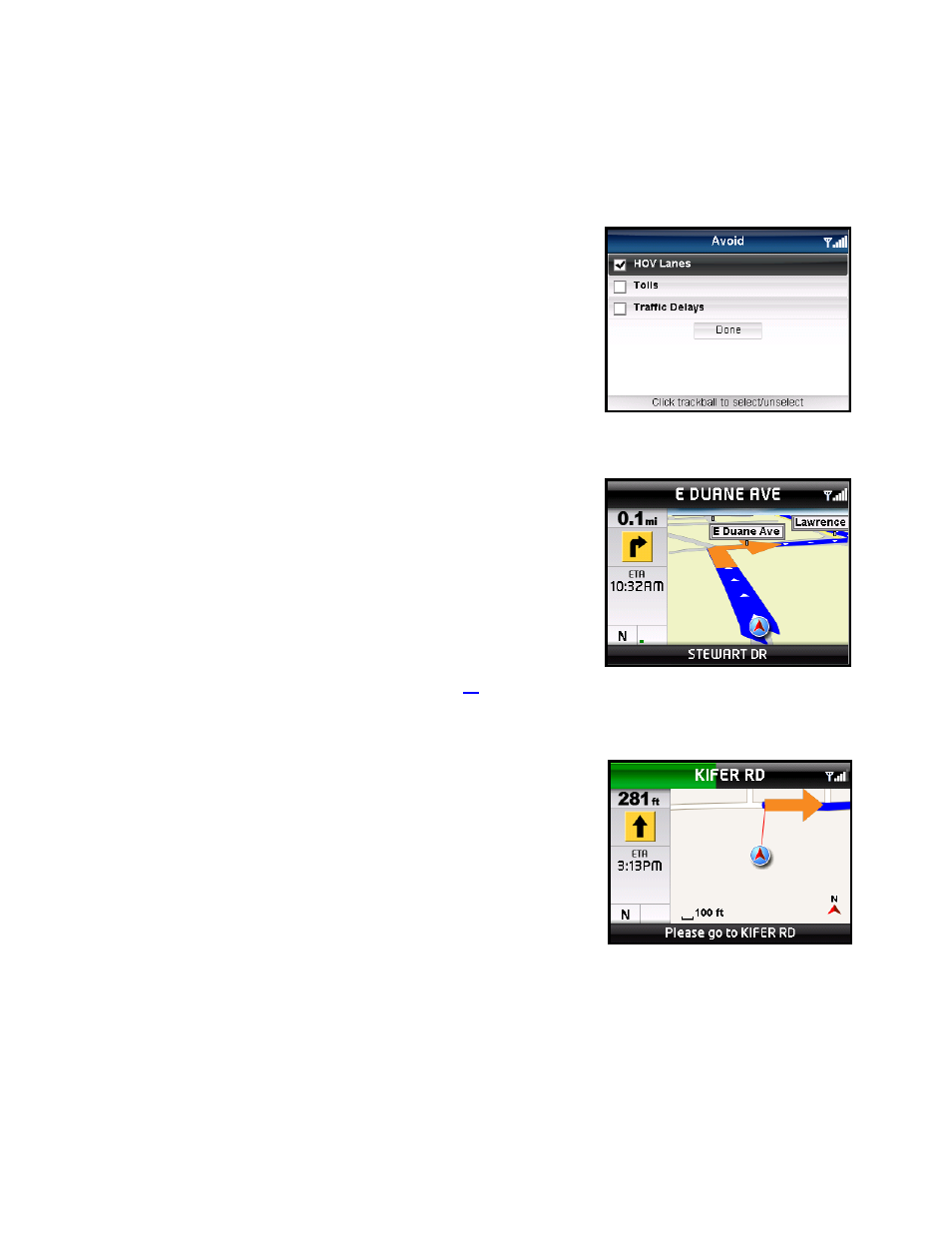
NOTE: The “Pedestrian” route style may make your walking route easier, for example by allowing you to take
advantage of going the wrong way down one way streets. As always, use your common sense to determine the
safety of any route.
When you choose one of the above options and click the trackball, you will
see a screen where you can select what to avoid on your route. Highlight a
field and click the trackball or Space key to select/unselect and then click
the Done button.
NOTE: This screen does not appear if you selected “Pedestrian” as your
Route Style.
Initial Driving Directions
Within a few seconds of selecting a Drive To location, TeleNav GPS
Navigator calculates what it believes to be an optimal route to your
destination and tells you how to start your trip.
If you are not moving, TeleNav GPS Navigator may not know your
direction of travel, so the first few driving directions may be incorrect since
TeleNav GPS Navigator may initially make an incorrect assumption.
However, once you start moving, TeleNav GPS Navigator learns your
direction of travel and provides an updated set of driving directions.
For more information about navigation views, see page
.
Moving to the Nearest Street
If you are not directly on a street, for example you are in a large parking lot
or driveway, you will see a screen that shows TeleNav GPS Navigator’s
best estimate of where you are with guidance on how to move to the first
street.
Audio Replay
If you wish to hear an updated informational message for the current route segment, simply press the Space key.
NOTE: If you are using a Bluetooth headset, be sure to click the “$” (Speaker) key on the device while in navigation
mode so that you will be able to hear the audio prompts.
© TELENAV, INC. 2003-2010
PAGE 28 OF 73
