Maps & traffic menu – Telenav for T-Mobile Supported Devices: v5.8 for BlackBerry smartphones User Manual
Page 45
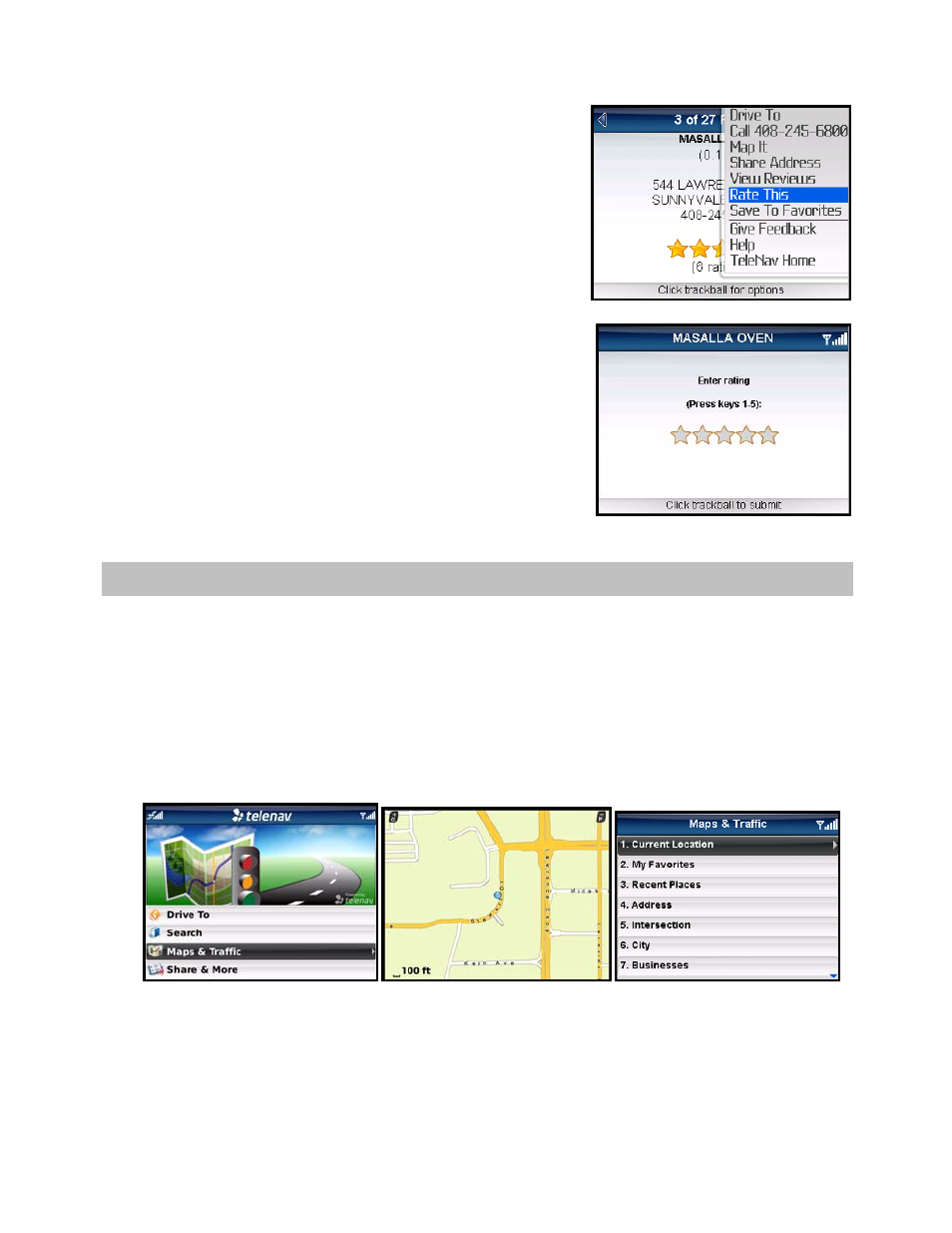
2. In the Details screen, press the Menu key or the trackball and
choose “Rate This.”
3. In the Rating screen, use the phone’s keypad to enter a rating
from 1 to 5. You can also scroll the trackball left or right to
choose a rating. Your rating will be averaged with other users’
ratings and will affect the location’s popularity points.
NOTE: If you click on the “Rate This” option for a location that you have
already rated, the original rating is displayed by default. If you submit a
modified rating, the old rating is excluded from the average and
replaced with the new rating, and the number of reviews remains the
same.
10. Maps & Traffic Menu
There are several ways in which you can view a map and traffic information:
1. From the Maps & Traffic option in the TeleNav GPS Navigator Main Menu. A map of your last known
location is automatically displayed when you choose this option. To view a map of a different area, choose
Menu >> Get New Map.
You can view a map of: your Current Location, a Favorite Place, a Recent Place, an Address, an
Intersection, a City, a Business, an Airport, or an address you saved in your BlackBerry Address Book
(Contacts).
© TELENAV, INC. 2003-2010
PAGE 45 OF 73
