Reviews and ratings – Telenav for T-Mobile Supported Devices: v5.8 for BlackBerry smartphones User Manual
Page 43
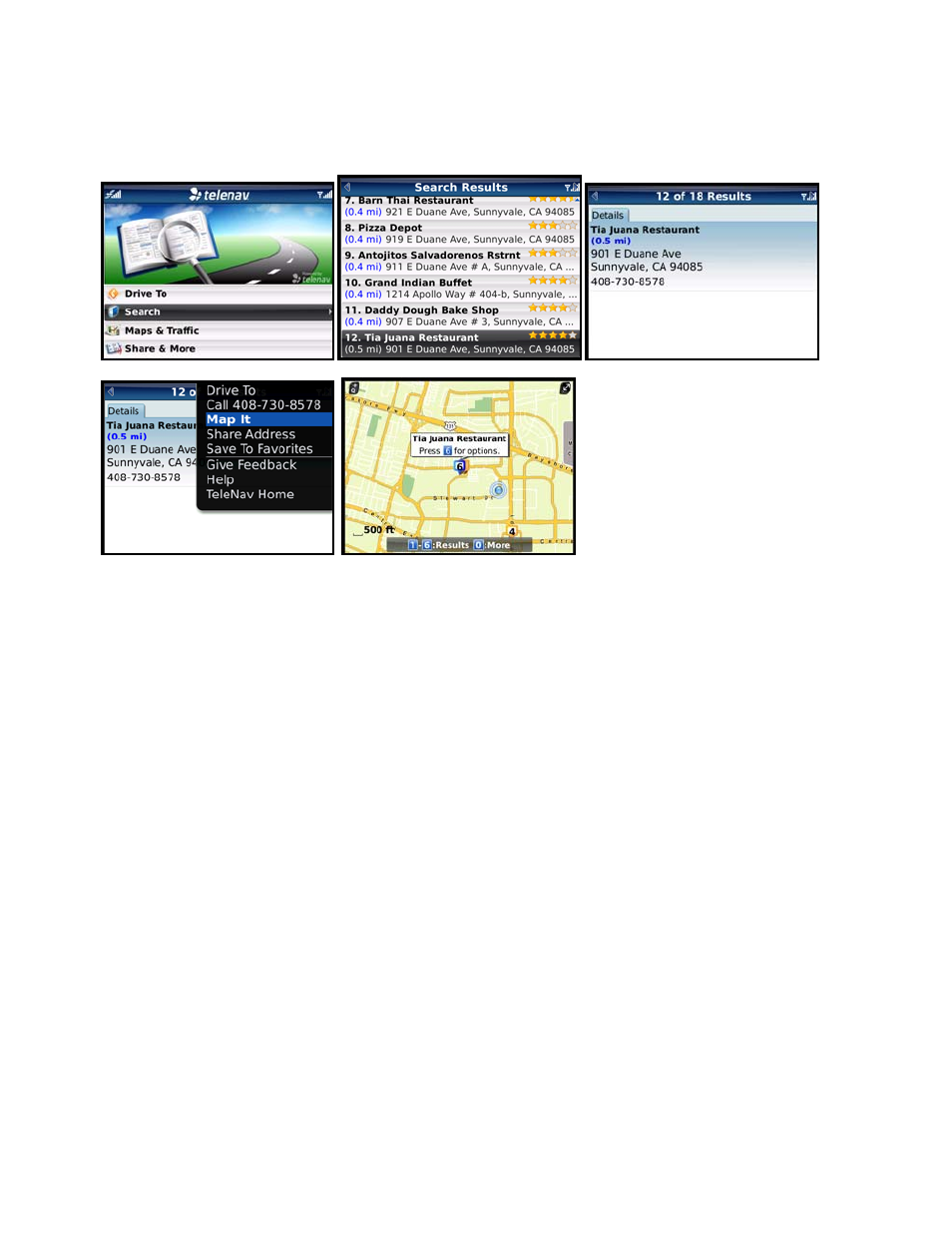
2. In the Details screen for a search result, choose “Map It.”
From the Map Results screen, you can click one of the bubbles labeled 1-9 to center on a certain location. Then
click the trackball to view the Details screen.
Points of interests are ordered based on how they were sorted on the Search Results page. If sorted by distance,
the #1 point of interest is the one closest to the search location. If sorted by rating, the #1 point of interest is the one
with the highest rating.
If you are viewing the Map Results screen from the Address Detail screen (Option #2 above), the search result
number for that point of interest is highlighted by default. For example, if you are looking at the third search result
and choose “Map It,” the third result appears in the center of the page.
Use the “Q” and “P” keys to zoom, or use the trackball to pan the map. Zooming out may allow you to view more
results on the page.
Reviews and Ratings
Locations with star ratings next to them indicate those for which you can view other people’s reviews (either
editorial or individual user review). You can also submit your own rating for this location, indicated by the number of
stars (the range is from 1 to 5).
© TELENAV, INC. 2003-2010
PAGE 43 OF 73
